Free All-in-One Office Suite with PDF Editor
Edit Word, Excel, and PPT for FREE.
Read, edit, and convert PDFs with the powerful PDF toolkit.
Microsoft-like interface, easy to use.
Windows • MacOS • Linux • iOS • Android

How to change Excel file Extensions without Opening
Excel consists of different extensions in which we can save are data. These extensions include different types of file formats. Sometimes excel fails to save data of one format to overcome this problem we can same our file in different format.
Most common extensions that are used normally is .xlsx. This format is used to store simple information. Another extension is XLS. VBA code is feed by using XLSM extension. There are also some extensions that are used to delimits the comma containing data is CVS. For compressing and opening stored files XLB extension is used.
We have only mentioned a few numbers of extensions, the updated version of excel comprises of various extensions.
In this article, we will highlight the steps of changing extensions which are compatible for2016\2019 versions.
How to change excel file extensions
The steps to change excel file extensions are very easy. This feature is introduced to enable the users to store data in distinctive format. When a file does not support the feature of extension, we should change the extension. We can get awareness of such cases after the display of alert box.
This method works for 2016\2019 versions. The steps given below will allow the users to change the extension of file by following these simple tips.
First, we will open the workbook for which we want to change the extension.
Then we will go to file tab and we will the option of save as and we will open the dialog box
After that we will select where we want to save the file then we will select the extension in which we want to save file. The result will be storing of data in desired format.
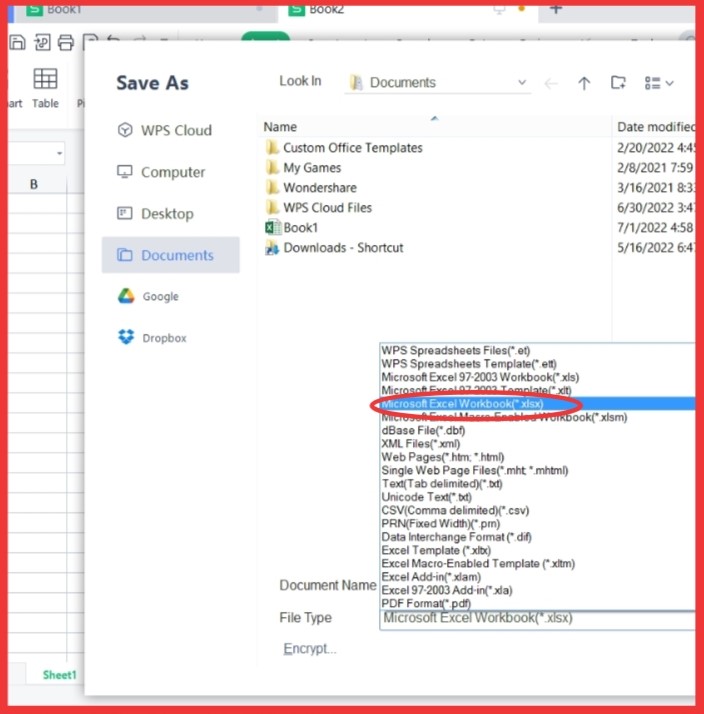
How to know the extension of saved excel file
The above-mentioned method focuses on changing the extension of unsaved file. Some of the saved files may lose their data if saved in inappropriate extension. To prevent such circumstances there is another method for changing the extension of stored data.
This method works with 2016\2019 version. Following are the easy steps to change the format of saved excel files,
First, we will select the file for which we want to change the format.
Then we will click righto open a list of options.
Then we will click on the option of properties.
After that we will select the option of type of file.

In this way we will able to check the extension of saved file.
Advantages of using extensions
There are many advantages of saving files in appropriate extension.
The extensions require less time to upload and store data.
They are capable of storing a large amount of information.
They are very useful to secure the data and keep it safe from viruses and malicious macros.
They also occupy less space which creates more space for the storage of more data.
Some extensions acquire some functions and the other acquire other function. Different type of data needs to be store in accordance to different functions. So, changing of extensions of such files must be performed.
Did you learn about how to change the extension of excel files using different methods? You can follow WPS Academy to learn more features of Word Document, Excel Spreadsheets, and PowerPoint Slides.
You can also download WPS Office to edit the word documents, excel, and PowerPoint for free of cost. Download now! And get an easy and enjoyable working experience.
Also Read:
- 1. How To Repair The Error Occur When Wps Spreadsheets Opening This File
- 2. How to change chrome settings for opening excel files
- 3. How to change properties of excel file on Mac (Step by Step)
- 4. How to convert text file into excel file in Windows 10
- 5. How to change my default PDF file to WPS Office
- 6. File formats: what are the file types supported by excel
