As an office worker you may be ordered to write and submit weekly progress to your team lead about the tasks that are completed. Sometimes these activities are reported on a weekly basis, either they can be monthly or yearly. If you are the one who handles reports, and yet don’t know how to write or create weekly reports in Word 2022, don’t be fret because we have got you with all essential steps to write a perfect weekly report in Word.
What is a Weekly Report?
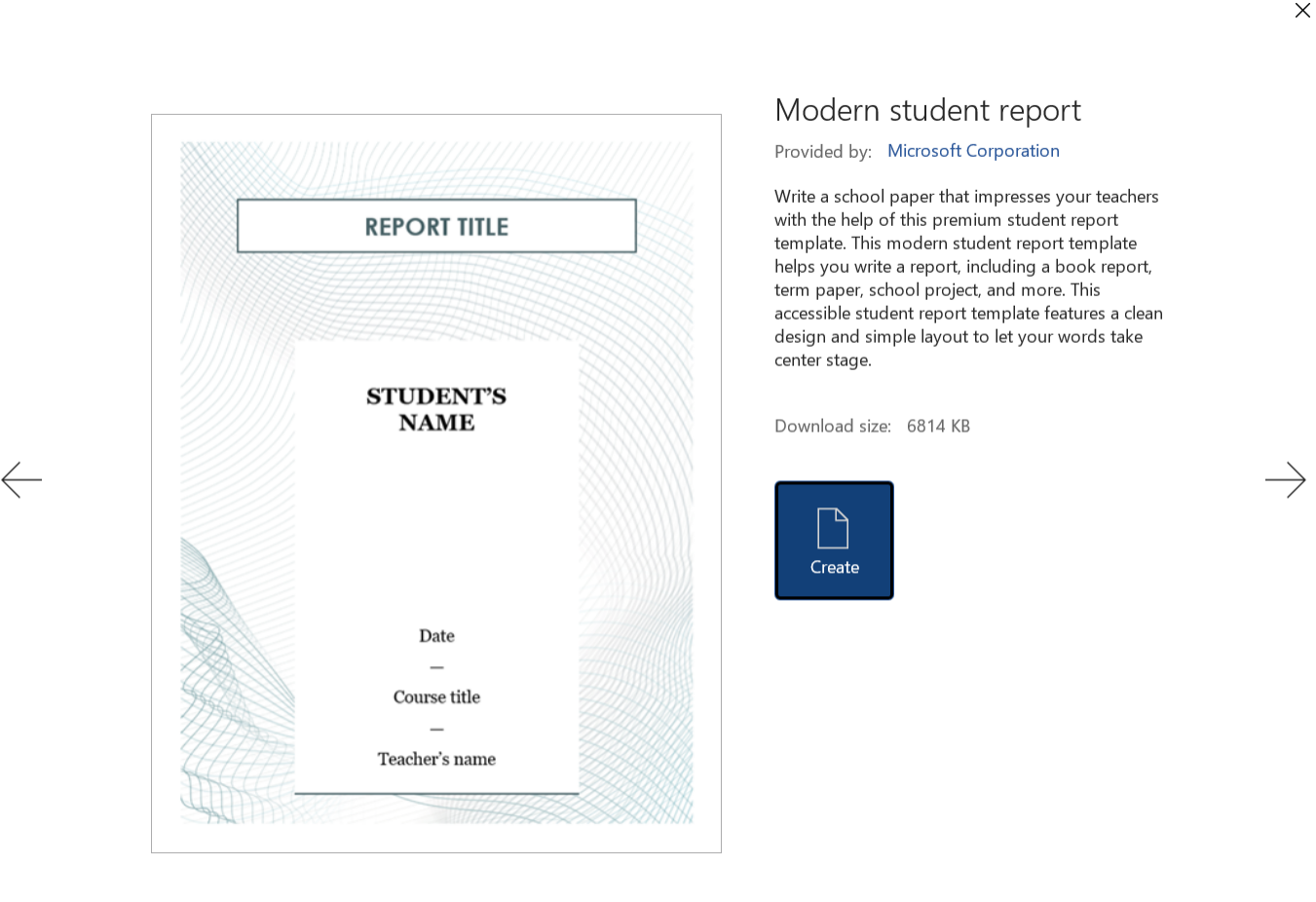
A weekly report is an overview of all the activities performed across the week, including all the achievements and challenges they faced. Normally subordinates prepare this report and present it to their immediate Boss or supervisor, also outline the ethical activities.
Why Make Weekly Report?

Writing a weekly report is equally beneficial for the employees, boss, and company as it provides an overview of collective progress. In addition to this, it highlights the time spent on different tasks and keeps the higher authorities informed about the achieved milestones so that the new tasks can be prepared for next week.
If you report your work on a weekly basis then it should be concise and includes the following aspects:
- Details about the achieved milestones during the Week
- Time taken to complete the tasks
- Date on which certain tasks were completed
- Resources used during the entire process
- Issues and challenges faced in certain activity or task
How to write or create Weekly report in Word 2022
1. Design a Cover Page
Designing a cover page in your report is very crucial as it is your first introduction, where you might add the date, your name and the department or Firm name, name to help your Boss or Supervisor understand where the report is coming from.
2. Add Brief Outline of Completed Milestones
Start the first section of your weekly report with the “Completed Milestones” and include every single achievement. Adding this in the beginning will make a quick and positive image into your Boss’s mind. Include all the efforts and time you invested in each completed task and also add the achiever’s name. Include the graphs or charts or tables to present a large amount of data, if applicable.
3. Issues Found in Weekly Tasks
While performing any task, it is possible that you face certain issues or challenges. These challenges are often disgusting and impact on employees’ efficiency of work. So you have to pin all of them during a certain task to justify your time. It is also good to get the feedback and comments of different employees in order to prevent further collapses.
4. Planned Activities For Upcoming Week
This section contains all the tasks that need to be done in the upcoming week so your Boss/Teacher can know where exactly we are going after a certain week, or even month. Adding this, advances the whole team to get ready for the tasks.
5. Proofread Your Weekly Report
The final step for your weekly report should be, indeed, proofreading. When writing your weekly progress report, try to reread the report and make sure it is error-free. YMany tools are available in the market for proofreading, that will check and rectify the mistakes.
Best Software to make Weekly Report in Word Format
WPS Office comes with a built-in Word document reader and writer and also available separately as WPS Writer on all app stores. This software contains a lot of free templates and functionalities to make your weekly activities easier.



