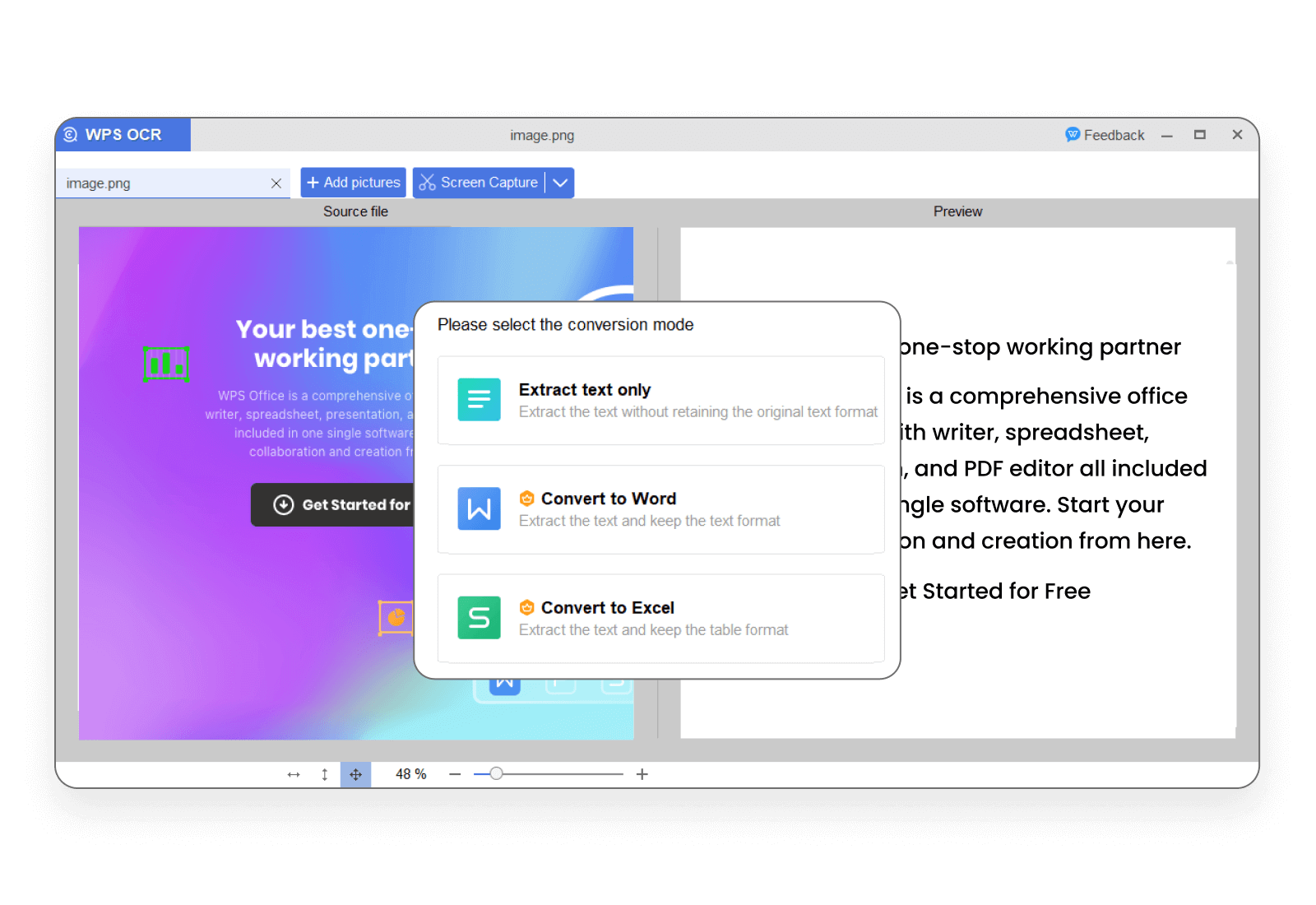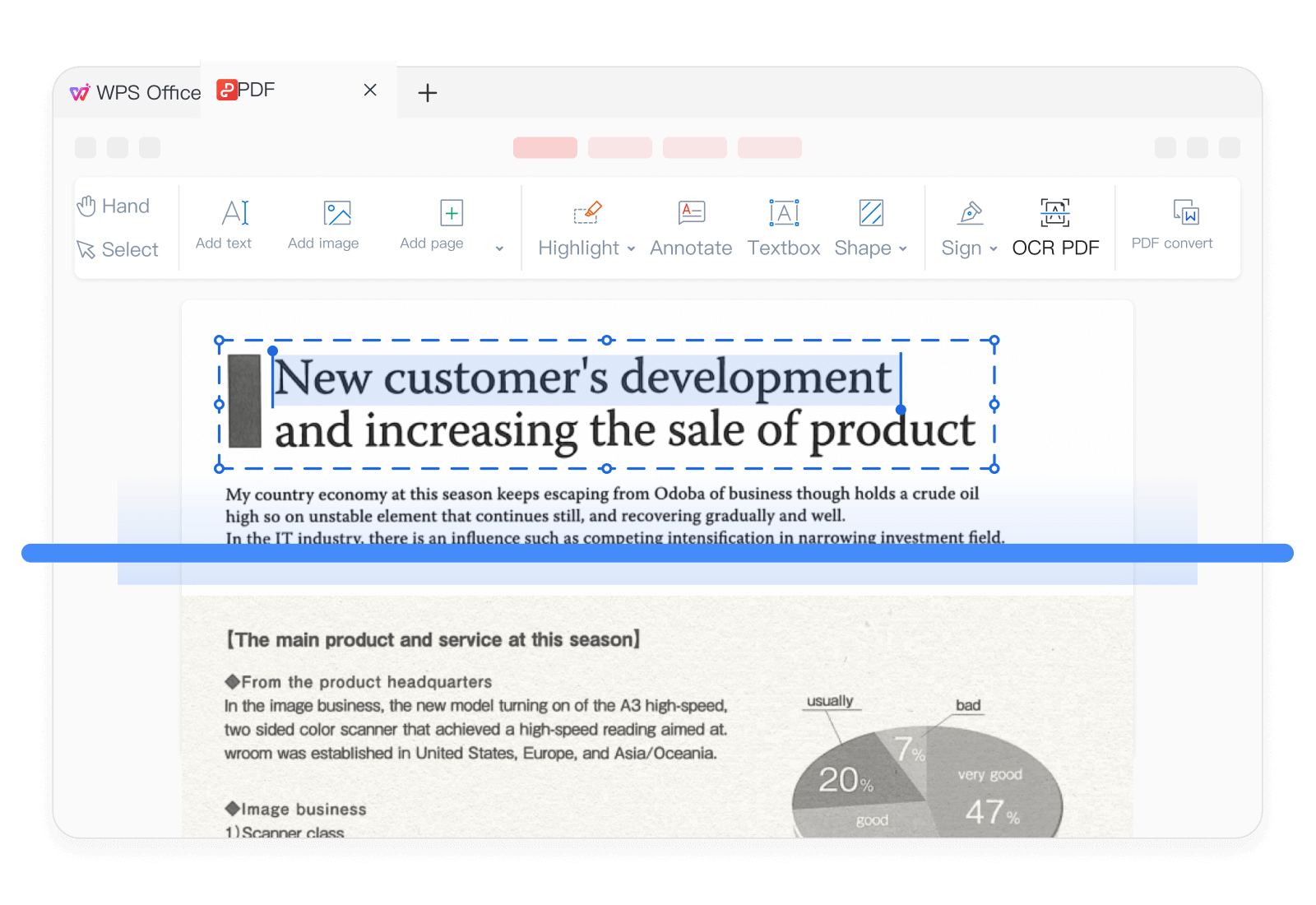PDF Beginner's Guide:Discover Useful PDF Tips You Should Know!
As a first-time user of WPS PDF, you must be eager to explore its features and popular functions. In the following, WPS will provide you with a detailed introduction to help you gain a comprehensive understanding of this excellent software:
01: Rich PDF Editing Features
Imagine, have you ever encountered difficulties editing PDF files?
Editing Text:
WPS PDF offers incredibly powerful editing features. With just a click on "Edit", you can add, delete text, modify text font, size, spacing, etc., just like editing in Word.

Editing Images:
WPS PDF makes it easy to edit images within PDFs, besides basic image editing capabilities such as cropping, flipping, adjusting transparency, etc.
It can even:
-
Extract text from your images;
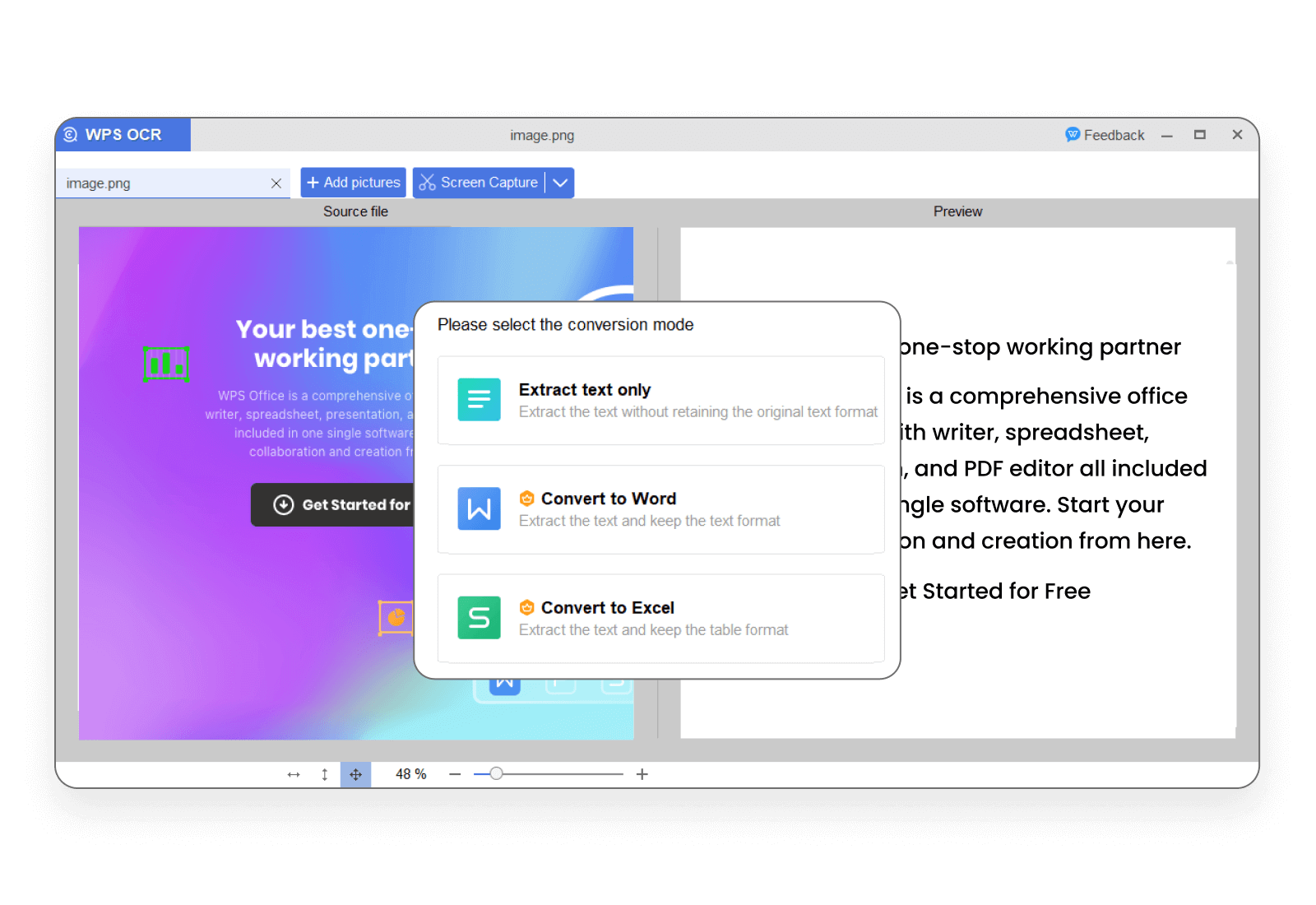
-
Convert your images into an editable format, allowing you to directly edit text in images (scanned documents);
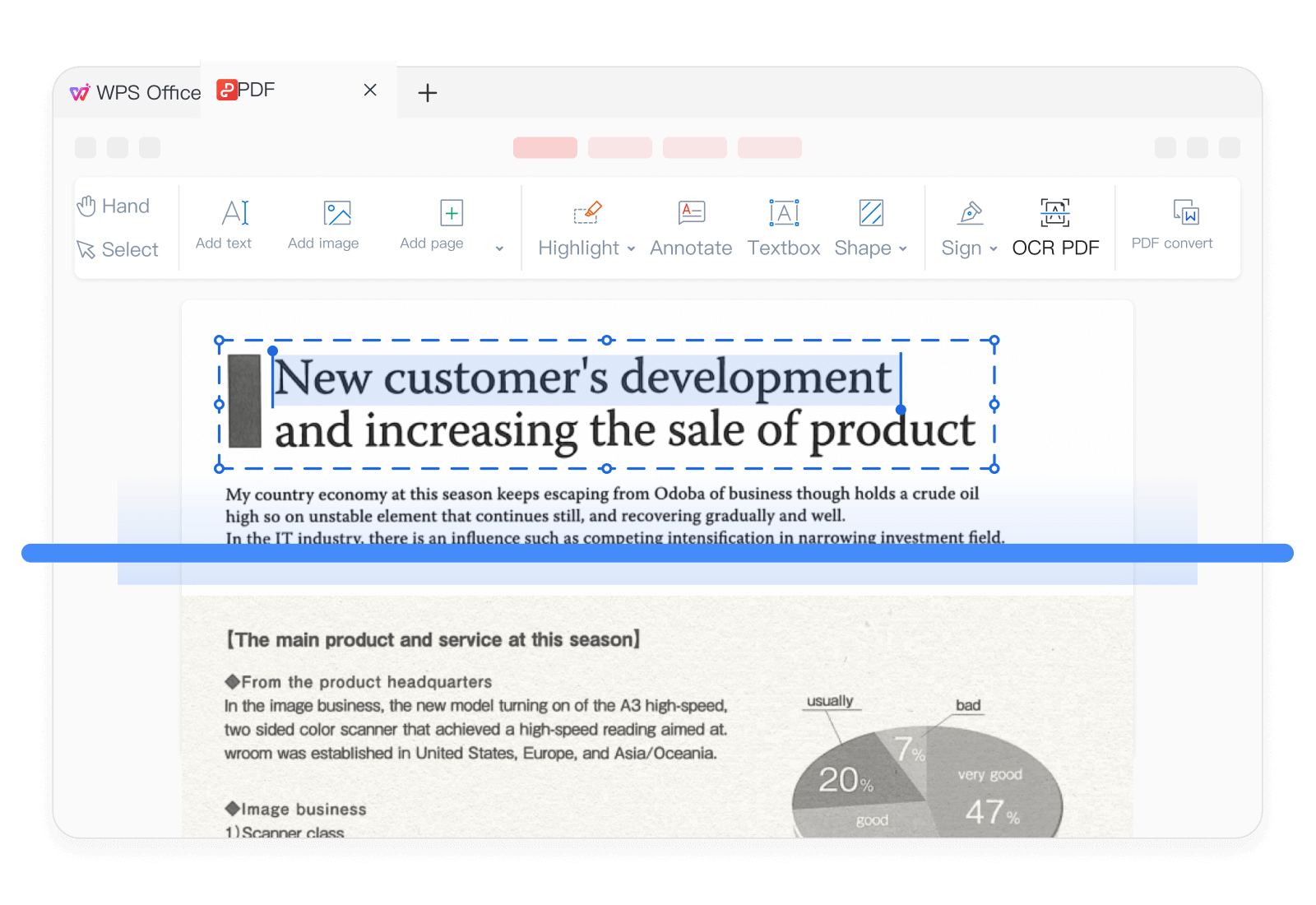
Extract all images from your PDF documents with just one click;

Inserting Various Rich Elements:
WPS PDF supports inserting various elements into PDF documents, such as setting hyperlinks for text, inserting headers, footers, watermarks, etc.
The best part is: it supports inserting music and videos. This can add more emotional and audiovisual effects to PDF documents, enriching your document content.

02: Using PDF Annotations for Note-Taking
Rich Annotation Tools:
WPS PDF provides nearly 11 annotation tools, including highlighting, strikethrough, underline, shapes, arrows, rulers, and more professional tools. Whether taking notes in class or reviewing PDF content as a team, these tools can meet your needs.

Convenient Reading Annotation Mode:
What makes WPS PDF annotation mode special? It displays annotation content directly on the right side, allowing you to clearly view annotated paragraphs and their contents. You can easily switch to view PDF documents with annotations or hide all annotations.

03: Multiple Document Format Conversion
WPS PDF supports converting PDF files to Word, Excel, TXT, images, and other formats for further editing and sharing purposes.
It offers fast conversion speed, high-quality output, and ensures preservation of the original layout and formatting of PDF documents.

04: PDF Printing
We often need to print electronic PDF files to paper.
WPS PDF allows batch printing of PDF documents with just one setup, enabling quick printing of multiple different files. For certain special documents, you can also individually adjust printing parameters. It's flexible, convenient, and efficient.

Moreover, it can meet some of your unique needs: it only takes effect during printing without altering your original document.
For example, if your PDF document has a background that isn't suitable for printing, you can easily hide the background in the print interface and print only the text.
Also, you can add watermarks during printing without the need to add them to the entire PDF document; crop PDF documents during printing, perhaps printing only the document's images, and so on.
05: PDF Security
Document Permissions:
You can individually set document permissions, allowing operations such as reading, copying, and printing only with the correct password. This effectively protects the privacy and security of your documents. For instance, when sharing a paper or article with others, you can prevent direct copying or printing to avoid others from stealing your hard work.

Digital Signing:
WPS PDF provides Certificate Signature functionality, allowing documents signed with the correct key to have legal and secure status. Certificate Signatures leave behind information about the signer, such as name and signing time. After signing, PDF documents can no longer be edited by anyone.

Also Read:
- 1. What you need to know before you write nursing resume objective
- 2. The 7 most useful features of WPS, the seventh is highly recommended!
- 3. WPS Sheets Beginner's Guide: Master 5 Sheet Tips You Should Know!
- 4. The top 4 reasons you should convert PDF to Word with OCR ?
- 5. PPT Beginner's Guide: 5 Key Features Every New User Should Master!
- 6. Bad Resume Examples for College Students- Mistakes You Should Avoid