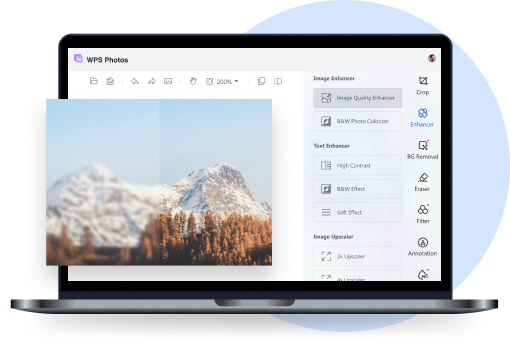I’ve spent a lot of time hunting for the perfect PNG maker tool, something efficient, high-quality, and ideally free. If you’re like me, trying to convert text into transparent images or remove backgrounds from photos without wasting hours or dealing with poor resolution, you know the struggle is real. In this guide, I’ll walk you through five standout tools that make the whole process simple and professional. We’ll dive into AI-powered solutions and user-friendly interfaces so you can find what truly fits your needs.
Top 5 PNG Makers
1. Toolsmart’s Background Remover
Toolsmart’s AI Background Remover is an online tool designed to help you remove backgrounds from images in seconds. You don’t need an account or any technical skills. Toolsmart’s AI Background Remover goes beyond basic background removal, it catches even the trickiest parts like flyaway hair and fuzzy edges with impressive precision.
I’ve used it for everything from social media posts to quick mockups, and it never disappoints. The best part is that It’s totally beginner-proof, you just need to drag, drop, and done. For anyone juggling design work without design skills, Toolsmart honestly feels like having a mini graphic designer in your browser.
Features:
AI-powered background detection for fine details (e.g., hair, fur).
No sign-up or downloads required, 100% online and free.
Basic editing tools like background color replacement.
Pros:
Super fast (3–5 second processing).
High-quality transparent PNG output.
Easy drag-and-drop interface, perfect for beginners.
Cons:
Limited to background removal (not a full editor).
Requires internet access, no offline use.
Occasionally struggles with low-contrast backgrounds
I was genuinely impressed by how accurately this ai photo editor removed complex edges like hair. It’s straightforward and honestly better than many paid alternatives I’ve tried.
2. PhotoDirector
PhotoDirector is more than a transparent background maker; it’s a complete photo editing suite with premium features. This tool is like your creative best friend with an eye for detail, it’s not just a PNG maker; it’s a whole design studio in your pocket. I’ve found its AI sky and background swaps surprisingly slick, especially for social media-ready edits.
The app has a vibe that makes photo editing feel less like a task and more like play. It does take a moment to adjust, but once you're in, it’s hard to stop using it.
Features:
All-in-one photo editor with PNG export and background removal.
AI sky replacement, object removal, and layer editing tools.
Cross-platform support (Windows, macOS, mobile).
Pros:
Professional-level editing tools in a beginner-friendly package.
AI does a solid job on complex edges.
Good balance of manual control and automation.
Cons:
Requires software installation.
Not entirely free, premium features are locked.
Interface can feel crowded to new users.
I loved the control it gave me, but it took a bit of time to get used to. It’s best if you’re looking to do more than just remove backgrounds.
3. Online PNG Tools
Online PNG Tools is a web-based platform packed with mini-tools focused solely on PNG file manipulation. Online PNG Tools gives off one of the most minimalist UI while providing max productivity. It feels like one of those low-key powerful tools that doesn’t care about being pretty because it knows it gets the job done.
I used it to batch convert images and tweak transparency values, and it saved me so much time. If you love tools that do one job and do it well, this one’s your guy.
Features:
Browser-based collection of PNG utilities (convert, compress, resize images).
Instant preview and result generation.
Includes tools for transparency, cropping, color editing.
Pros:
Completely free and no sign-up.
Lightweight and super fast.
Tons of small utility tools in one place.
Cons:
Lacks AI processing; everything is manual.
No built-in visual editor, just functional scripts.
Limited support for high-res or large image files.
It’s a quick fix when you just want to resize, compress, or convert to a transparent image without fuss. Not for deep editing though.
4. Adobe Photoshop Express (Web Tool)
Adobe’s online background remover brings high-quality image editing into your browser. This application is like that overachiever in class, slick, polished, and maybe a bit intimidating at first. But once I uploaded a tricky photo with lots of flyaway hair, its background remover handled it better than most AI tools I’ve tried.
It’s deeply integrated with Creative Cloud, which makes it feel like a premium space even when using the free features. Honestly, if you want studio-level precision without the full Photoshop learning curve, this one delivers.
Features:
AI-powered background remover built into Adobe Express.
Integration with Adobe Creative Cloud for advanced design work.
Export options include high-res transparent PNGs.
Pros:
Best-in-class quality and precision.
Strong cloud storage and sync features.
Works well for both casual and advanced designers.
Cons:
Requires Adobe account and login.
Free version includes watermarks on some exports.
Can be overwhelming for beginners.
Honestly, it’s super accurate and reliable, especially for high-resolution outputs. But you’ll need to create an account to get full use.
5. PhotoWorks
PhotoWorks is a desktop-based software with impressive editing tools and support for transparent backgrounds. PhotoWorks feels like it was made for the inner perfectionist; it combines AI ease with just enough manual control to keep you in the driver’s seat. I really liked how smoothly it handled portraits, especially when removing backgrounds for ID photos and profile pics.
It doesn’t overload you with buttons but gives you just what you need to make it look crisp. If you're working offline or on Windows, this one’s surprisingly underrated.
Features:
Desktop software for advanced background editing and portrait touch-ups.
Smart brush and automatic selection tools.
Transparent background export with PNG support.
Pros:
More affordable than Photoshop.
Good AI-assisted selection with manual fine-tuning.
Clean and beginner-friendly desktop interface.
Cons:
Only available for Windows.
Free version has limited export features.
Doesn’t support real-time collaboration or cloud saving.
I used it on a large batch of images and it handled them like a champ. Great for offline work but not my go-to for fast PNGs.
Comparison of the Five PNG Makers
Choosing the right PNG maker isn’t just about removing backgrounds, it’s about finding a tool that fits your workflow. To help you decide, I’ve compared the top five options based on interface, ease of use, pricing, image quality, and standout features.
Tool |
Interface |
Ease of Use |
Affordability |
Image Quality |
Extra Features |
|---|---|---|---|---|---|
Toolsmart |
Clean, modern |
Very easy |
100% Free |
Excellent |
Background editing |
PhotoDirector |
Pro-level |
Moderate |
Free w/ limits |
High |
Full suite editor |
Online PNG Tools |
Simple & basic |
Very easy |
Free |
Medium |
PNG-only tools |
Adobe Photoshop Web |
Sleek |
Easy to Moderate |
Partly Free |
Excellent |
Filters & presets |
PhotoWorks |
Desktop-based |
Moderate |
Paid |
Very High |
RAW support |
Toolsmart stands out for its sheer ease and lightning-fast results, making it ideal for everyday use. While Adobe delivers unmatched quality and precision, and PhotoWorks leans into pro-level editing, Toolsmart’s free access, clean UI, and consistent performance give it a clear edge for quick, no-hassle PNG creation.
Why I Prefer Toolsmart’s Background Remover
From all the tools I’ve used, Toolsmart’s Background Remover just checks all the right boxes. First off, it's 100% free. No watermarks and no long sign-up prompts to follow, just straight-up functionality. The one-click processing blew my mind the first time I tried it, the images were processed in literally seconds.
And it’s accurate. The AI handles fine details like messy hair or intricate shapes without a hiccup. That’s something many big-name tools still struggle with. Plus, the interface is beginner-friendly. You don’t need tutorials or prior design experience. Just drag, drop, done.
What comes off as a bonus is that it gives you basic editing options like background color changes, which I often use for social media visuals. Compared to other tools like Remove.bg or Photoroom, Toolsmart just feels more intuitive and less bloated.
Honestly, this is my go-to tool now. It’s reliable, fast, and hasn’t let me down. It deserves more hype.
How to Use Toolsmart’s Background Remover
Getting started with Toolsmart is super straightforward. You don’t need to be tech-savvy at all. Here’s how I usually use it:
Step 1: First of all, go to the official website of Toolsmart’s Background Remover on your browser.
Step 2: Then, simply upload the image by clicking ”Upload image” or just drag and drop it into the window.
Step 3: Then just wait for 3-5 seconds for AI to process and remove the background automatically
Step 4: You can now download your new PNG or edit the image (change background color, add shadows, etc.)
These steps take less than a minute from start to finish. The output quality has consistently been sharp and precise, making it my first pick.
FAQs
Q1: How does Toolsmart’s Background Remover compare to other PNG maker tools in terms of functionality?
Toolsmart balances ease and performance. It might not have every bell and whistle, but for what it offers, it’s ahead of many big names.
Q2: Is Toolsmart’s Background Remover suitable for both professional and non-professional users?
Definitely. I’ve seen pros and newbies benefit alike. It’s clean, fast, and doesn’t require design experience.
Q3: What are some of the key features of Toolsmart’s Background Remover that make it unique?
It’s free, AI-powered, fast, and beginner-friendly. Plus, it offers clean PNGs with transparent backgrounds, perfect for web and design work.