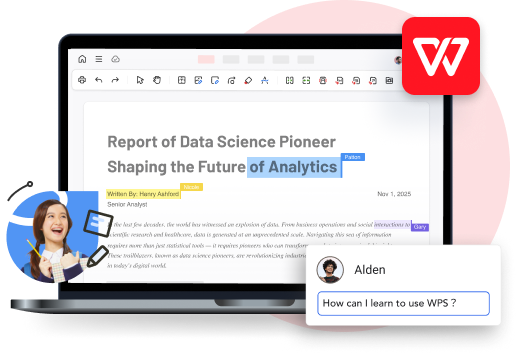For those seeking free alternatives to Microsoft Office, the decision usually boils down to WPS Office or LibreOffice. Both are powerful office suites, but they cater to different needs. In this article, we will dive deep into the key differences between them, including their file compatibility, AI-powered features, template options, user interface design, and unique productivity functions to help you choose the right suite for your needs in 2025.
Let’s start with a quick comparison table outlining the main differences:
Feature | WPS Office | LibreOffice |
File Compatibility |
|
|
Templates | 1000+ | 35 |
User Interface |
|
|
Quick Comparison: WPS Office vs LibreOffice
File Compatibility
Ever opened a Microsoft Word file and found the text all over the place? It's a common frustration, especially when using different office suites. So, let’s take a look at how WPS Office and LibreOffice handle Microsoft document compatibility.
With LibreOffice, you might find that things don't always line up perfectly. I opened a resume template, and while it loaded without any major issues, I could see a few hiccups—like misaligned text and dates that were slightly off.

On the other hand, WPS Office handles this seamlessly. When I opened the same file, elements such as text alignment, dates, and indentation were preserved just as it should be. It's this level of precision that makes WPS stand out when it comes to working with Microsoft Office files.

This just goes to show that WPS Office handles file compatibility better, especially when it comes to complex documents like resumes. The layout, alignment, and formatting stay intact, making it a smoother experience for anyone working with Microsoft Office files.
User Interface
The user interface is more than just how things look—it determines how seamlessly you can navigate and get your work done. So, how do WPS Office and LibreOffice measure up in this crucial area?
LibreOffice's interface is functional, but it can feel a bit stuck in the past. While it gets the job done, its design and responsiveness often don't measure up to modern standards.

For instance, many tools in LibreOffice are accessed through separate sidebars that pop up when you need them, rather than the more intuitive dynamic toolbars used in Microsoft Office, where the toolbar updates automatically based on your actions. This extra step can disrupt your workflow, making it a bit more tedious to jump between tasks.

Plus, LibreOffice doesn’t let you open multiple documents in the same window. Instead, each one pops up in its own separate window, which can get pretty messy if you’re working with several files at once.

Now let’s take a look at WPS Office. Its interface closely resembles that of Microsoft Office, meaning there’s hardly any learning curve if you’ve used MS Office before. The layout is clean and intuitive, and toolbars adjust based on what you're working on, so you don’t have to dig around to find what you need.

WPS also lets you open multiple documents in tabs within a single window. This makes it much easier to move between files without cluttering your desktop.

Templates
When you're putting together a resume or slideshow, starting from a well-made template can really streamline the process. So how do WPS Office and LibreOffice compare on this front?
LibreOffice comes with around 35 built-in templates. These cover the essentials—things like resumes, letters, simple workflows, and presentations. While they get the job done for basic needs, the designs are fairly minimal and don't leave a lot of room for customization, especially if you're aiming for a more polished or modern look.

LibreOffice: Templates
WPS Office offers a large library of over 1,000 templates covering many common document types.
Docs: Whether you’re working on resumes, educational materials, letters, or planners, you’ll likely find something that fits your needs without starting from scratch.

Slides: Presentations are another strong point. There are templates for everything from business pitches to academic talks and even infographic-style slides. These can help get your ideas across more clearly and quickly.

Spreadsheets: Spreadsheets also come with a variety of templates designed for practical uses like education, finance, marketing, human resources, and supply chain management.

Overall, WPS Office provides a broader and more modern selection of templates that better match today’s professional standards.
Function
Both WPS Office and LibreOffice cover the basics well, offering essential tools for formatting text, styling documents, and organizing data.
WPS Writer vs. LibreOffice Writer
When it comes to word processing, tasks like adjusting paragraphs, styling text, and formatting are handled smoothly by both WPS Writer and LibreOffice Writer.
That said, WPS Writer adds a bit more with features like AI Writer and AI Chat. These tools offer real-time grammar suggestions, contextual improvements, and writing assistance that can help speed up your workflow and polish your documents.

WPS Spreadsheet vs. LibreOffice Calc
When I tested both WPS Spreadsheet and LibreOffice Calc for daily tasks, like making charts, managing budgets, and cleaning up raw data, they both handled the basics just fine. But once I moved beyond simple calculations, WPS started pulling ahead:
Invoice Creator: A tool designed to quickly generate professional invoices. This built-in Invoice Creator that saved me a lot of time when I needed to whip up a quick invoice—no need to design one myself or hunt for a template.

Batch File Renaming: Allows for renaming multiple files at once, saving time in data management tasks. When sorting a stack of CSVs; it was surprisingly handy and way faster than renaming them manually.

LibreOffice Calc can get the job done if you’re just entering numbers or making basic charts. But if you're like me and often work with large spreadsheets, tools like Split Sheet and Merge Sheet in WPS really make a difference. They help keep things tidy and manageable without having to jump through extra steps.

So, while both tools offer a solid foundation, I found WPS better suited for workflows that involve more than just raw data entry, especially if you're looking for features that anticipate what users actually do with spreadsheets.
WPS Presentation vs. LibreOffice Impress
I’ve used both WPS Presentation and LibreOffice Impress to build slides for everything from quick team updates to full-on academic talks. For the basics—adding text, tweaking fonts, inserting images, both get the job well done.
But here's where WPS started to feel a lot more user-friendly.
Pre-designed Templates: If you're short on time, the abundant built-in templates in WPS were a lifesaver when you need to look polished without spending hours on formatting.

Student Tools: As someone who’s helped students prepare academic presentations, I also noticed WPS has tools like LaTeX equation support and ready-made academic templates. LibreOffice can do something similar, but it takes more effort and sometimes plug-ins.

Summary
WPS Office offers a more comprehensive and efficient alternative to LibreOffice, with advanced features like AI tools, superior file compatibility, and a modern user interface. It excels in areas such as templates, functionality, and multitasking, providing a more streamlined and productive experience. While LibreOffice covers basic needs, WPS Office is better suited for users seeking enhanced productivity and seamless integration with Microsoft Office files.