Free All-in-One Office Suite with PDF Editor
Edit Word, Excel, and PPT for FREE.
Read, edit, and convert PDFs with the powerful PDF toolkit.
Microsoft-like interface, easy to use.
Windows • MacOS • Linux • iOS • Android

Customize the TOC level
Uploaded time: October 31, 2021 Difficulty Beginner
Customize the TOC level

Customize the TOC level
To facilitate reading, we will set the table of contents for theheadings of contents in the long document. Do you know how to set the TOC level correctly?
Take this document as an example. If we want to generate the table of contents, click Reference and then click Table of Contents. A blank table of contents is inserted, which is not what we want.
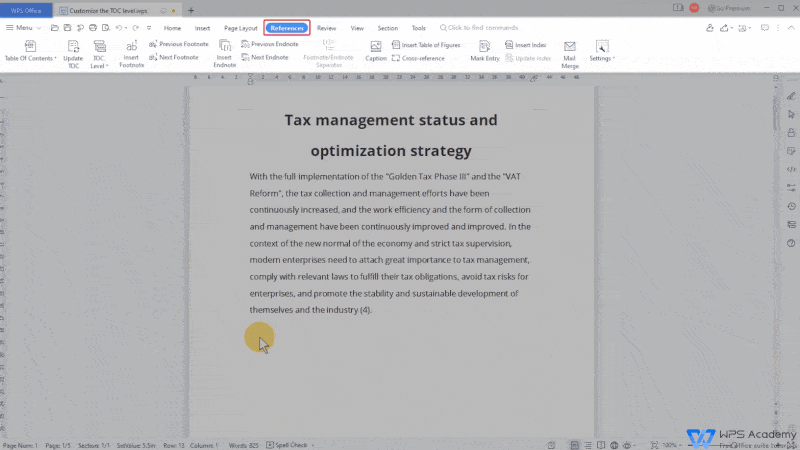
We need to set the table of contents for headings in the article. First, select the first bold heading in the article, click the Reference tab and the TOC Level button. At this point we can see that the heading corresponds to Body Text originally, now we can choose Level 1.

We continue to set the yellow heading as Level 2 and the green heading as Level 3. Then, we can quickly set the rest of the headings in the article to follow this procedure.

After setting the TOC level of full text, click the References tab and the Table of Contents button to select a style.Then, the table of contents can be generated as needed.
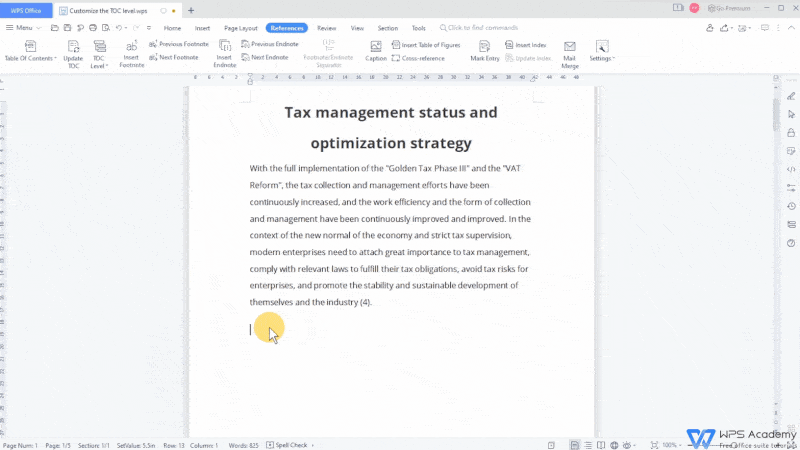
Did you get it?

Does this video help you?