Free All-in-One Office Suite with PDF Editor
Edit Word, Excel, and PPT for FREE.
Read, edit, and convert PDFs with the powerful PDF toolkit.
Microsoft-like interface, easy to use.
Windows • MacOS • Linux • iOS • Android

Explanations on print interface
Uploaded time: August 26, 2021 Difficulty Beginner
Explanations on print interface

Explanations on print interface
When using WPS Office to print Spreadsheets, Documents, Presentations, and PDF files, we will often encounter various printing problems.So in this video, we are going to briefly explain the functions of each small feature in the print panel.
Take this table as an example.
1. First of all, we need to make sure that the printer is in good condition and also ready to print.
2. In addition, we need to make sure the computer we are using can find the printing device in the local area network.
3. Click thePrintcommand button in theCustomize Quick Access Toolbar. Then thePrintdialog box will pop up. The shortcut key ofPrintis Ctrl+P.
4. Now set the connected printer, print mode, content range, number of copies, and other related information.
5. Click theOKbutton. Then it will start to print!
We are also going to introduce you to the content of the print interface.
The print interface has five components: Printer, Page range, Copies, Print what, Multipage output, and zoom.
· The first part is about the printer.
You can select which printer to connect to the computer by name. In the status bar below, you can view the Status, Type, Where, etc. of this printer. And there we can see Properties, Printing method, and Page source on the right. Also, you can check Inverse output, Print to file, and Duplex print here. Inverse output is a unique print output method provided by WPS office. It can print mirror images of tables, in order to meet the needs of special typesetting and printing. It is usually used in the printing industry. For example, some schools will print exam papers in reverse on wax paper, so as to print multiple test papers by mimeograph.
Print to file is mainly used for files that do not need to be kept on paper. They can be stored in the form of computer files, which has a certain anti-tampering effect.
Duplex print can print the table on both sides, through which we can save resources and reduce consumption.
Paper source includes printer settings, automatic, multi-function tray, and paper tray. Generally, users will let the printer automatically allocate the paper tray by setting the printer. But we can also customize the paper tray according to our printing needs.
· The second part is about the Page range.
We can just choose all or enter the page number value by ourselves. If you want to print all the tables, check all. If you want to specify a few pages to print, enter the page number range.
· The third part is about Copies.
There you can choose the number of copies and collate printing. Also, you can adjust the number of copies and print multiple copies here. If the printed table needs to be output according to the number of copies, you can check Collate to ensure the continuity of the output of the table.
· The fourth part is about Print what.
Here, you can set to print only the selected area (Selection), the entire workbook (Entire Workbook), or the selected worksheet (Active Sheet).
· The fifth part is about Multipage output and zoom.
Here you can select files on other paper sizes and print them on the specified paper size. You only need to click to select the paper size you want to zoom, then everything is done!
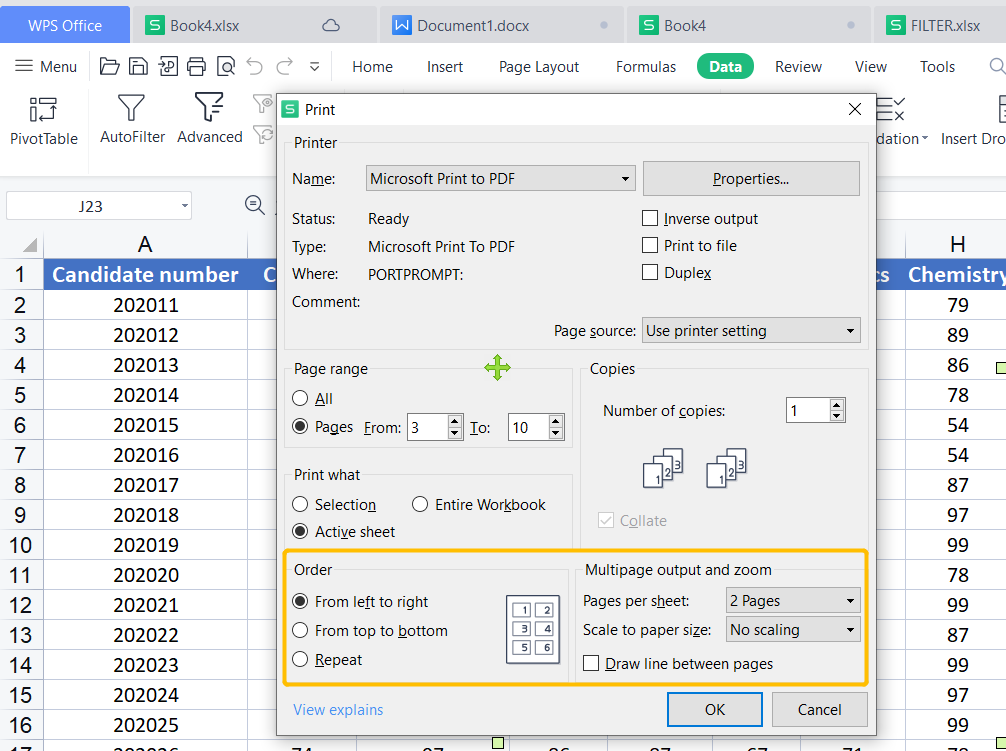
Easy your work with WPS Spreadsheet like Microsoft Excel. You could learn more about WPS Office Spreadsheet online in WPS Academy.

Does this video help you?