2766 results for wps to docx
- All Tutorials
- Video Tutorials
- Quick Tutorials
- All
- Spreadsheet
- Presentation
- Writer
2766 results for wps to docx
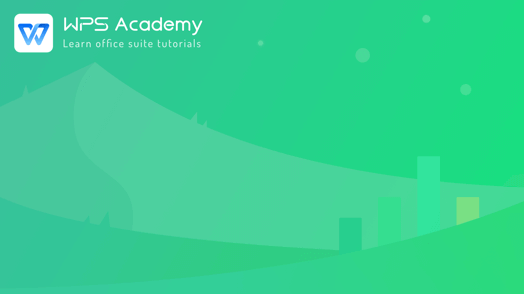
Get to know WPS Spreadsheet
10:26Get to know WPS Spreadsheet
1. Learned the basic operation interface of WPS Spreadsheet.2. What is the difference between a workbook and a worksheet?3. know the table rows and columns, how to correctly adjust the row height column width?4. What is a cell, what is the cell area, how do we quickly locate the specified cell or cell area?
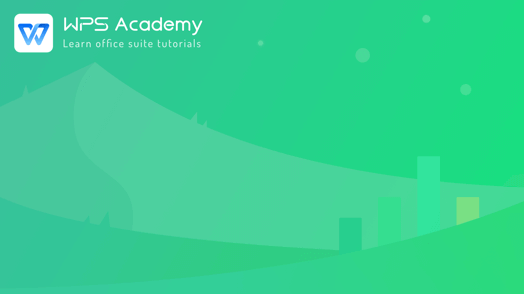
Get to know the WPS Spreadsheet
02:04Get to know the WPS Spreadsheet
WPS is an Office Software developed by Kingsoft. This video is going to introduce WPS to you. Before you start watching, remember to download the latest WPS Office Suite from our official website. After we download, open WPS. Then we will come to the workbench interface. Click the + icon in the upper left corner. We can choose to create a new document, table, slides, or PDF in the menu bar. Here, we want to create a spreadsheet, so we select Spreadsheet. Then we can see a Blank button ....
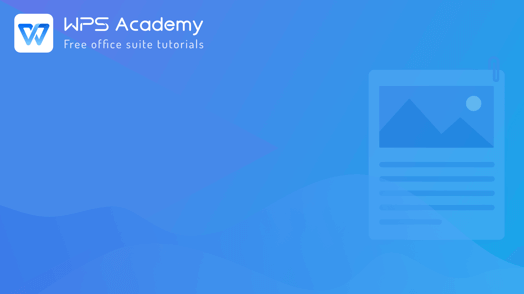
How to convert WPS Writer to PDF
02:50How to convert WPS Writer to PDF
PDF is a highly compatible format that occupies little space and is easy to transfer. We often need to convert Word documents into PDF files in daily study and work. Here are the steps. Take this word document as an example.Click the Menu button and select Export to PDF. In the pop-up dialog box, click the small icon on the left of the file name to modify the file's name. We can set the output range as needed in terms of multi-page documents. To add multiple documents to convert at....
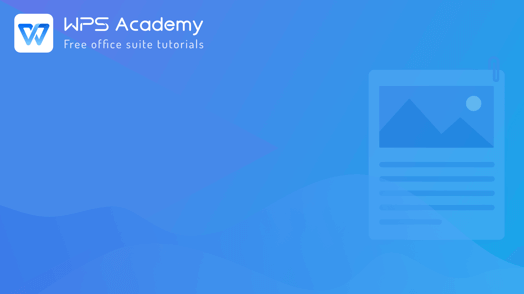
How to insert icons in WPS Writer
02:01How to insert icons in WPS Writer
When entering text in WPS Writer, we often need to add some unique icons in the text to visualize the content. You can join a WPS membership to download free icons from the vast icon library. Head to the Insert tab and click the Icon Library button. Here we have several options as Recommended, Business, Education, and other types of icons.You can choose an icon style you like, and click the desired icon to insert into the document quickly after entering the details page. If we need to....
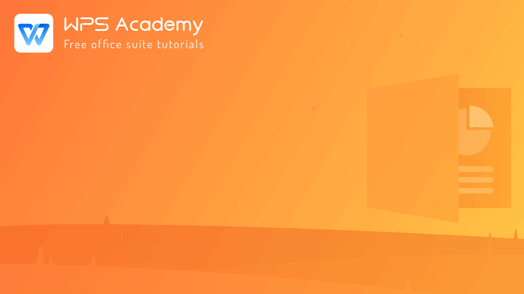
How to align shapes in WPS Presentation
03:26How to align shapes in WPS Presentation
You will be the amazing reporter with WPS Presentation, which could alternative to Microsoft powerpoint.Learning to align the shapes in WPS Presentation can make the layout easier. So how to use the function of Align?Select the shapes to be aligned, click the Drawing Tool tab, and then click the Align button. In the Align drop-down menu, you can set the alignment as needed.Note: same alignment settings show different effects with different reference objects. Here are three different wa....
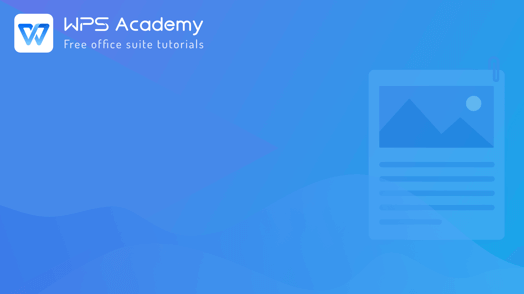
How to insert objects in WPS Writer
01:53How to insert objects in WPS Writer
No matter you are a student, teacher, or business professionals, you can create and edit documents efficiently by WPS Writer as text editors. Today we will learn how to insert objects into the document by embedding or linking. 1. Embedding ObjectsTaking this document as an example, I want to insert an existing spreadsheet into the document to elaborate on the contents.Place your cursor to where you want to embed an object, then head to the Insert tab, select Object. A dialogue box will....
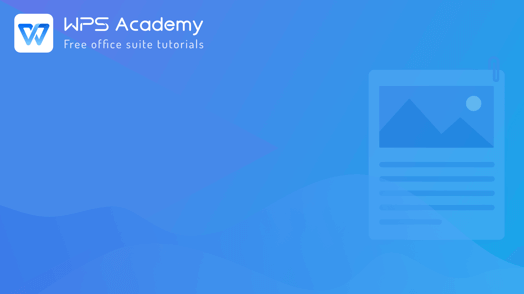
How to sort text in WPS Writer
02:37How to sort text in WPS Writer
When editing documents with WPS Writer, here are three options to sort the data. ONE: Sort by paragraphsTake this document as an example. If we want to sort the data in ascending order, how can we realize it?1. Select the text content.2. Go to Home and click Sort. After that, a dialog box will pop up. 3. Go to Sort by, where we can choose to sort by 'paragraph', 'headings', and 'fields'; in this example, we choose 'paragraph'. We can also set the sortin....
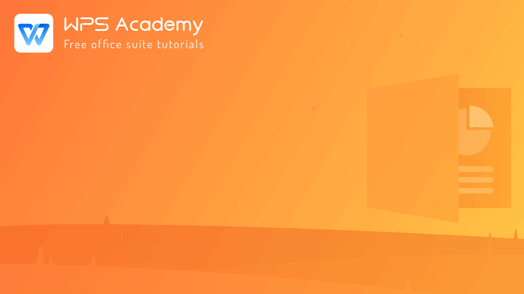
How to insert objects in WPS Presentation
01:17How to insert objects in WPS Presentation
You will be the amazing reporter with WPS Presentation, which could be an alternative to Microsoft PowerPoint. Take this presentation as an example. In order to better explain the contents, I will insert a table into this slide. Click Object in the Insert tab. A dialogue box will pop up, where we could select Create new or Create from file.In the Create new interface, we can select different types of blank documents at the Object type, but we need to edit them manually. In the Create ....