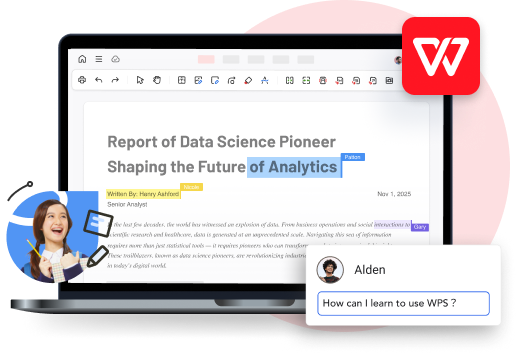Jumping into iOS 26 is like unlocking a shiny new iPhone experience, but you don’t want bugs or glitches messing things up. You’re probably excited to try the Liquid Glass design and smarter AI, but you need a smooth, safe way to update without losing your photos or slowing your work. How do you update to iOS 26 without the stress? This guide walks you through simple steps to install iOS 26, check your device, back up your stuff, and use WPS Office to keep your productivity humming. Let’s make your update as easy as a Sunday morning!
Part 1: What Is iOS 26?

Curious about iOS 26? It’s Apple’s latest mobile operating system, packed with a sleek new look and brainy features. Here’s the vibe.
iOS 26 is Apple’s big 2025 update for iPhones and iPads, bringing a fresh design and smart upgrades to make your device feel like a sci-fi gadget. Leaks from MacRumors and TechRadar hint at a Liquid Glass interface, enhanced Apple Intelligence, and app tweaks like polls in Messages. It’s the backbone that powers your apps, camera, and more, keeping things private and user-friendly, even if you’re not a tech pro. I’m hyped to see how it shakes up my daily phone grind
Part 2: Should I Update to iOS 26?
Hyped for iOS 26 beta but not sure if you should jump in? Let’s weigh the pros and cons to see if it’s worth it.iOS 26 beta, launched at WWDC 2025, brings a slick Liquid Glass design and smart AI, but it’s got risks. Here’s the deal:
Why Update: Leaks from WWDC 2025 hype a 3D, glassy look with moving menus. Siri’s smarter with offline tasks, and Visual Intelligence scans objects via camera. Messages gets polls, and CarPlay adds widgets—cool stuff! It’s secure and snappy on iPhone 12 or newer
Why Wait: Betas can be buggy—apps crash, battery drains fast, per Croma Unboxed. iPhone 11 might lag with AI; XR/XS are out, per TechRadar. You need 6-8GB free, and some AI features may hit later in iOS 26.1
Who Should Update?: Got a spare iPhone 12 or newer? Try it! On iPhone 11, clear space first. XR users, you’re stuck—consider upgrading.
I’m stoked for iOS 26’s design, but beta bugs scare me after a crashy iOS 18 beta. I’ll wait for September’s stable release on my iPhone 12. Back up first!
Part 3: How to Update to iOS 26
Ready to jump into iOS 26? Here’s how to install it like a pro, whether you’re grabbing the public beta or waiting for the full release, without losing your precious photos or data.
Here’s the easy way to update to iOS 26, based on Apple’s process and tips .
Step 1: Backing Up Your Stuff: Ensure a backup on iCloud over Wi-Fi from Settings > [Your Name] > iCloud > Backup > Back Up Now. Alternatively, you may establish a backup by plugging the device into a Mac or PC with Finder/iTunes. Check the backup under iCloud > Manage Storage > Backups to safeguard your data should the update fail.

Step 2: Checking Space and Battery Levels: Make sure you have 6-8GB available (Settings > General > iPhone Storage), with at least 50% battery or keep the phone charging (Settings > Battery).

Step 3: Take the Beta Plunge: To join early bidder, go to beta.apple.com, sign up, download the iOS 26 beta profile, and install it into Settings > General > VPN & Device Management. Upon Prompt, Reboot.

Step 4: Update Via Settings: Go to Settings > General > Software Update then tap Download and Install to get iOS 26 (beta in July or full release in September). For Wi-Fi, the USB link, and a 15-30-minute wait are essential.

Step 5: Check If It Really Works: After the restart, go to Settings > General > About to check if you see “iOS 26” under Version.
I tried a beta once without backing up and lost some pics—total panic mode! Taking 10 minutes to save my data and clear space made the iOS 26 install a breeze. Don’t update on a low battery or your main phone if it’s the beta—it’s not worth the stress!
Part 4: Can You Update to iOS 26 Now?

Eager to try iOS 26’s features? You might need to wait—here’s why and how to stay in the loop for early access.
As of July 2025, iOS 26 isn’t out yet. Apple unveils it at WWDC (June 9 or 10, 2025), with a developer beta then and a public beta in July. The full release hits around September 16, 2025, with the iPhone 17. Betas can cause app crashes or battery drain, so they’re best for spare devices. Follow Apple’s news or 9to5Mac for updates. The July public beta’s your chance to try early, but back up first
I’m dying to test iOS 26’s Liquid Glass look, but I’ll wait for the stable release to keep my iPhone 12 happy. Betas are fun but risky for your daily phone.
Part 5: Stay Productive with WPS Office

iOS 26’s new features are exciting, but you need apps that won’t slow you down. WPS Office is a free, lightweight gem to keep your work flowing—here’s how to use it.
iOS 26’s upgrades are cool, but pricey apps can bog your phone. WPS Office for iOS is my go-to—free, AI-powered, and perfect for iOS 26. Here’s why it rocks:
Step 1: Grab WPS Office: Search “WPS Office” in the App Store or hit wps.com. Tap “Install” and grant storage permissions.

Step 2: Sync Your Files: Sign in with a free WPS account for WPS Cloud to sync docs across your iPhone, iPad, and laptop, keeping work safe.

Step 3: Edit with Templates: Tap “New,” pick a template (docs, sheets, slides), and edit with text or images. Save to WPS Cloud or locally.
Step 4: Stay Stable: WPS’s light design runs smoothly on iOS 26, even with beta bugs. Try OCR for scanning or dark mode for night work.
I’ve been jotting notes in WPS Office on my iPad with Apple Pencil, and it’s like writing on paper—so smooth. It’s kept my work on track through beta glitches, and the free price is a total win.
FAQs
Q1: How do I check my iPhone model?
Open Settings > General > About to see your model name (like iPhone 14) and number (like A2651). Quick way to check iOS 26 compatibility.
Q2: How do I update to iOS 26?
Back up your iPhone, go to Settings > General > Software Update, and tap “Download and Install” on Wi-Fi with your phone plugged in.
Q3: Will iOS 26 work on older iPhones?
iPhone 11 and newer should run iOS 26, but XR, XS, and XS Max are out. Apple Intelligence needs iPhone 15 Pro or newer.
Q4: Will apps work on iOS 26 beta?
Most should, but some might crash until developers update them. Check the App Store for fixes.
Q5: Can I ditch iOS 26 beta if it’s buggy?
Yup, within 14 days, restore a pre-iOS 26 backup via Finder/iTunes in recovery mode (press volume up, then down, hold side button). Back up first!