Free All-in-One Office Suite with PDF Editor
Edit Word, Excel, and PPT for FREE.
Read, edit, and convert PDFs with the powerful PDF toolkit.
Microsoft-like interface, easy to use.
Windows • MacOS • Linux • iOS • Android

How to add sum in excel with easy formulas (3 examples)
You may require a simple way to sum up prices or sums if you keep data in Excel, such as pricing lists or expense sheets. Today, I'll teach you how to sum columns in Excel quickly and efficiently. In this post, you'll get Excel methods for summing up the full column as well as recommendations for summing only selected cells.
How to sum a column in excel online, 2016 and 2019
1. There is one option that is really quick. Simply click the letter of the column containing the values you wish to add together, then glance at the Excel Status bar to see the total of the chosen cells.
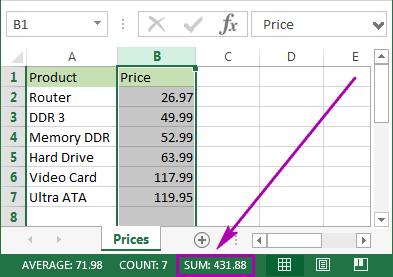
2. Because it is so rapid, this approach does not allow for copying or displaying numeric digits.
How to total columns in excel with AutoSum
The AutoSum function in Excel may be used to sum up a column and maintain the result in your table. It will add up the numbers for you and display the total in the cell you choose.
1. Click on the first empty cell below the column you want to sum to avoid any extra steps like range selection.
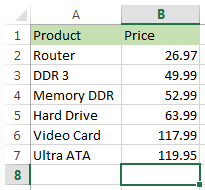
2. Navigate to the Home tab -> Editing group and click on the AutoSum button.
3. Excel will automatically add the =SUM function and choose the range containing your numbers.
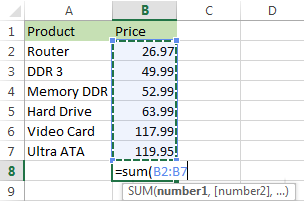
4.To view the column tallied in Excel, simply hit Enter on your keyboard.
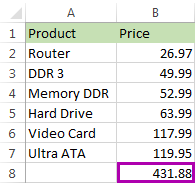
Enter the SUM function manually to sum a column in excel
You may also manually insert the SUM function. Why would you require anything like this? Instead of picking an address individually, you may total only some of the cells in a column or give an address for a big range.
1. To display the total of the chosen cells, click the cell in your table where you want to see it.
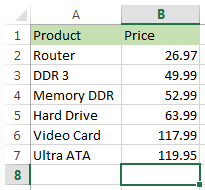
2. Enter =sum( to this selected cell.
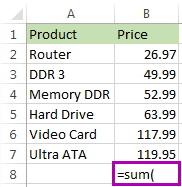
3. Select the range containing the values you wish to add up and hit Enter on your keyboard.
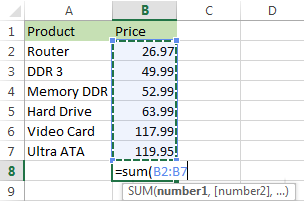
4. That concludes our discussion. The column will be totaled. The total will appear in the correct cell.
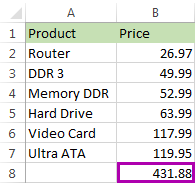
If you have a huge column to sum in Excel and don't want to highlight the range, this option comes in helpful. You must, however, manually input the function. Also, keep in mind that the SUM method will operate with data from hidden and filtered rows as well. Continue reading to understand how to sum just visible cells.
Note:
To get the newest version of WPS Office, you must first access this operating interface. This was an attempt to teach you about how to add sum in excel on windows and mac.
You just need to have a little understanding of how and which way things work and you are good to go. With having this basic knowledge or information of how to use it, you can also access and use different other options on excel or spreadsheet. Also, it is very similar to Word or Document. So, in a way, if you learn one thing, like Excel, you can automatically learn how to use Word as well because both of them are very similar in so many ways. If you want to know more about WPS Office, you can download WPS Office to access, Word, Excel, PowerPoint for free.
