Free All-in-One Office Suite with PDF Editor
Edit Word, Excel, and PPT for FREE.
Read, edit, and convert PDFs with the powerful PDF toolkit.
Microsoft-like interface, easy to use.
Windows • MacOS • Linux • iOS • Android

How to play the animation in a continuous loop in WPS Presentation
1. Use WPS Office to open the PPT file.
2. Click the Animation tab → the Custom Animation button.
3.A right toolbar will pop up. Select an element of the slide, then click Add Effect button to add an animation effect we want.
4. We can set Start, Direction, and Speed to modify the animation. For example, we can choose With Previous in the Start box, choose Horizontal Text Box in the Direction box, choose Medium in the Speed box.
5. Right-click an animationitem in the right toolbar and choose the Timing option in the shortcut menu.
6. In the pop-up dialog, select Until End of Slide in the Repeat box and click the OK button. Then, we can play the animation in a continuous loop.
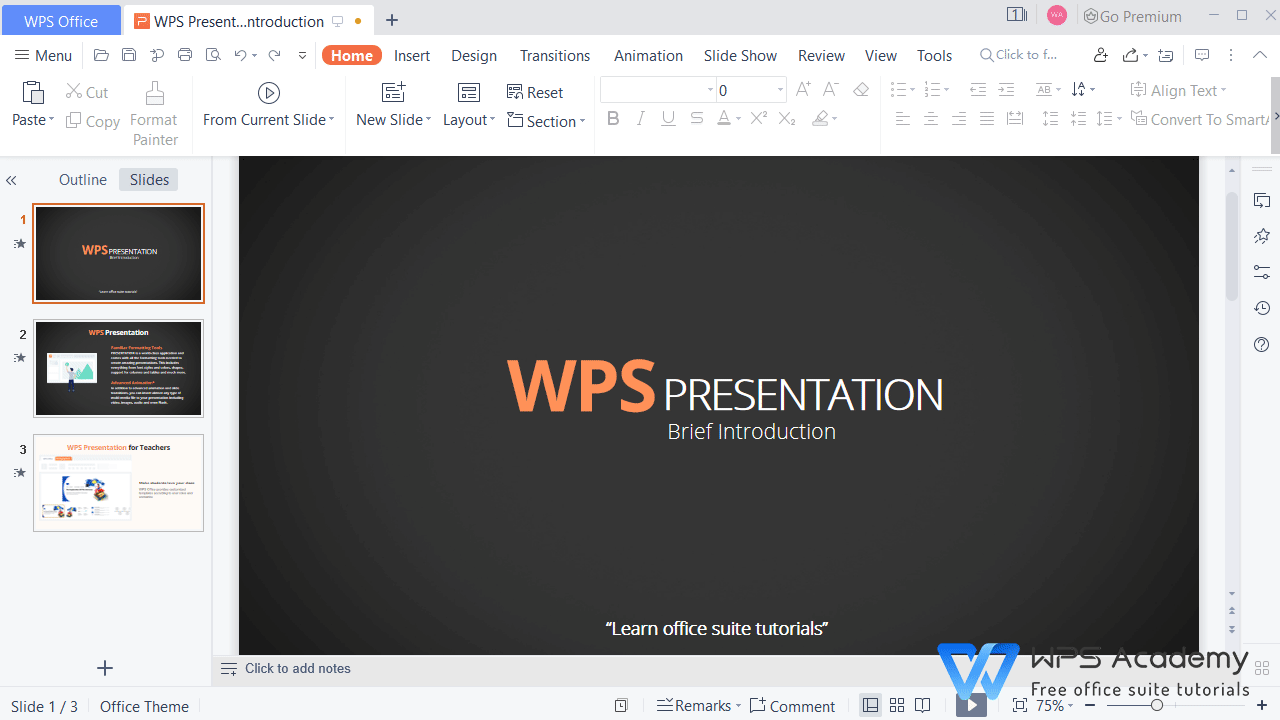
You will be the amazing reporter with WPS Presentation, which could be an alternative to Microsoft PowerPoint.
Also Read:
- 1. How to add animation to WPS Presentation
- 2. How to play the video full screen in WPS Presentation
- 3. Continuous Compounding Formula in Excel
- 4. How to adjust the “spin” animation in Presentation
- 5. How to play audio on the specific pages in WPS Presentation
- 6. How to set WPS Presentation to loop continuously
