Free All-in-One Office Suite with PDF Editor
Edit Word, Excel, and PPT for FREE.
Read, edit, and convert PDFs with the powerful PDF toolkit.
Microsoft-like interface, easy to use.
Windows • MacOS • Linux • iOS • Android

How to quickly update the table of contents
Uploaded time: November 5, 2021 Difficulty Beginner
How to quickly update the table of contents

How to quickly update the table of contents
How can we quickly update the table of contents when we need to modify the title content, location, and page number after setting up the table of contents?
Take this document as an example. We found that the current page number is incorrect, so we modified the page number. At this time, the page numbers in the table of contents are not updated.

And now we click the table of contents, and click the Update TOCbutton of the References tab. In the pop-up dialog, we choose Update page numbers only, and click OK.
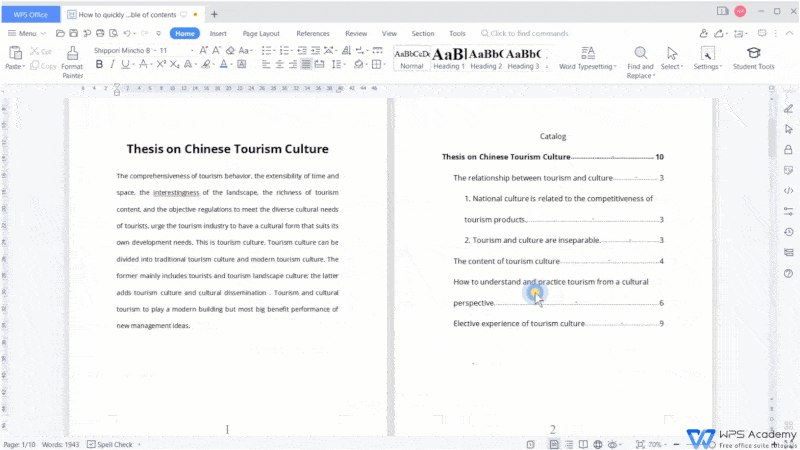
If we want to update not only page numbers, but also the content of the title, and the location of the title, we need to chooseUpdate entire table and click OK.

At this point, we see that the content and location of the title we just modified have changed, and the format of the table ofcontents changedback to its original state. So we need to reset the style for the table of contents.
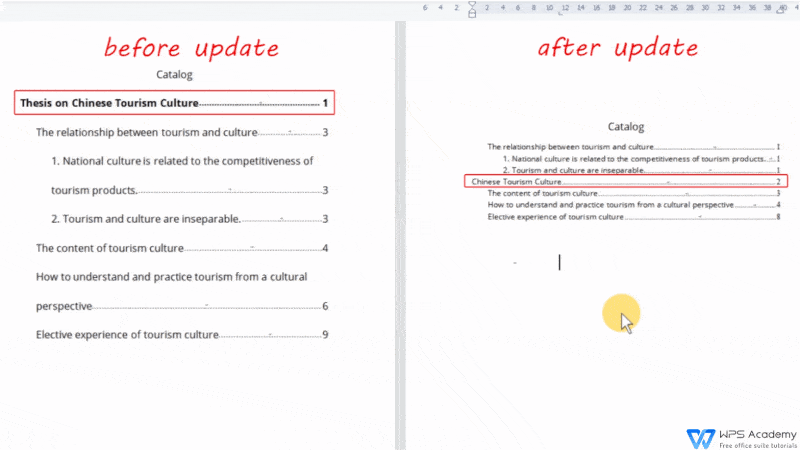
Did you get it? To be office word advanced, you could learn how to use WPS Office Writer online in WPS Academy.

Does this video help you?