Free All-in-One Office Suite with PDF Editor
Edit Word, Excel, and PPT for FREE.
Read, edit, and convert PDFs with the powerful PDF toolkit.
Microsoft-like interface, easy to use.
Windows • MacOS • Linux • iOS • Android

How to set header and footer in odd and even pages respectively
Uploaded time: October 31, 2021 Difficulty Beginner
How to set header and footer in odd and even pages respectively

How to set header and footer in odd and even pages respectively
What can we do if we want to set the header and footer in odd and even pagesrespectively?
Take this article as an example.
Double-click the header of the home page, and click theHeader and Footer Options in theHeader/Footertab, then you will see a pop-up dialog box.
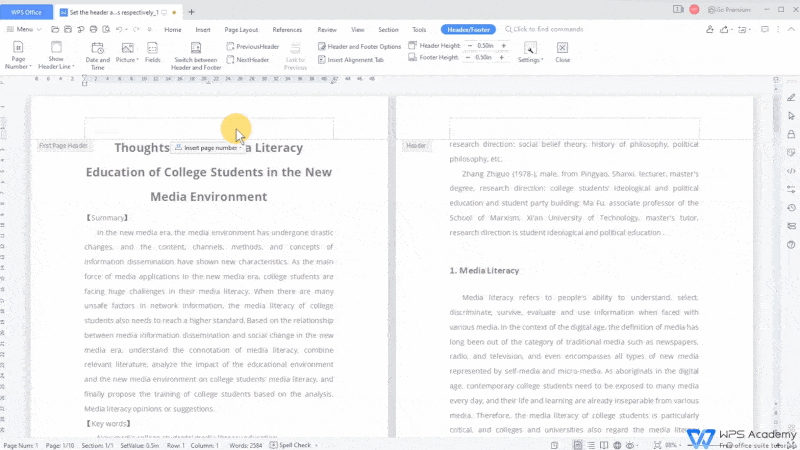
l Page different settings
1.Check Different first page in the Page different settings to set the header and footer of the first page separately.

2.Check Different odd and even pages to set the header and footer of odd or even pages, respectively.

l Show header line:
In theHeader/Footerdialog box, we can check the option in the Show header line with your needs, that is, whether to display the header lines of odd pages, even pages or the home page.

l Header or footer link to previous:
We can see that the option in theHeader or footer link to previousis gray and unable to be checked. How can we set it?
This function can only be used for segmented or sectioned articles.
We can click theSection Navigation Panebutton in theSectiontab. In the left navigation bar, we can see that the article has been sectioned by title. Detailed tutorial ofSectioncan be studied in the right column. At this time, both the odd and even page headers of the document are the same.

Now, suppose we want to set the header of even pages in Section 5 separately. What should we do? Double-click the header of this section to enter theHeader/Footerdialog box again. We can see that the headers and footers of even and odd pages in theHeader or footer link to previousare linked to those in the previous section. So the full text will be changed if any header or footer is revised.

UncheckEven header link to previous, and clickOKso that we can adjust the even page headers of this section separately. Other options are the same.

l Page number:
We can set the position of the header or footer at thePage Number, and select according to requirements here.





Does this video help you?