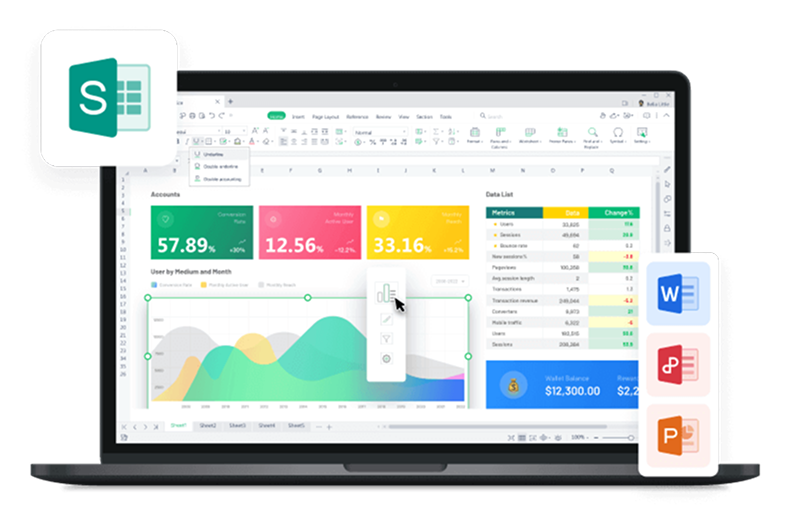We may need to compare values when analyzing data. There are three methods to meet different needs.
Here we take a sales table as an example.
We want to know whether the sales volume met the sales goal 150000.
Option 1: To find out the targeted values.
1. Input the formula =E2>=150000 and press the Enter key to obtain the result.
2. Drag the cell to fill the rest. If the sales volume is greater than or equal to 150000, the result is “TRUE”; otherwise it is “FALSE.”

Option 2: To highlight the targeted values.
We can use conditional formatting to highlight the cells within a particular range based on a criterion.
1. Select the cell range of E2:E10. Click the Home tab > Conditional Formatting > Highlight Cells Rules > More Rules.
2. Select greater than or equal to in the drop down button and input 150000 in the text box and set its format as needed. Then click OK.

Option 3: To count the targeted values.
We can use the COUNTIF function to count the cells within a particular range based on a criterion.
In this case, we can count the cells that are greater than or equal to 150000.
1. Click the Formulas tab > Insert Function > input COUNTIF.
2. In the pop-up dialog, input E2:E10 in Range, and input “>=150000”(with quotation marks). Then click OK to get the result.

In these three ways, we can easily know that the sales volume of 6 items are equal to or over 150000.
Anyway, WPS Office suite makes your work easy. Free download WPS Office for PC, Mobile, Windows, Mac, Android, and iOS online.