Free All-in-One Office Suite with PDF Editor
Edit Word, Excel, and PPT for FREE.
Read, edit, and convert PDFs with the powerful PDF toolkit.
Microsoft-like interface, easy to use.
Windows • MacOS • Linux • iOS • Android

How to delete a blank page in word document on mac
In word how to delete a blank page? Pressing Enter without any purpose many times or other errors including the page breaks are the biggest cause of the creation of blank pages. Blank pages don't appear at the start of the page most of the time in the middle or end of the word document. In other words, deleting a blank page is simple but beginners are struggling to find the perfect path that will lead them to succeed. Here is the few step-by-step instructions you need to follow for deleting a blank page in word.
In Word how to delete a blank page documents
The blank page is created with any mishap or accident working in word and deleting the page is a little complex for beginners. In these step-by-step details, you'll understand how word deletes a blank page document in 2 minutes.
1 Open your document in word and go to the blank page of documents that you want to delete.

2 Press CTRL+SHIFT+8 for opening the paragraph markers sections and appearing the markers at the beginning of the page.
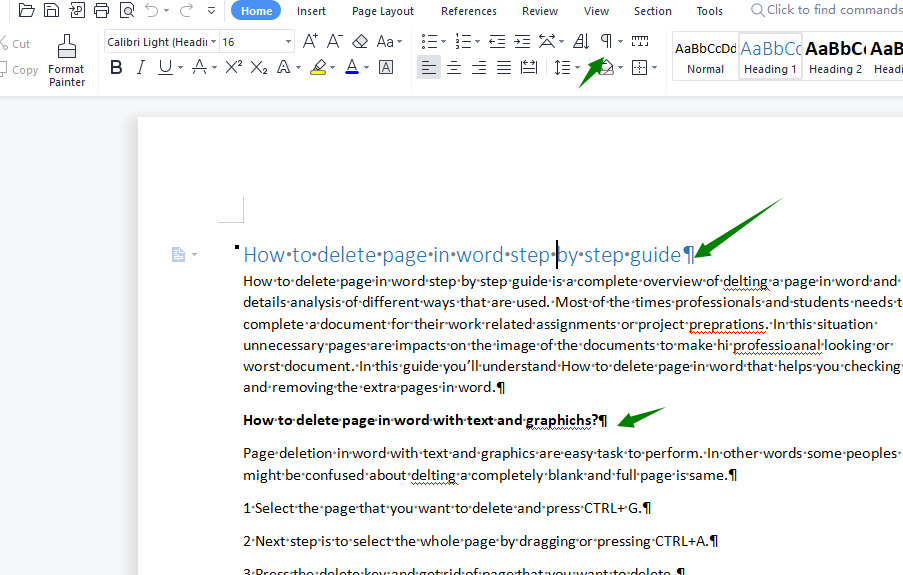
3 You'll see a black square next to the paragraph markers that is the sign of page break before the paragraph.
4 Select and highlight the marks with the cursor using the mouse and delete all those pages.
5 Press DELETE this should be enough for deleting the blank page by removing paragraph marks.
6 Press again CTRL+SHIFT+8 to remove all the paragraph marks or breaks if they appear.
By following these six steps you're able to delete blank page documents in word.
In Word how to delete the last blank page of documents
The last page in the word documents may cause page breaks or any of the issues that come into play. Here are the few steps to follow for deleting the last blank page documents.
1 Open your documents in the word and scroll down towards the last blank page in word.

2 Press CTRL+SHIFT+8 or command +shift +8 on Mac to open the paragraph marks section all the marks appear at the beginning of the blank page.
3 DELETE all the paragraph markers on the blank page and if one or more marks appear on the blank page follow the same procedure to delete all of them.
4 Making changes in the font size to delete the paragraph
Click on the Home tab to open.

Select and highlight all the paragraph markers with a mouse or cursor.
Click on the font changing section to decrease the font size to 1 Pt.

Click ENTER and return.
5 Press again CTRL+SHIFT+8 on windows and hides all the paragraph marks again.
These simple steps used by word delete a blank page by removing all the paragraph markers. In simple words, these instructions are easy to understand and a beginner-level person.
If you're a beginner and struggle with the issues of blank pages follow all the instructions that are given above to delete a page word.
Have you ever learned about In word how to delete a blank page? If you want to learn more in detail about word features you can go to the WPS Academy learn.
You can also download WPS Office to edit the word documents, excel, and PowerPoint for free of cost. Download now! And get an easy and enjoyable working experience.
