WPS Office
Free All-in-One Office Suite with PDF Editor
Edit Word, Excel, and PPT for FREE.
Read, edit, and convert PDFs with the powerful PDF toolkit.
Microsoft-like interface, easy to use.
Free download
Windows • MacOS • Linux • iOS • Android

How to set audio as background music in WPS Presentation
February 13, 2023
10.4K
Views
52
1. Use WPS Office to open slides.
2. Click the “small horn” icon, which is the audio.
3. In the Audio Tools tab, click the Play in Background button. Then the slide show will automatically play the audio, which will be looped until the end of the slide show.
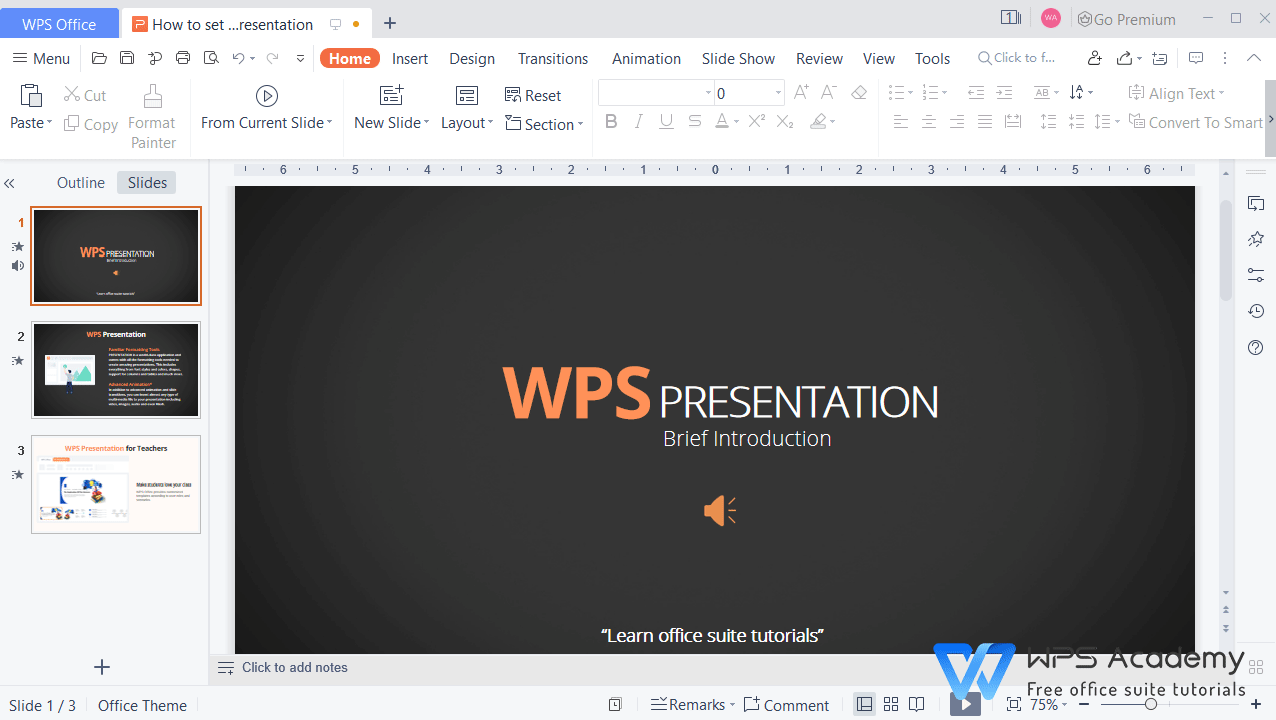
You will be the amazing reporter with WPS Presentation, which could be an alternative to Microsoft PowerPoint.
Also Read:
- 1. Remove background music or audio inserted in slides
- 2. How to set the background of all slides in WPS Presentation
- 3. How to play audio on the specific pages in WPS Presentation
- 4. How to set a picture as the background
- 5. How to set the background color in the PDF file free?
- 6. How to set a picture as background in a slide
