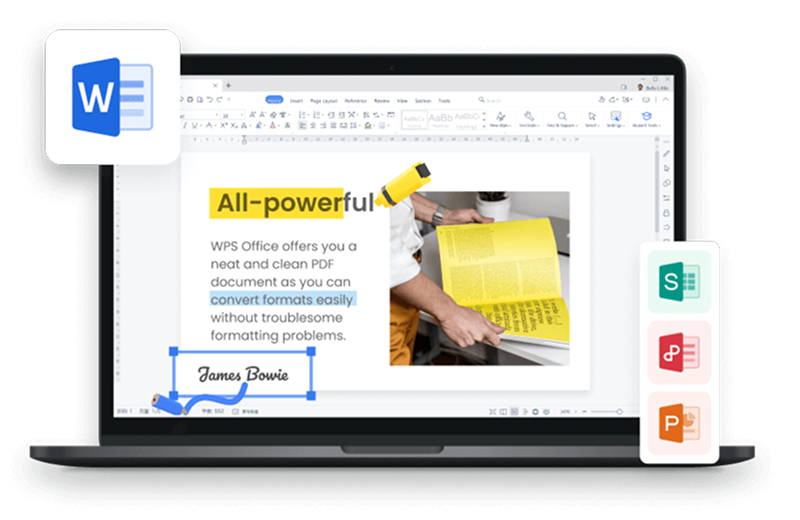In our daily life and work, it is a necessary skill to insert footnote in Office software. When we want to explain some words or sentences, we can insert footnotes in one or a new page in word document on Mac or Window. It is a good choice to insert footnotes in Microsoft Office Word or WPS Office Writer on Mac or Windows. However, many users don't know the methods of inserting footnotes. Today, this article will introduce to you how to insert footnotes in word document on Mac or Windows. The following are the steps to insert endnotes in Word document.
How To Insert Footnote in Word Document?
There are different ways to insert a footnote in a Word document, but in this section, we will discuss two ways. Depending on the Word processing software and the OS you’re using, the position of the buttons you need to click may differ.
How To Insert Footnote in Word: Ribbon Bar
Step 1: Choose a desired location in the document for the footnote
Move the cursor and tap on the desired location you wish to insert the footnote.
Step 2: Click on the References tab
At the top of the screen is the ribbon bar. The ribbon bar houses the References tab. Click on the References tab to open a drop-down menu.

Step 3: Click on Insert Footnote
Find the Insert Footnote option from the References tab drop-down menu and click on it. This button will insert a numbered footnote where the cursor is in your write-up and at the base of the document.

Step 4: Type the footnote
After clicking the insert footnote button, the cursor will immediately move to the bottom of the page, where you can write a tag for the footnote. Ideally, you are to write the source you are trying to reference in this section. When you’re done, move the cursor to where you were in the document and click to continue with your writing.

How to Insert Footnote in Word: Shortcut
Step 1: Choose a desired location in the document for the footnote
Using a keyboard shortcut does not work with WPS, but you can use it on Microsoft Word. But to use the keyboard shortcut, choose a desired location in the document you want to insert the footnote by moving your cursor to that location and clicking on it.

Step 2: Use this keyboard shortcut for footnote in Word Windows
For those using a Windows computer, press and hold the keyboard combination Alt + Ctrl + F to insert a footnote. If you want to insert an endnote, use the shortcut Alt + Ctrl + D.

Step 3: Use this keyboard shortcut for footnote in Word Mac
For those using a Mac computer, press and hold the keyboard combination Command + Option + F. You can also use this footnote shortcut for Mac on Google Docs. Or you can insert an endnote using the keyboard combination Command + Option + E.

Step 4: Type the footnote
When you press the keyboard shortcut combo, the cursor will move to the bottom of the page, prompting you to write a tag for the footnote. Type the reference to the footnote you created, move the cursor back to the section on the document you’re working on, and click to continue your writing.

Examples of Footnote Formatting Style
When inserting a footnote, you can choose from the different footnote word formatting styles that match the type of document or style of writing you produce. Some writing styles, like Turabian, Chicago, and Oxford, use footnotes for in-text citations. In contrast, other writing styles, such as APA and MLA, use footnotes for copyright information.
Therefore, the way you approach and format a footnote for each referencing style varies slightly. Below, we describe with examples how to use two of the popular formatting styles.
Footnotes in American Psychological Association Style
When citing a source in the footnote using the APA style, you must use APA in-text citation. The APA footnote formatting style is ideal when you want to provide copyright attribution or additional information.
Generally, using a footnote in APA isn’t encouraged, but if you must use it, keep it short and not exceed a paragraph. If longer material is necessary, it’s best to include it in the APA appendix.
An example of using APA footnote formatting style for content looks like this:
1 See WPS Academy (2023), Chapter 1, for a more detailed explanation of this approach.
An example of using APA footnote formatting style for copyright looks like this:
1 From WPS Academy: Free Office Suite Tutorial (p. 10), by Pak Kwan Kau, 2023, Copyright 2023 by Michael & Taylor. Reprinted with permission.
Footnotes in Chicago Manual of Style/Turabian
Another formatting style you can use is the Chicago Manual of Style (CMOS) or Turabian, which are almost identical. The difference between these two formatting styles is that the CMOS is geared towards professionals who are publishing and has a great deal of instruction on formatting and many other things. Meanwhile, the Turabian Style contains less information about the publication.
When writing a footnote in the CMOS or Turabian, the first citation is written in full, whereas subsequent citations are shortened.
An example of CMOS/Turabian formatting style in full looks like this:
1. Michael Pollan, The Omnivore’s Dilemma: A Natural History of Four Meals (New York: Penguin, 2006), 99-100.
An example of a CMOS/Turabian formatting style shortened looks like this:
2. Pollan, Omnivore’s Dilemma, 99-100
After formatting your footnotes or endnotes, it's a good idea to check your entire document for grammar and style. A grammar checker can help you refine your text, ensuring that everything from footnotes to body content is clear and correct.
How To Write Footnote and Endnote Content in Word?
Generally, when writing footnotes or endnotes, a superscript number is placed after a clause or sentence you want to cite. The superscript number you cited must match the number at the bottom of the page with the source you are referencing. You can place superscript after any punctuation mark preceding a clause or sentence except for the em dash.
Footnotes and endnotes usually begin with 1 and are numbered consecutively throughout the write-up. Importantly, each note must have a unique number, and the same number is never repeated.
It’s common practice to use double-space when writing footnotes and to indent the first line of the superscript numbers at the bottom of the page. Also, after inserting the superscript number at the bottom of the page, add a space before writing the note. But don’t add a space before the number for the in-line citation in the main text. All these principles also apply when writing endnotes.

What Do I Include in the Footnote or Endnote?
The type of information you include is dependent on the referencing style you’re using. However, irrespective of the referencing style, below are some common information used in both citation:
Every footnote and endnote begins with a numbered superscript.
After the numbered superscript in every footnote and endnote is the name of the source, and the page or section the information is.
The footnote and endnote may also include the name of the author and the year the author published the information.
The author’s first name is always listed first in the footnote/endnote.
If you’re citing books or journals, their titles are in italics.
If it’s an article you’re citing, the article is put in italics.
In the footnote/endnote, information is separated by commas.
If you’re using the CMOS footnote/endnote citation, it’s not advisable to use “ibid” when citing the same source as the note for the next superscript preceding it. Instead, adopt the shortened citation option explained above.
One major factor influencing what you include in a footnote or endnote is the type of information you’re citing. There are numerous sources you can cite for your paper, depending on the purpose of the paper. However, some common sources researchers, students, and tutors cite in a footnote and endnotes include books, journals, digital media, and citing a source cited in another source, amongst others.
How To Customize Add Footnotes and Endnotes in Word?
You can customize how the footnotes and endnotes behave when you insert them into your paper. For example, you can use the customization option to change the numbered superscript to letters or symbols and so much more.
Below, we elaborate on the steps to customize the footnote or endnote in your Word document.
Step 1: Click on References
Find and click on the References tab at the top of your screen on the Ribbon bar to expand its option.
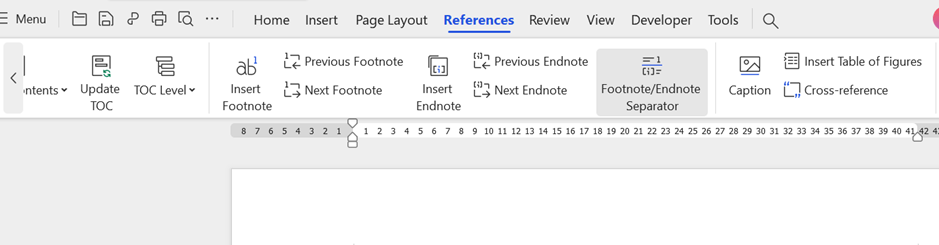
Step 2: Click on Settings
From the displayed options under the References tab, find the Settings option at the far right on the ribbon bar. Expand the Settings drop-down option and click on the Footnote and Endnote options to open a dialog box.

Step 3: Make changes
From the dialog box, you can now choose if you want to customize the footnote or endnote. When you select an option, another dialog box will pop open. You can change the superscript from a numbered list to an alphabetical list, a symbol list, and so on from the given options. Also, select the custom mark if you want to use a custom symbol as a footnote or endnote superscript.
Furthermore, you can use the start option to set the first superscript for the footnote or endnote. Furthermore, you can use the numbering option to decide if you want the superscript to continue in its sequence from the previous superscript or to start afresh. There’s a location option that you use to choose if you want the footnote or endnote to appear at the end of the document or below the text.

Step 4: Apply changes
When you are satisfied with the customization option, click the Apply button to save changes. You should see the changes you’ve made appear in the text. If you need to change the footnote or endnote font size, color, spaces, and so on, use the Manage Style option in the Home tab on the ribbon bar.
How To Delete Footnotes in Word?
If you mistakenly inserted a footnote or endnote where you didn’t intend, you can easily delete it. And it doesn’t matter whether you’re using a Mac or Windows computer; this method works in all operating systems.
Below are the steps to follow to delete footnotes in Word:
Step 1: Move your cursor to the footnote reference
When you open the Word document, move the cursor to the footnote you want to delete in the body of the paper and click on it.

Step 2: Delete the footnote with “Del” or “Backspace”
Press the Del button on your keyboard or Backspace to delete the footnote in the body. Once you delete the footnote in the body, the footnote at the bottom deletes it. Alternatively, right-click the footnote at the bottom of the page and click delete.

Step 3: Delete all footnotes using the Find and Replace option
If you want to delete all footnotes, open the Advanced Find and Replace dialog box. Click on the Replace tab, and in the search box, enter ^f to delete footnotes. Ensure the replace box is empty, then click on the Replace All button.

Difference Between Footnotes and Endnotes
Footnotes and endnotes are important parts of a document that writers use to reference sources without making the main text seem clumsy and difficult to read. But while the use of footnotes and endnotes are similar, they differ in many ways.
Footnotes are notes citing the source of information inserted at the bottom of a page. Whereas the endnote provides a reference to a source and appears at the end of the document on a separate page but before the reference list.
Why Use WPS Office?

One of the best word processing documents you can use to write a document with footnote and endnote is WPS. The methods above apply to both Microsoft Word and WPS. However, WPS is recommendable because it offers several other benefits, such as:
Price
It will cost you less to get and use the WPS Office than Microsoft Office. Moreover, WPS Office has a free version, which offers much flexibility, including inserting footnotes and endnotes. Meanwhile, using the WPS Office Pro unlocks more features of the software, such as improved collaboration features, access to multifunctional file tools, and so on, at an affordable rate.
Compatibility
Another reason to choose WPS is because it is compatible with more operating systems. WPS Office comes ready to use in Linux, Windows, Mac, iOS, and Android. The installation process is intuitive and doesn’t require any complicated steps.
Features
WPS Office offers its users diverse features to complete diverse tasks. With the WPS PDF tool, you can edit PDF files, sign them, and even convert them to any other word-processing file format. WPS Office also has an exceptional collaboration tool, cloud storage, and more.
User-Friendly Interface
The interface of WPS is sleek and user-friendly. The modern-looking interface of WPS makes it easy for beginners to wrap their heads around how the office tool works. And because it is a fully-featured office suite, it offers users all the basic writing, computing, and presenting software they need.
FAQs About Inserting Footnotes in Word Document
How To Convert Endnotes to Footnotes in Word?
The steps below elaborate on how to convert endnotes to footnotes in Word:
Open the Word document with the endnotes.
Find the endnote you want to convert and click on it.

Right-click on that desired endnote and select “Convert to Footnote.” The notes will move from the end of the document to the bottom of the page as a footnote.

Why Is The Footnote Option in the References Tab and not the Insert Tab?
The footnote option is under the References tab because this tab includes all the information regarding citations, bibliography, and indexes in a document. Whereas the Insert tab focuses more on basic information, such as adding tables, symbols, mathematical formulas, and so on.
Summary
Using footnotes and endnotes in a document is important when you need to provide extra information to a text or cite the source of information. You can easily insert a footnote or endnote using the steps explained in this guide. And if you choose to use WPS to add a footnote or endnote in your document, you will realize it’s even easier thanks to its impressive and intuitive interface. Note that it’s recommended not to use both footnote and endnote in the same document. Instead, stick with one.