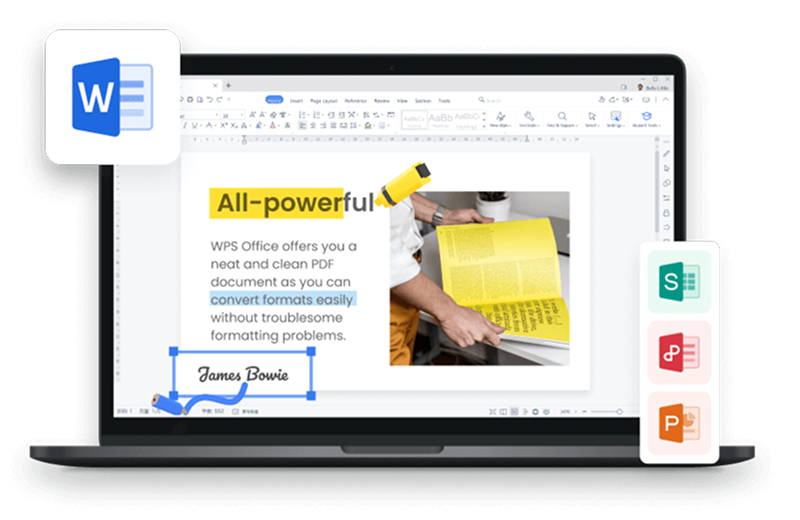Page breaks are an important tool for any person who creates documents regularly. The good thing about page breaks is that they enhance the flow and presentation of a document.
Sometimes mistakes like adding page breaks in the middle of a document accidentally can disturb your document. You should learn how to remove page breaks in word to ensure your document looks amazing - keep reading to learn about removing page breaks.
Part 1: Two Types of Page Breaks
All the page breaks are not the same. Due to their nature and functionality, page breaks can be easily divided into Automatic page breaks and Manual page breaks. Both these page breaks have their specific uses.
The automatic page breaks are added to your document automatically when you move from one page to the next. This automatic page break maintains the structure of your document and helps you present information in a persuasive way.
On the other hand, manual page breaks are the ones you can add anywhere in your document. The good thing about these page breaks is that they can be added or removed with ease.
Part 2: How to remove page breaks in word document
If you're worried about the page breaks by following step by step guide you can easily remove page breaks in word.
1. Open word document from Menu.

2. Go to Home Tab.

3. Click on show/hide to show the marks that are hidden from the paragraph icon. Remember, each page break is treated as an object in Word, so you can select, move, or delete it just like other objects in your document.

4. Double click to select all these marks.
5. Hit DELETE to get rid of all the page breaks.
In these steps you'll find a basic way to remove page breaks in words and a complete beginner can follow these steps to remove page breaks instantly in seconds.
Part 3: How to remove page breaks in word 2010 Manual break
Word 2010 is an older version of the software but people are still using and they've queries that they're asking about. By following these simple steps they can easily remove page breaks in word 2010
1. Open word document in word 2010.

2. Scrolls down or navigate the document to find the place where the manual page break inserted
3. Now click on Home Tab at the start.

4. Go to the paragraph section and click the show/hide button.

5. Click the margin-left of the page break
6. Press backspace or DELETE to get rid of the manual page breaks in the word 2010.
Part 4: How to remove page breaks in word 2016
You're not responsible for accidentally creating page breaks in word 2016 but now want to remove the page breaks to make your document professional. In this little guide, you'll find the solution to your problem
1. Open word document and click on the paragraph marks.

2. Click on the SHOW/ Hide symbol that appears in the paragraph section.
3. Double click on the page break that you want to remove.
4. Press DELETE until the page break is removed
In word 2016 people are using this basic method to resolve their problems easily and get rid of all the unnecessary page breaks in the world.
Part 5: How to remove page breaks in word on Mac
You can simply follow a few steps and instructions to remove page breaks in word on Mac. Here’s how
1. Press ⌘+ 8 to show paragraph marks.
2. Click and drag or press CTRL + A to select the page.
3. To delete paragraph marks Hit DELETE to get rid of the paragraph marks.
There is no such complications in the word to delete page breaks. In other words, all these instructions are easy to understand for beginners by following the exact same steps in sequence deleting a page break is a child's play.
Have you learned about How to remove a page break in word? If you want to know more about Word features, you can follow WPS Academy to learn.
You can also download WPS Office to edit the word documents, excel, power point for free of cost. Download now! And get an easy and enjoyable working experience.
Part 6: Why Use Page Breaks
Adding white space in your documents and placing necessary breaks is important if you want readers to read from start to end. The simplest way of improving the readability of your document is by adding page breaks.
Another great benefit of adding page breaks is that it saves you a lot of time. Many people use the "Enter" button to differentiate between paragraphs. However, this is not the best option if you want to add white space to your content.
In MS Word, you can use the "Ctrl + Enter" combination to add white space. But keep in mind that whether you use the "Enter" key or the "Ctrl + Enter" combination, it's not the most effective thing to do.
It's better to add page breaks as they allow you to keep the paragraphs in one space and also ensure that your content is easy to read.
Part 7: How to Control Your Layout by Managing an Automatic Page Break
The automatic page breaks are added by MS Word automatically to manage the flow of the content. Many people think they cannot make any changes to the automatic page breaks. But the truth is that if you want, you can modify the automatic page breaks.
Modifying the automatic page breaks will give you more freedom in how you manage your documents. Other than that, it will also help you manage the readability of your documents in no time.
The easiest way you can manage the position of automatic page breaks in your documents is by using the Pagination option. By tweaking the Pagination options, you can give specific instructions to the MS Word software.
For example, you can tell it how to manage the paragraphs in your content and how to add space. Here is how to access the Pagination option in MS Word.
Open your desired document in MS Word.
Click on the "Arrow" in the Paragraph option.

Open the dialog box of "Paragraph Settings."

Access the "Line and Page Breaks" option.
There are several options you will access when you click on this dialog box. By choosing the relevant options, you can customize the Pagination field and personalize it according to your needs.
For example, you can check the "Keep lines together" option to manage the behavior of MS Word with the text in your document. Choosing this or other fields will allow you to save a lot of your time by controlling the behavior of automatic page breaks.
FAQs about Page Breaks
Q. Why can't I remove a page break in Word?
A. Before you identify if you can delete page breaks or not, you need to know that there are two types of page breaks:
Automatic page breaks
Manual page breaks
You can easily add or remove the page breaks that you add yourself. However, keep in mind that automatic page breaks are added by MS Word. These page breaks are inserted to ensure that content flows from one page to the other. You won't be able to delete any page breaks that are added automatically.
Q. Why can't I Delete a section break next page?
A. The section breaks are different from the page breaks. This is why there are certain limitations when it comes to removing these breaks from a document. For example, when you turn on the "Track Changes" feature, you won't be able to delete any section breaks.
You will have to manually turn off the Track Changes option to delete section breaks in no time. Here is how to turn off the Track Changes option in any document:
Open your desired document in MS Word.
Navigate to the "Review" tab.
Click on the "Track Changes" button and turn off the tracking.
Q. How do I change a page break to a section break?
A. Adding a section break to a document is a very simple process; here is how to do it:
Open your document and take the cursor to the place where you want to add a section break.
Navigate to the "Layout" tab and then click on the "Breaks" option to insert the section break you want. The "Next Page" will start the new section on a new page, while "Continuous" will start the section on the same page.
Remove Page Breaks and Do More with WPS Office
Learning how to remove page breaks in word can save you a lot of time and effort. Keep in mind that managing page breaks and other features on a document is difficult if you keep using MS Word.
If you want to save your time and effort, you should consider using WPS Office. The good thing about WPS Office is that it simplifies all the features you need to use regularly when creating documents.
Another good thing about WPS Office is that it is free to use and can be accessed on all leading software platforms, features that make it a choice for 500 million users. Install WPS Office on your computer now and start creating rich documents easily!