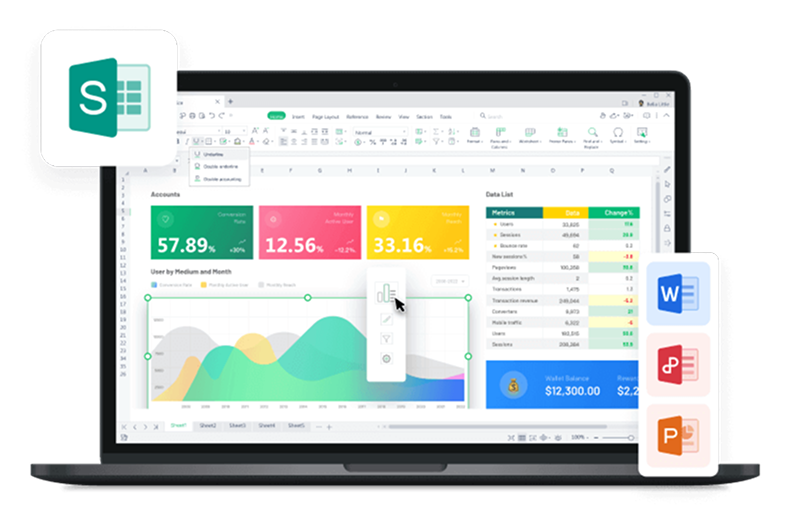Excel 2019 remains one of the most used spreadsheet programs worldwide, offering advanced tools for data analysis and budgeting. Despite newer versions, many users still seek the 2019 edition for its balance of features and simplicity. However, with Microsoft ending support and removing direct download links, finding a secure and working copy is increasingly difficult. Add to that the confusion around product keys and system compatibility in 2025, and the process gets even more complicated. In this guide, I’ll be showing you exactly how to access Microsoft Excel free download or its best alternatives safely and legally.
Can I Still Use Microsoft Excel 2019 in 2025?
To answer the question of whether or not you can still use Microsoft Excel 2019 in 2025, technically, yes. But you probably shouldn’t as Microsoft officially ended support for Office 2019 (including Excel) on October 14, 2023, which means no new features, no bug fixes, and most importantly no security updates leaving your computer prone to virus and malware. So while Excel 2019 might still run just fine on your system, using it now comes with clear trade-offs especially when it comes to sensitive data or regularly connecting to the internet.
That said, not everyone needs the latest fancy features. If you're wondering ‘what is Excel 2019’, it’s essentially a standalone version of Microsoft Excel that doesn’t rely on a subscription, great for offline tasks. I mostly used it for things like budgeting, organizing lists, and tracking personal stuff, and it still did the job just fine. Just make sure you’ve got a good antivirus running and avoid downloading shady macros or plugins. I learned that the hard way. For more advanced work like collaboration, automation, or anything cloud-based, you’ll quickly feel the limits, especially without integration with OneDrive or newer Excel functions.
The bottom line is: If you're set on getting an MS Excel 2019 free download in 2025, treat it like legacy software: stable enough if untouched, risky if pushed.
Download Excel 2019 with Free Product Key (Full Version)
Excel 2019 isn’t exactly easy to track down in 2025. Most links either redirect to trial versions, demand payment, or come bundled with bloatware. After testing multiple ISOs, checking old Microsoft channels, and trying out a few cracked versions (for research), I finally figured out what still works without triggering antivirus warnings or endless activation errors. If you're after a quick install with a functional product key, here's what to actually expect.
System Requirements for Excel 2019 (Office 2019 Suite)
The system requirements vary slightly for each of the older Microsoft Excel versions. However, the general requirements for installing Microsoft Excel 2019 are:
OS: Windows 10 or later, macOS Mojave or later
CPU: 1.6GHz (Windows) or Intel-based (Mac)
RAM: 4GB for 64-bit, 2GB for 32-bit
Storage: 4 GB of available disk space
Free Product Keys for Microsoft Office 2019
When searching for Office 2019 keys, I discovered a few that seemed to surface everywhere from random forums to YouTube video descriptions. Most are listed as part of Office 2019 Pro Plus packages and promise full activation, but don’t expect long-term reliability as some keys activate for a while, others throw up error codes right away. Still, here are a few of the more commonly shared ones:
W9WC2-JN9W2-H4CBV-24QR7-M4HB8
6F4BB-YCB3T-WK763-3P6YJ-BVH24
TX9XD-98N7V-6WMQ6-BX7FG-H8Q99
If you're trying these, just keep in mind that public keys like these often get blocked quickly by Microsoft, and using them comes with risks, both in terms of legality and system security.
Download Guide
After googling how to download Excel 2019 free, the next challenge was installing and activating it without tripping any errors or setting off security warnings. It took a few failed attempts and one too many activation errors to figure out what actually works. Here’s how that usually unfolds, step-by-step.
Step 1: Go to Microsoft Office Customization Tool’s website and start by selecting your system architecture under the “Architecture” section. You’ll see two options:
x64: Best for most modern 64-bit systems, offering better performance for large files.
x32: Ideal for older or 32-bit systems.
Step 2: Scroll down to the “Product and Release” section and select Office Suite as “Office Professional Plus 2019 – Volume License”. This version includes Excel 2019 and other core Office apps.
Step 3: Next, move to the “Language” settings and select “Match Operating System” as the default option. This ensures that your Excel 2019 installation matches your system’s existing language settings.
Step 4: Once all your settings are in place, click the blue “Export” button in the upper-right corner of the customization tool to download the file to be used in the installation process.
Step 5: Now, head over to the official Microsoft Office Deployment Tool’s download page and click on “Download”.
Step 6: Run the “officedeploymenttool_16731-20290” file that you just downloaded to extract the tool’s files.
Step 7: Click the search bar in the taskbar and type Command Prompt. When it appears in the results, right-click and select “Run as Administrator” to open it with elevated permissions.
Step 8: In Command Prompt, type the following command and press “Enter” to allow the tool to download and install Excel 2019:
setup.exe /configure Configuration.xml
Step 9: After installation, open Excel and select the option that says “Enter product key instead”.
Step 10: After carefully entering the free product key you have, hit “Activate”. If the key is valid, you’ll see a success message and Excel will be ready to use.
How to Use Excel 2019 for Free (Legal & No Crack)
When I was running my home based food delivery service, I needed something quick to punch in daily orders, expenses, and profits. At school, we’d been using WPS Spreadsheet for group projects, and it always felt like a lightweight version of Excel minus the crashes and activation errors. So I tried it out at home too, and to my surprise, it handled everything I threw at it. I didn’t have to mess with license keys, activators, or third party installers. It let me input sales, track expenses, and calculate profit margins without a single hiccup.
Features:
Seamless Excel Compatibility: Open, edit, and save .xlsx files without breaking formulas or losing formatting.
Professional Templates, Preloaded: From budget sheets to calendars and schedules, there’s a wide variety of ready-to-use designs to get started fast.
Advanced Data Features: WPS covers all the Excel essentials: pivot tables, smart autofill, dynamic charts and more.
One-Click PDF Export: Turn your spreadsheets into polished PDFs without needing any add-ons or third-party tools.
Pros:
Downloaded directly from the official site, so there are no shady links or hidden malware.
No risk of your files being exposed or tracked like with pirated software.
Install and start using it immediately. No product keys, cracks, or license errors.
Free version handles all the core tasks most users rely on, without locking features.
By the time I opened WPS Spreadsheet, all I wanted was something that could do the bare minimum with no setup hurdles or activation drama, just a blank sheet I could start typing into. Compared to the setup mess I faced with Excel 2019 for Window/Mac, this felt like a relief. But I ended up getting more than I bargained for. Here’s how I used it to get everything up and running, step-by-step.
Step 1: First, open your browser to visit WPS Office click the "Free Download" button to start the download.
Step 2: The download will finish in a few seconds. Once done, run the installation file like you would for any other app or software.
Step 3: WPS Office will show you a few simple terms and conditions. Accept them, then click the "Install Now" button to begin the installation.
Step 4: After you’ve launched WPS Office, click “Sheets” from the left sidebar and just hit “New” to start using WPS Spreadsheet.
As someone who manages freelance writing, finances, and digital marketing all at once, I needed a lightweight spreadsheet tool that wouldn’t freeze my PC. WPS Spreadsheet was a surprise hit. It’s way less complex than Excel 2019, loads faster, and has all the formulas I need. Plus, its cloud support makes sharing files easier than ever. If you’re someone who is on a low-spec PC or constantly deals with multitasking, this might save you the frustration I dealt with.
I also compared it to tools like Smartsheet. While Smartsheet shines in larger team settings, it locks features behind a paywall. WPS, on the other hand, gives you what you need especially for personal projects or small business use without asking for a subscription.
Comparison of WPS Spreadsheet vs Microsoft Excel 2019
A stripped-down alternative: that’s what I thought of WPS Spreadsheet but it quickly proved itself. While Microsoft Excel 2019 remains the industry standard for advanced data modeling and enterprise-level analysis, I found that for tasks like campaign budgeting, SEO performance tracking, and basic automation with formulas, WPS matched up well. It booted faster, consumed fewer system resources, and didn’t require any license keys or paid plugins. Here's a focused comparison based on my actual workflow across both tools.
Feature |
Microsoft Excel 2019 |
WPS Spreadsheet |
|---|---|---|
Price |
Paid (One-time License) |
Free |
Compatibility |
Windows/Mac only |
Windows, Mac, Linux, Web |
Templates |
Limited |
Extensive Free Templates |
Online Support |
Minimal |
Full Cloud Integration |
Security Updates |
Ended in 2023 |
Active and Regular |
File Format Support |
.xls, .xlsx |
.xls, .xlsx, .csv, more |
Performance |
Can lag on low-end PCs |
Lightweight & Fast |
While Excel 2019 still has the edge in terms of advanced features and legacy integrations, WPS Spreadsheet delivers everything most users need without the cost or system strain. It's a pleasantly effective and convenient option for routine tasks like data organization, budget management, and online collaboration.
How to Download Excel 2019 from Third-party Sources
After hitting the usual paywall on Microsoft’s official site, I took the backroad: going through third-party sources to get Excel 2019 without a license key. I ran into torrents, file-sharing links, and forums full of “pre-activated” versions. Some worked, some didn’t, and a few nearly messed up my system. I don’t recommend going down this route as it’s risky, inconsistent, and often not worth the trouble.
Step 1: Go to Download.it’s official website and click on the green "External Download" button to begin downloading the ISO file for Microsoft Office 2019.
Step 2: Once the ISO file finishes downloading, right-click on the file and select “Mount” from the context menu. This will create a virtual drive on your PC and allow you to access the contents of the ISO without needing to burn it to a disc.
Step 3: Inside the mounted drive, right-click the “Setup” file and select “Run as administrator”. The installation process will begin, and within a few minutes, Microsoft Excel 2019 should be ready to use on your system
From what I’ve seen, even the so-called “trusted” crack sites come with risks. That said, a few quick filters helped me avoid the worst: avoid anything with “setup boosters”, skip sites that require passwords or ask you to install browser extensions, and always scan downloads. It’s still not something I’d recommend, but if you’re set on trying it, at least know where the traps usually are.
Free Microsoft Office Online (Browser Based)
When I needed to make quick edits to spreadsheets but didn’t have Excel installed, I turned to Microsoft Office Online. It’s the browser-based version of Office 365 and handled most of what I needed: basic formulas, charts, and real-time editing without asking me for a license. The interface is presentable and familiar, and syncing files through OneDrive made switching between devices seamless. As long as you’re okay with a few missing features (like macros or advanced data tools), it’s a solid alternative that works straight from your browser.
To give you a better idea of what you can and can’t do with it, here’s a quick breakdown of its strengths and limitations:
What works well:
Supports essential formulas and chart types
Real-time collaboration with autosave
Seamless OneDrive integration across devices
Where it falls short:
No support for VBA or macros
Limited offline functionality
Slower performance with large datasets
If your spreadsheet needs are light and cloud access matters more than raw processing power, Office Online does the job just fine.
FAQs
1. Is Excel 2019 still safe to use in 2025?
It functions, but Microsoft no longer supports it. You won’t get updates or security patches.
2. Can I install Excel 2019 on Windows 11?
Yes, but compatibility isn’t guaranteed as some users on the Internet report installation or UI glitches.
3. Is WPS Spreadsheet completely free?
Yes! Most features are free. A premium version exists, but it’s optional.
4. Can I collaborate on Excel files using WPS?
Absolutely. WPS supports cloud saving and online collaboration.
5. Is Excel Online reliable?
It works great for basic tasks. For heavier formulas or automation, desktop versions are better.
Skipping the Struggle with WPS Spreadsheet
Searching for a reliable Excel 2019 free download in 2025 meant sifting through expired links, outdated installers, and inconsistent activation methods. I tried official sources, searched for working product keys, and tested several third-party ISOs, some installed, others didn’t, and a few raised security alerts. What started as a simple goal quickly turned into a checklist of compatibility issues and activation headaches.
WPS Spreadsheet ended up being the only thing that actually let me get to work. It wasn’t trying to imitate Excel pixel-for-pixel, but it handled every .xlsx file I threw at it, including ones with formulas and charts. It didn’t ask me to sign in or activate anything, I just opened my files and got on with it. Everything I needed was there, and it worked without slowing down my computer. After a while, I stopped thinking about Excel 2019 altogether because I wasn’t missing anything important.