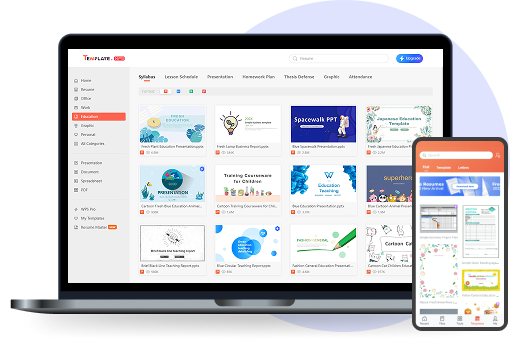Memorial Day is more than just a date on the calendar; it’s a day of remembrance, reflection, and community connection. From local parades to school assemblies and store promotions, this day brings people together to honor those who gave their lives in service. One of the simplest yet most impactful ways to spread the word about a Memorial Day event is through a well-designed flyer. I know how intimidating it can feel to create something meaningful when you’re not a design expert. That’s why I’m here, to walk you through how to find the right template and customize it without breaking a sweat. In this guide, I’ll share the best 10 free Memorial Day flyer templates and show you how to edit them using WPS Office.
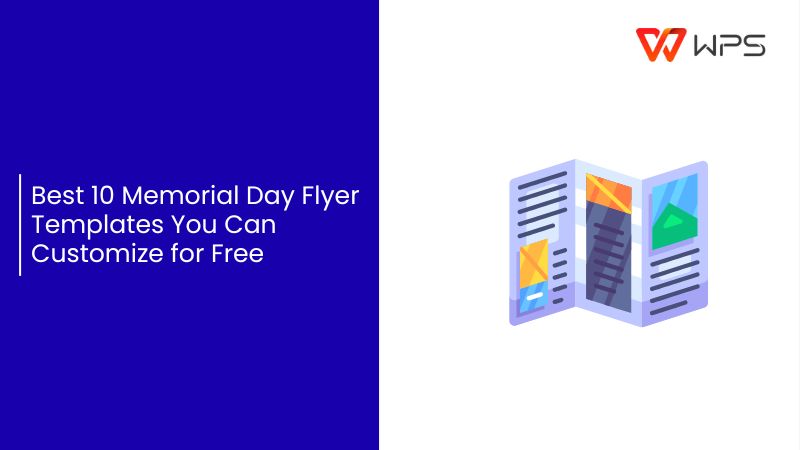
What Makes a Great Memorial Day Flyer?
A great Memorial Day flyer blends visual appeal with a clear message. When you think of Memorial Day Flyer ideas, designs like red, white, and blue are your go-to colors. Patriotic icons like flags, stars, and silhouettes of soldiers instantly convey the theme. The call to action must be prominent, be it “Join the Parade” or “Attend Our Ceremony.” Adding subtle textures or vintage effects can give your flyer a timeless feel, while balanced spacing keeps it clean and easy to read. For those searching how to create a Memorial Day flyer, these elements form the foundation of a professional, impactful design. Flyers can be created for different purposes:
Community Parades or Military Ceremonies: These often use formal layouts with historical photos, patriotic emblems, and symbolic imagery to reflect the day’s significance.
School Events or Charity Fundraisers: Softer designs with friendly illustrations, warm colors, and visuals that appeal to families work well here.
Digital Flyers for Social Media: Bold typography, high-contrast colors, and striking visuals help these stand out in busy social feeds.
I’ve noticed that simple designs with clean layouts actually attract more attention. Overloading a flyer with too many elements can make it hard to read.
10 Free Memorial Day Flyer Templates [Download & Edit Easily]
Before diving into the options, it’s important to choose a design that matches your event’s tone and audience. A well-chosen template saves you time and ensures your flyer feels polished from the start. If you’re looking for free Memorial Day flyer templates, the following list is a great place to begin. Here are my top picks for free Memorial Day flyer templates, each with a quick description and direct link.
Memorial Day Flyer
Classic and versatile Memorial Day Flyer design you’ll love using for local events and parades. It gives you a clean layout to highlight your event details.Super easy to customize for print or digital use.
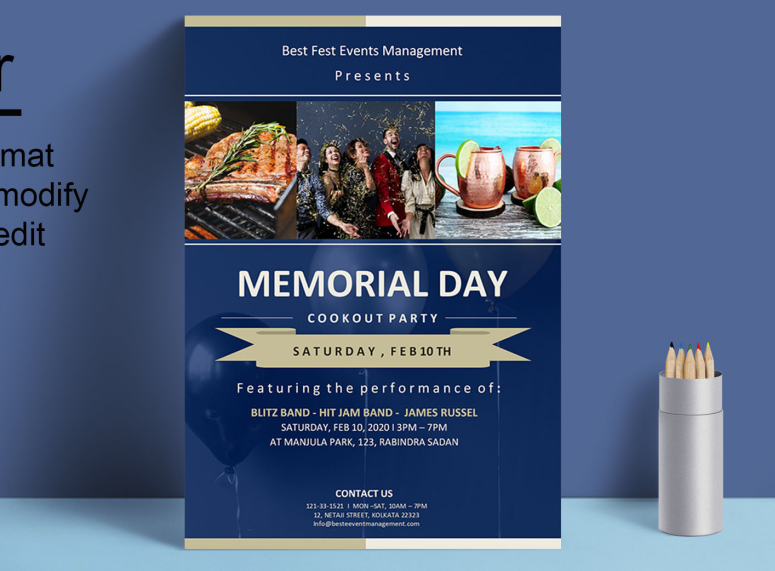
White Photo Memorial Day Flyer
The elegant design of this White Photo Memorial Day Flyer with a grayscale background that feels respectful and timeless. Perfect for solemn ceremonies and moments of remembrance. Works beautifully for formal memorial services.
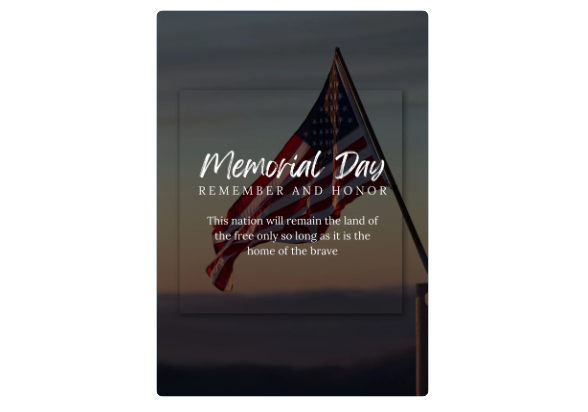
White and Blue Photo Memorial Day Flyer
Soft-toned design of this White and Blue Photo Memorial Day Flyer that’s perfect for schools or family gatherings. It carries a gentle, respectful feel that suits community-focused events. Ideal for creating a warm and welcoming Memorial Day flyer.
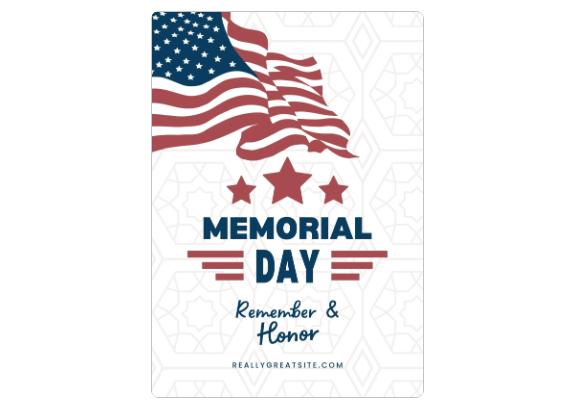
Red Navy Modern Memorial Day Flyer
Bold and contemporary design of the Red Navy Modern Memorial Day Flyer instantly grabs attention. Great for promotional campaigns and modern-style ceremonies. Perfect if you want your Memorial Day flyer to feel fresh and impactful.

Vintage Retro Memorial Day Event Flyer
The Vintage Retro Memorial Day Event Flyer is perfect for history-themed commemorations with a nostalgic touch. Features retro typography and muted colors for an authentic feel. Great for parades, exhibitions, or heritage-focused Memorial Day events.
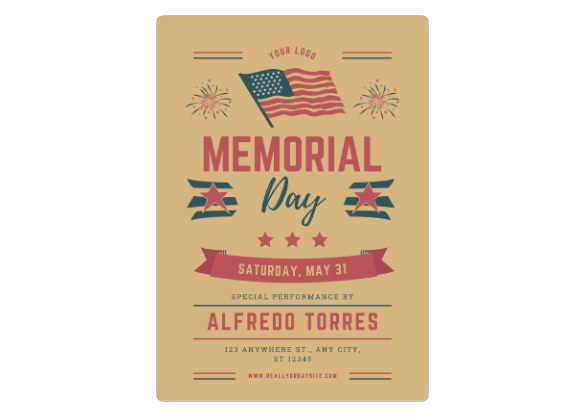
Red and Blue Bold Memorial Day Flyer
Clean, energetic, and patriotic design of the Red and Blue Bold Memorial Day Flyer draws people in. Ideal for promoting high-energy community events and celebrations. Works perfectly for both print handouts and digital flyers.

Memorial Day Flyer Landscape
Wide-format design of the Memorial Day Flyer Landscape that’s perfect for banners, online headers, or landscape printouts. Gives you plenty of space to showcase bold visuals and event details. Great for both digital promotions and large-scale printed displays.

Red Navy Modern Memorial Day Flyer (Alt)
The sharp design of Red Navy Modern Memorial Day Flyer (Alt) with rich dark-red tones that stand out. Ideal for digital marketing and modern Memorial Day promotions. Perfect for catching attention in online ads or social media posts.

Cream Navy Blue Red Beige Minimalist Flyer
Minimalist and elegant design of Cream Navy Blue Red Beige Minimalist Flyer with a refined look. Suited for formal ceremonies and respectful gatherings. Ideal for creating a dignified Memorial Day flyer.
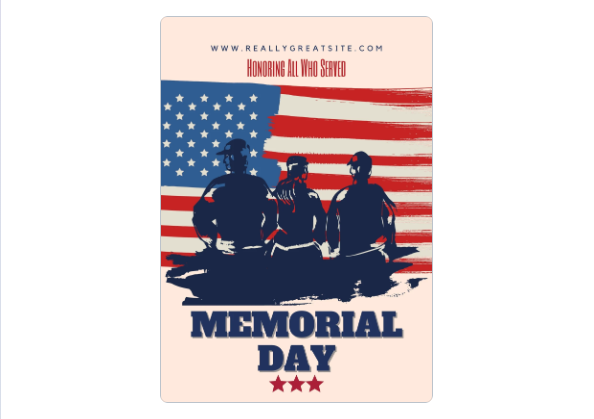
White and Red Modern Memorial Day Flyer
The balanced layout of the White and Red Modern Memorial Day Flyer with a strong visual hierarchy that guides the reader’s eye. Perfect for delivering a clear and impactful message. Works well for both informational and promotional Memorial Day flyers.
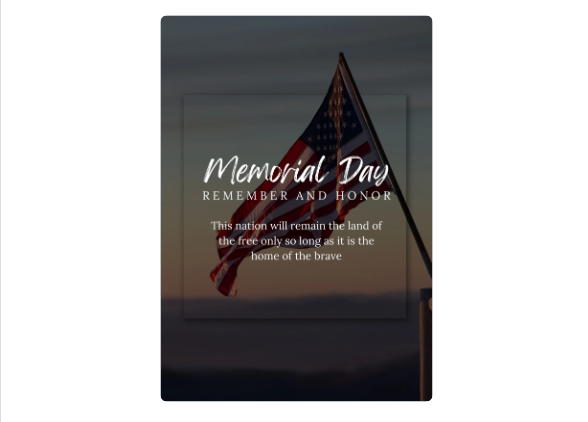
I often choose templates based on mood, vintage for formal events, modern for social media campaigns. This approach ensures the design aligns with the audience’s expectations and enhances the overall impact of the flyer.




Use Word, Excel, and PPT for FREE, No Ads.
Edit PDF files with the powerful PDF toolkit.
Microsoft-like interface. Easy to learn. 100% Compatibility.
Boost your productivity with WPS's abundant free Word, Excel, PPT, and CV templates.
How to Edit a Memorial Day Flyer Template in Word Format
Mastering flyer customization doesn’t have to be intimidating when you have the right tools at hand. With a few simple steps, you can transform a basic layoutinto a meaningful design that resonates with your audience. For anyone searching easy Memorial Day flyer design tips, this section will guide you through the process step-by-step:
Step 1: First of all, download a WPS template from any of the flyer links above.

Step 2: Replace the placeholder text with event details. Just click it and highlight the text and type over it.
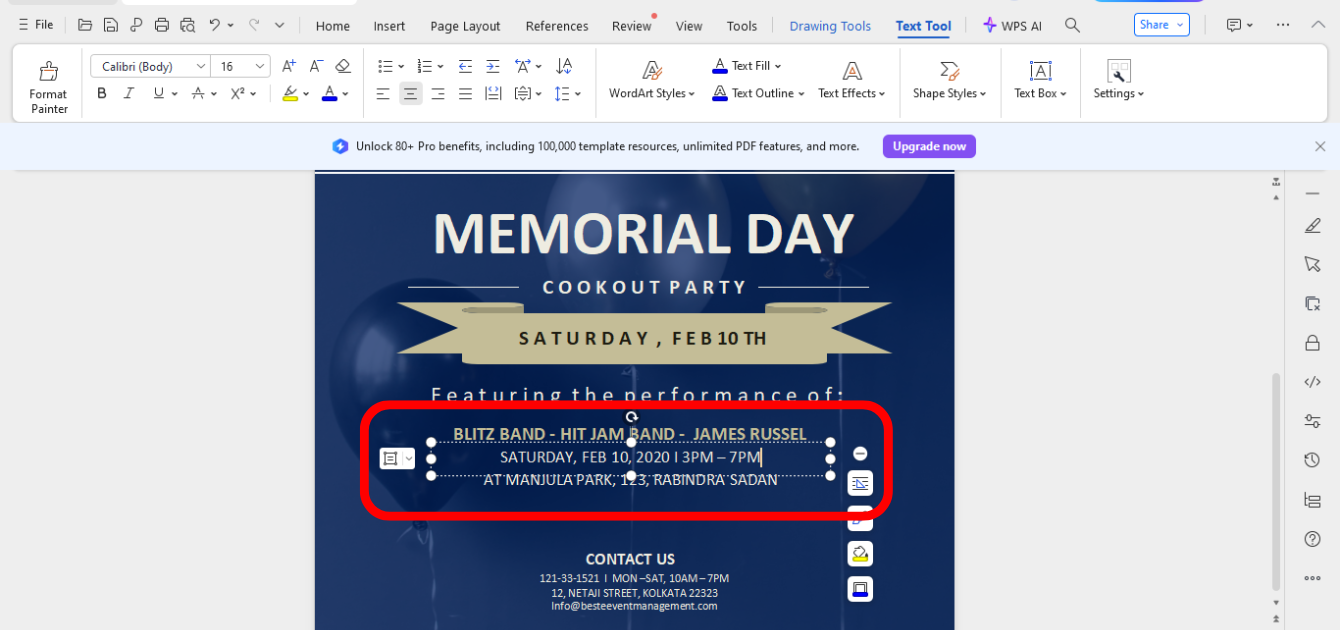
Step 3: Insert new images by right clicking in the image, then click “Replace image” and insert a picture of your prefereance.
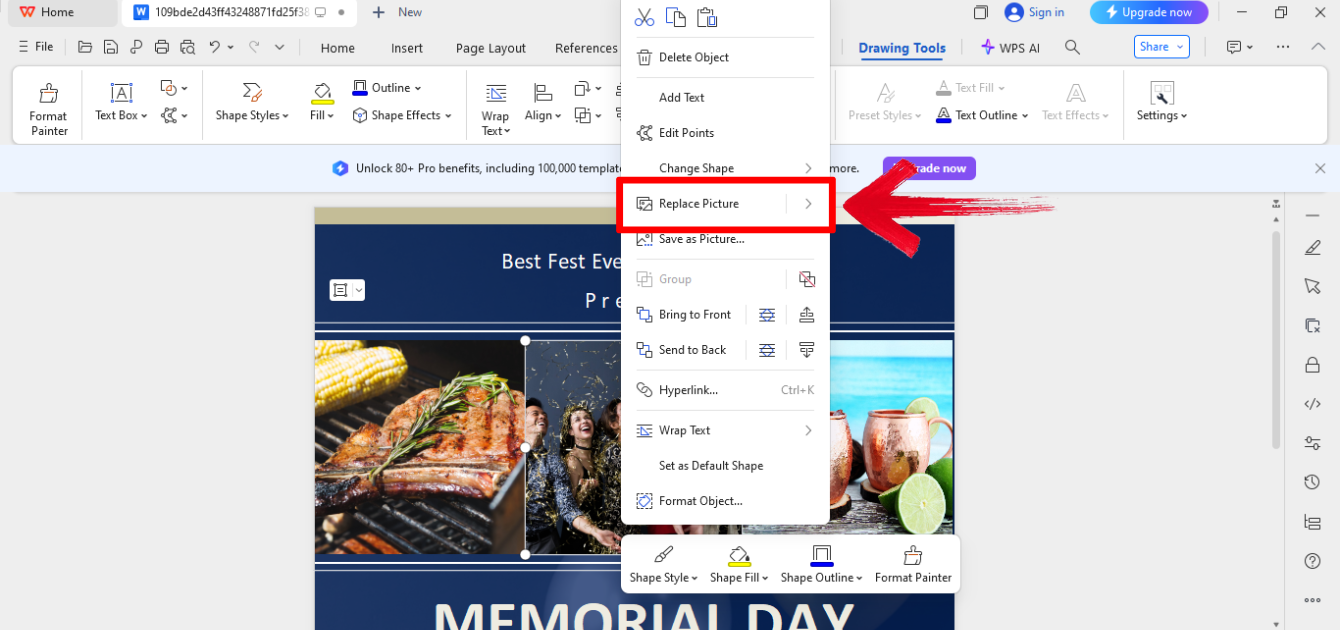
Step 4: Now simply save the flyer by first clicking“File” on the top left of your screen and then click“Save as PDF” to finally save it to your device.
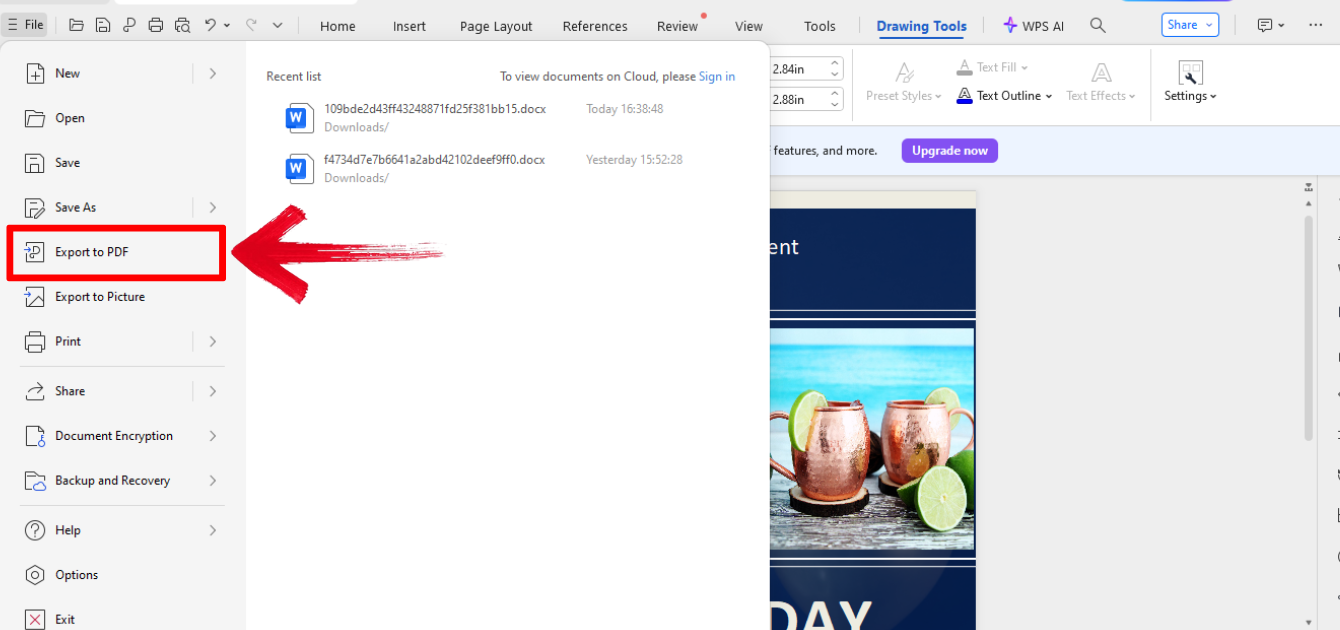
I find WPS Writer intuitive and efficient, making it easy to navigate even for beginners. With its streamlined tools, first-time users can produce professional-quality flyers in a short amount of time.
How to Edit Memorial Day Flyer Templates in Image Format
If your flyer is an image, here’s how to make changes in WPS tools.
Edit Image Templates with WPS Photo
Before starting, know that WPS Photo allows you to add creative touches beyond text edits. Here’s how to do it:
Step 1: Open the flyer in WPS Photo.
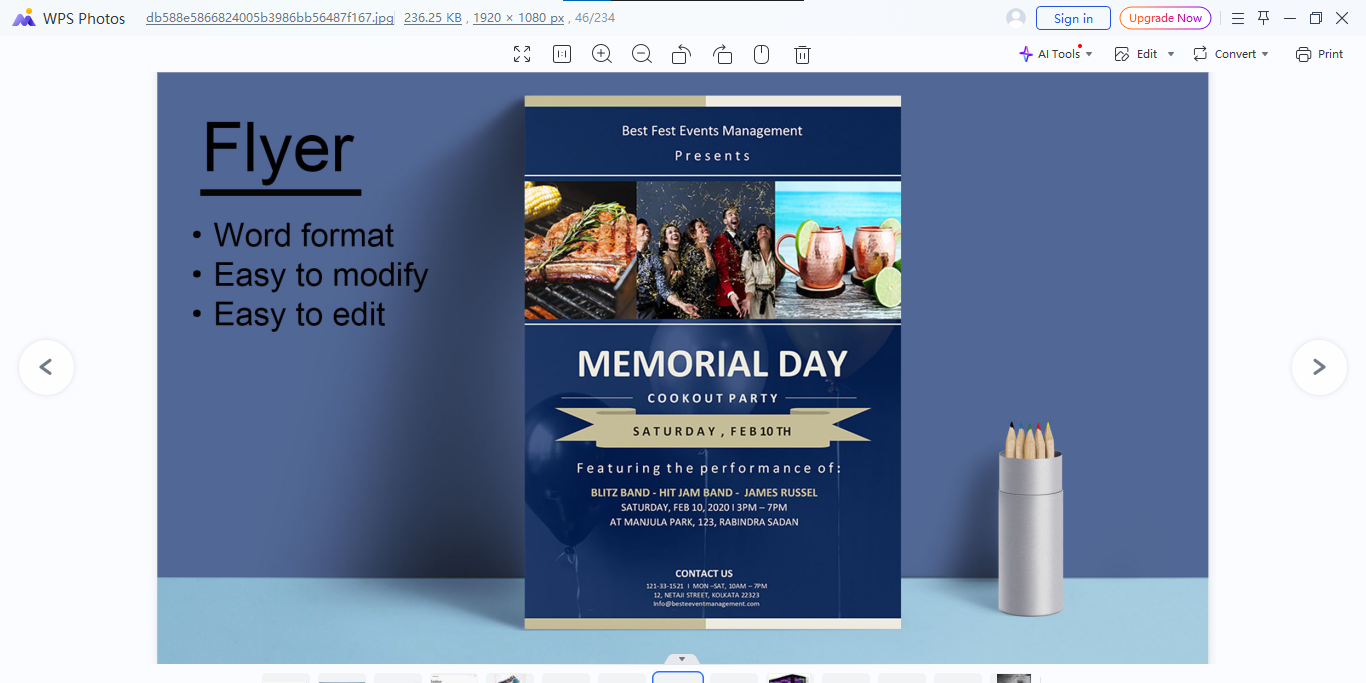
Step 3: Adjust size ratio, crop, rotate from the panel above the picture. You can explore more editing options from the panel on the top right of your screen.
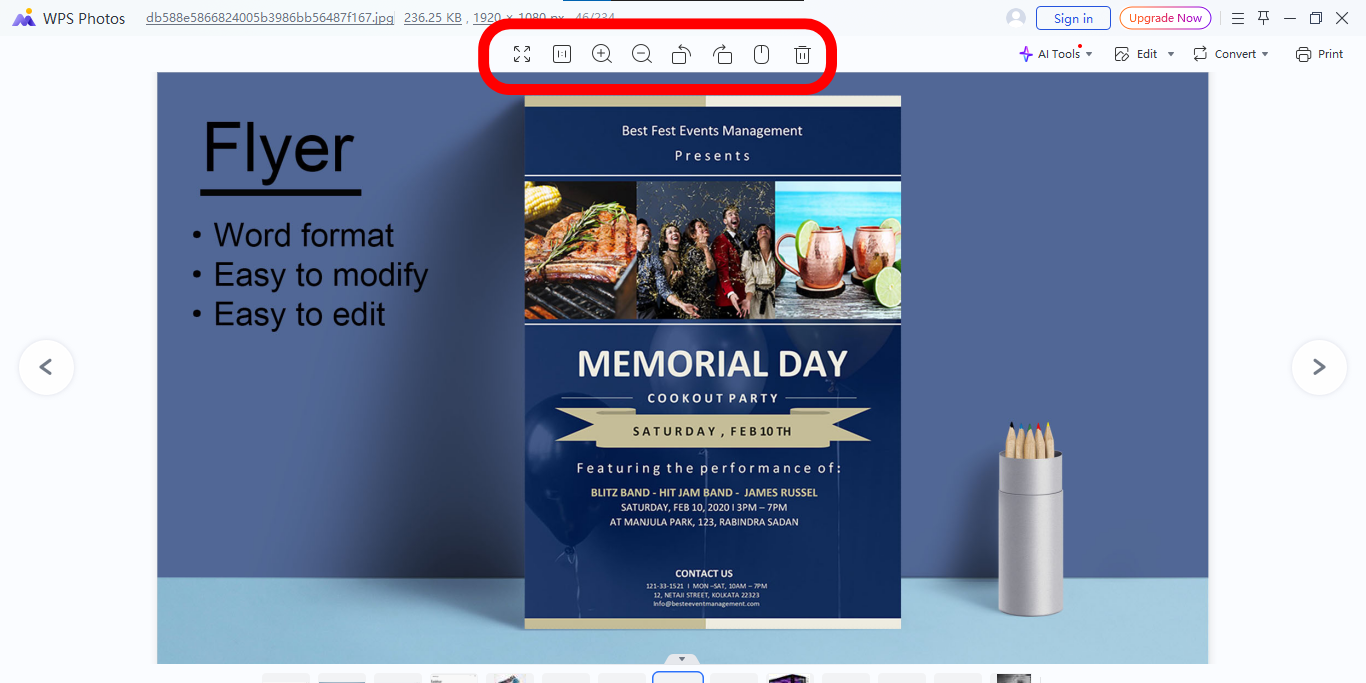
Step 4: Save your image by right clicking on the image and choose your preferred saving option.
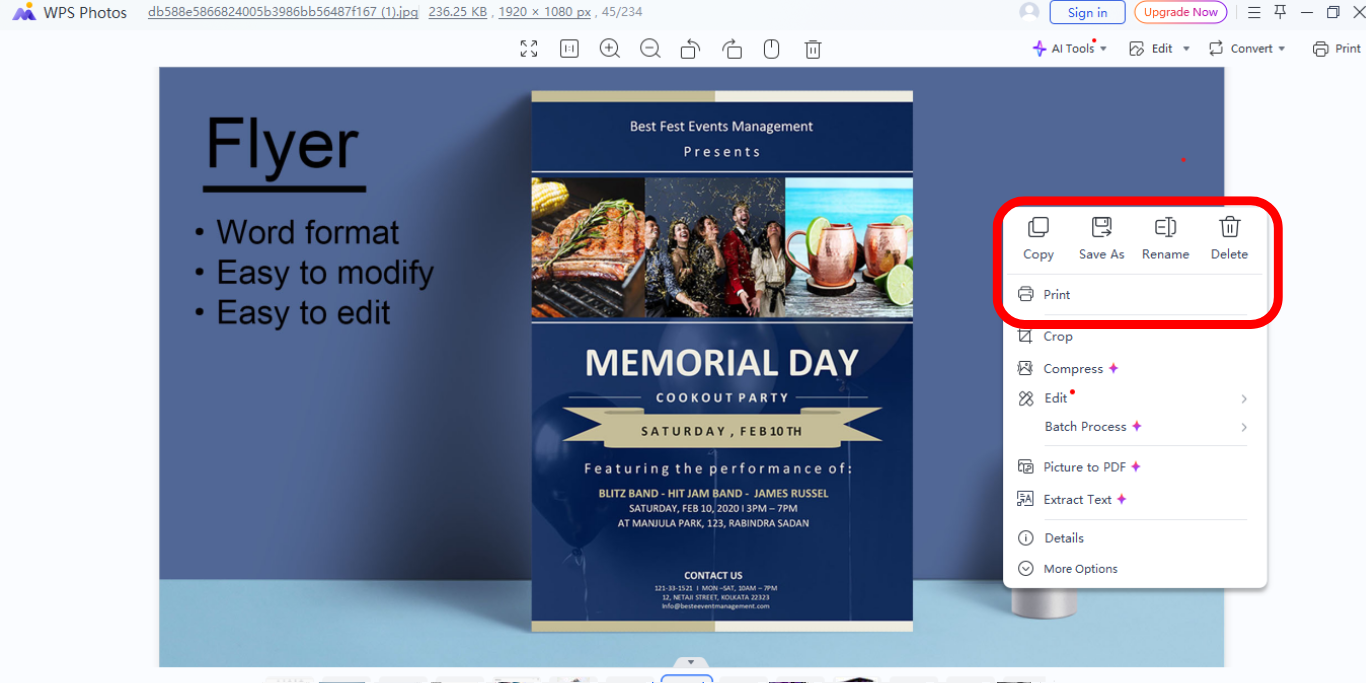
I enjoy using WPS Photo for quick and effective visual tweaks. It’s perfect for enhancing flyer images without needing advanced Photoshop skills or complex editing workflows.
Edit Image Flyers in PDF Format with WPS PDF
WPS PDF is ideal for adding annotations or quick adjustments. Here's how to use it:
Step 1: Firstly, open an existing PDF flyer by first clicking on it and then clicking the “Open” option on the interface.
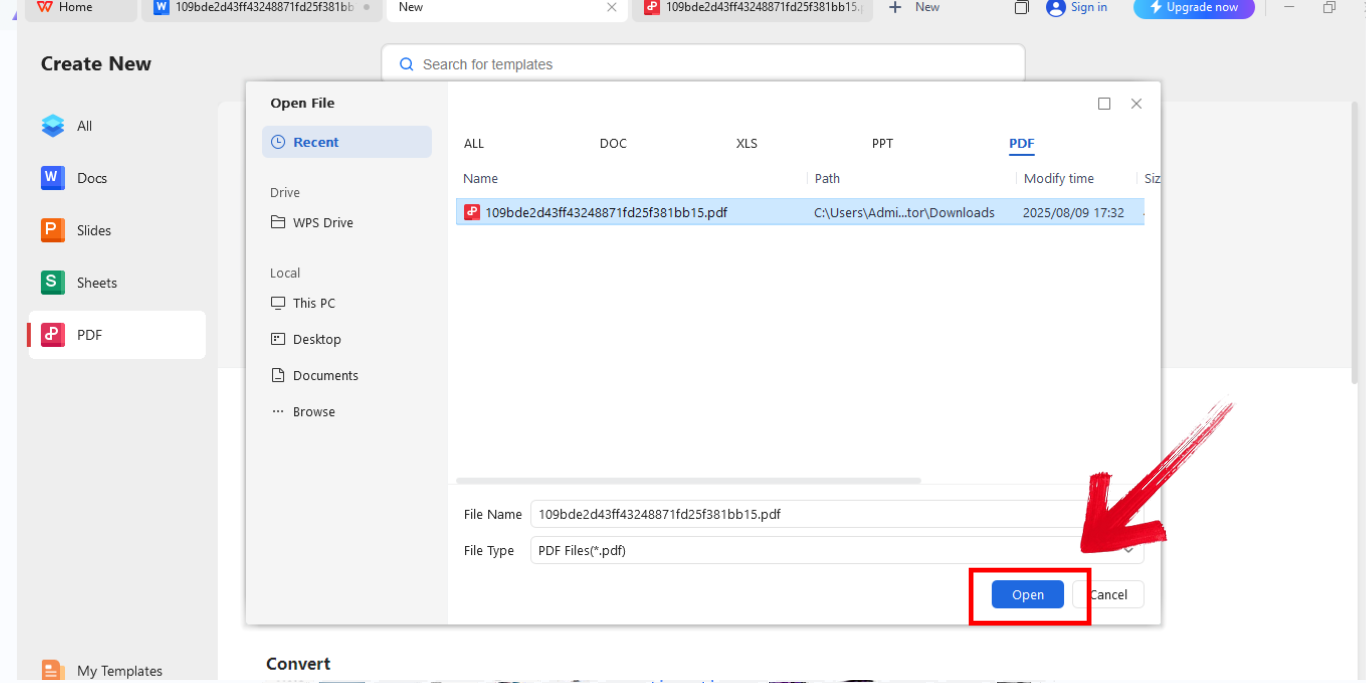
Step 2: Now in order to edit, choose your preferred option from the list of tools in the panel above your flyerand edit accordingly.
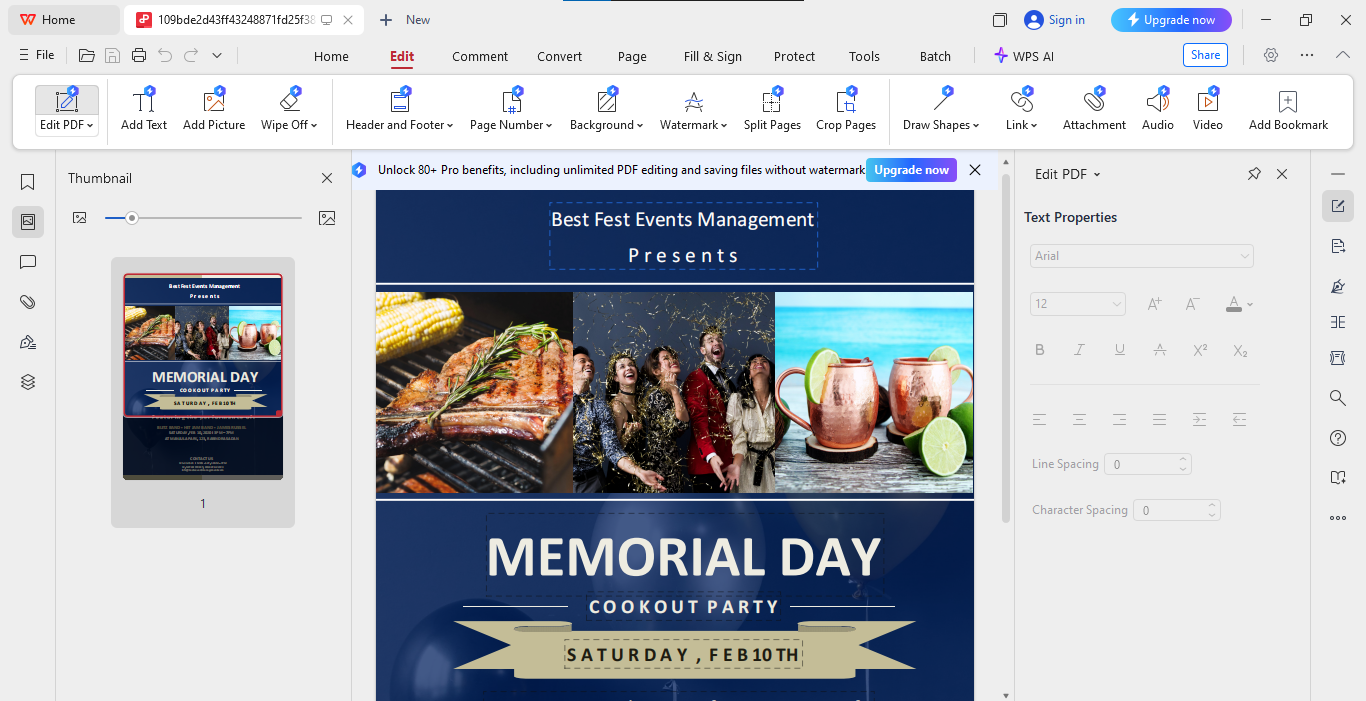
Step 3: Now simply save the flyer by first clicking“File” on the top left of your screen and then click“Export PDF” to finally save it to your device.
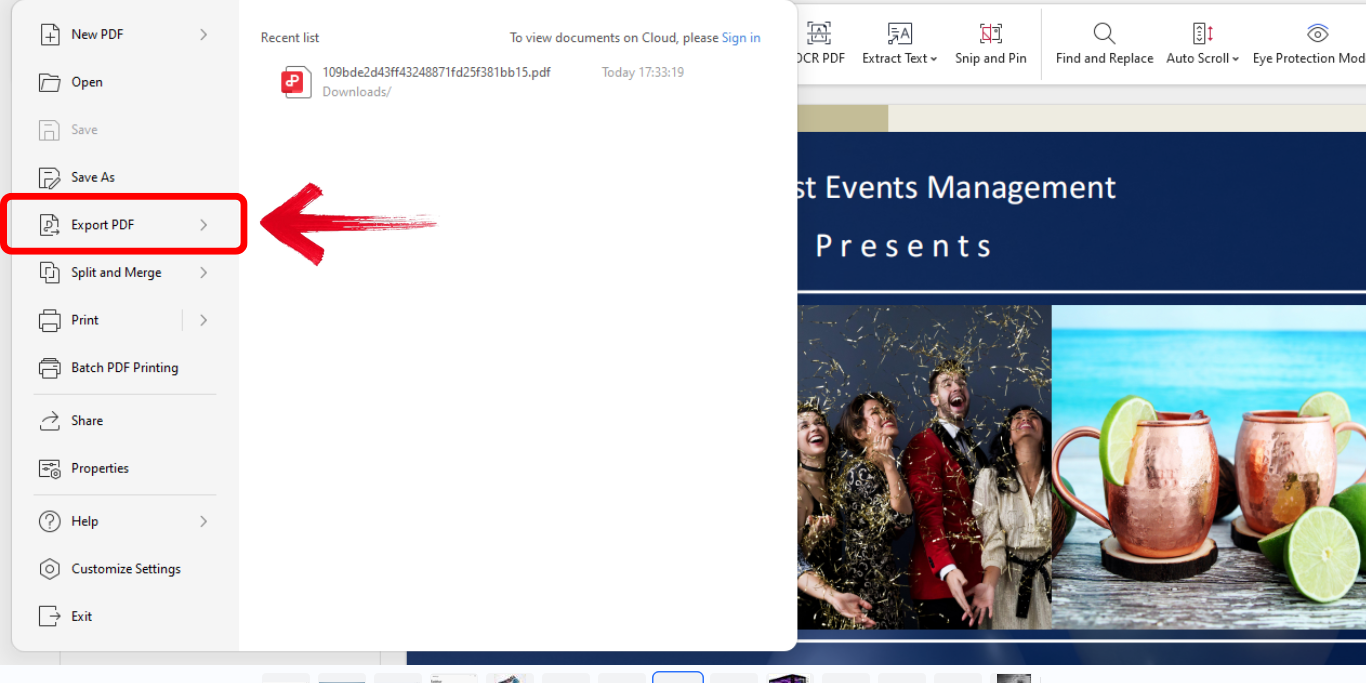
WPS PDF is a lifesaver when I need to make last-minute changes before an event. It allows me to edit text, adjust layouts, and finalize designs without restarting the entire flyer creation process.
A Simple Tool to Customize Your Memorial Day Flyer
WPS Office isn’t just another office suite. It’s an all-in-one solution that helps you edit flyers, brochures, and other documents with ease. I like how it combines powerful editing tools with a user-friendly interface, making it accessible to anyone, regardless of design experience. You can create, customize, and share your work seamlessly across Windows, macOS, Android, and iOS. Its built-in PDF features are a game-changer, allowing you to convert, annotate, and sign documents without third-party tools.
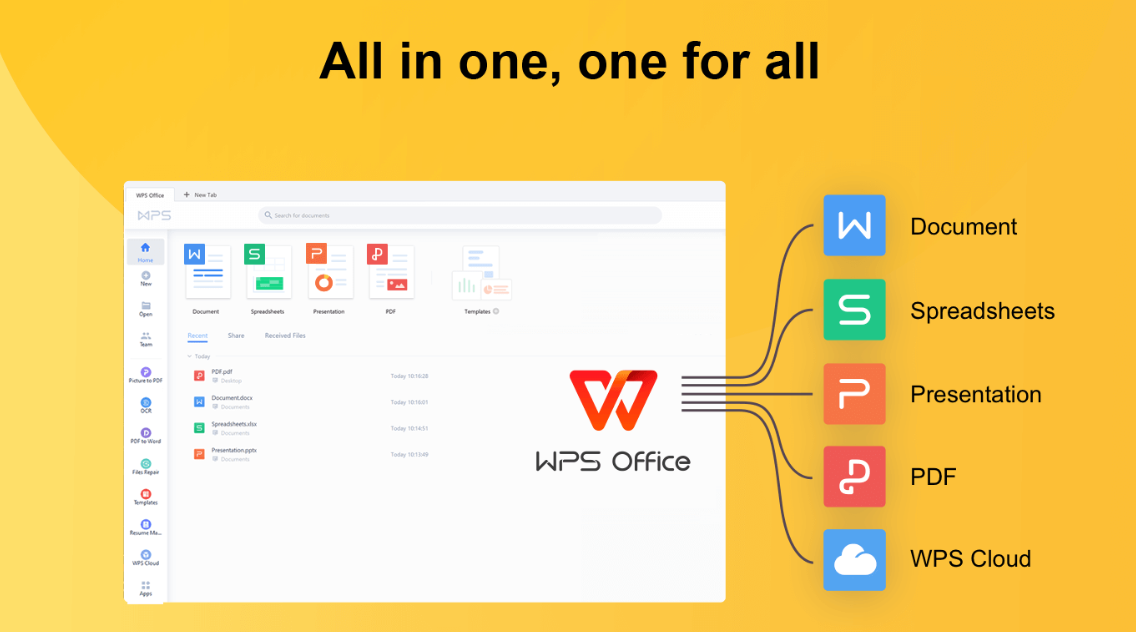
Cloudintegration makes collaboration effortless, especially when working on event materials with a team. For those searching how to create a Memorial Day flyer, WPS Office offers everything you need in one lightweight, free package.
Features:
Free download for Windows, macOS, Android, and iOS: Enjoy full access to WPS Office on virtually any device, allowing you to work on your flyers or documents wherever you are, without worrying about subscription costs.
Thousands of editable templates: Browse a vast library of pre-designed flyers, brochures, and other materials, then easily customize them to suit your specific Memorial Day event or campaign.
PDF conversion and export tools: Convert your finished designs into high-quality PDF files for professional printing, easy sharing, or secure archiving, all without needing extra software.
Pros:
Lightweight and fast
No steep learning curve
Cross-platform availability
Cons:
Limited advanced design features
Some templates require internet access
Ads in the free version
WPS Office consistently saves me time and streamlines my workflow. It’s my go-to solution when I need something professional, polished, and ready to share, without the cost or delay of hiring a designer.
FAQs
Q1: What size should a Memorial Day flyer be?
8.5" x 11" is standard, but 5" x 7" works for handouts.
Q2: Is it free to edit templates in WPS Office?
Yes. Most templates are free, and the software itself is free to download.
Q3: How do I print my flyer double-sided?
Go to File > Print > Settings and choose “Print on both sides.”
Q4: Can I customize flyer fonts and colors in WPS?
Absolutely. You can adjust fonts, colors, and layout freely.