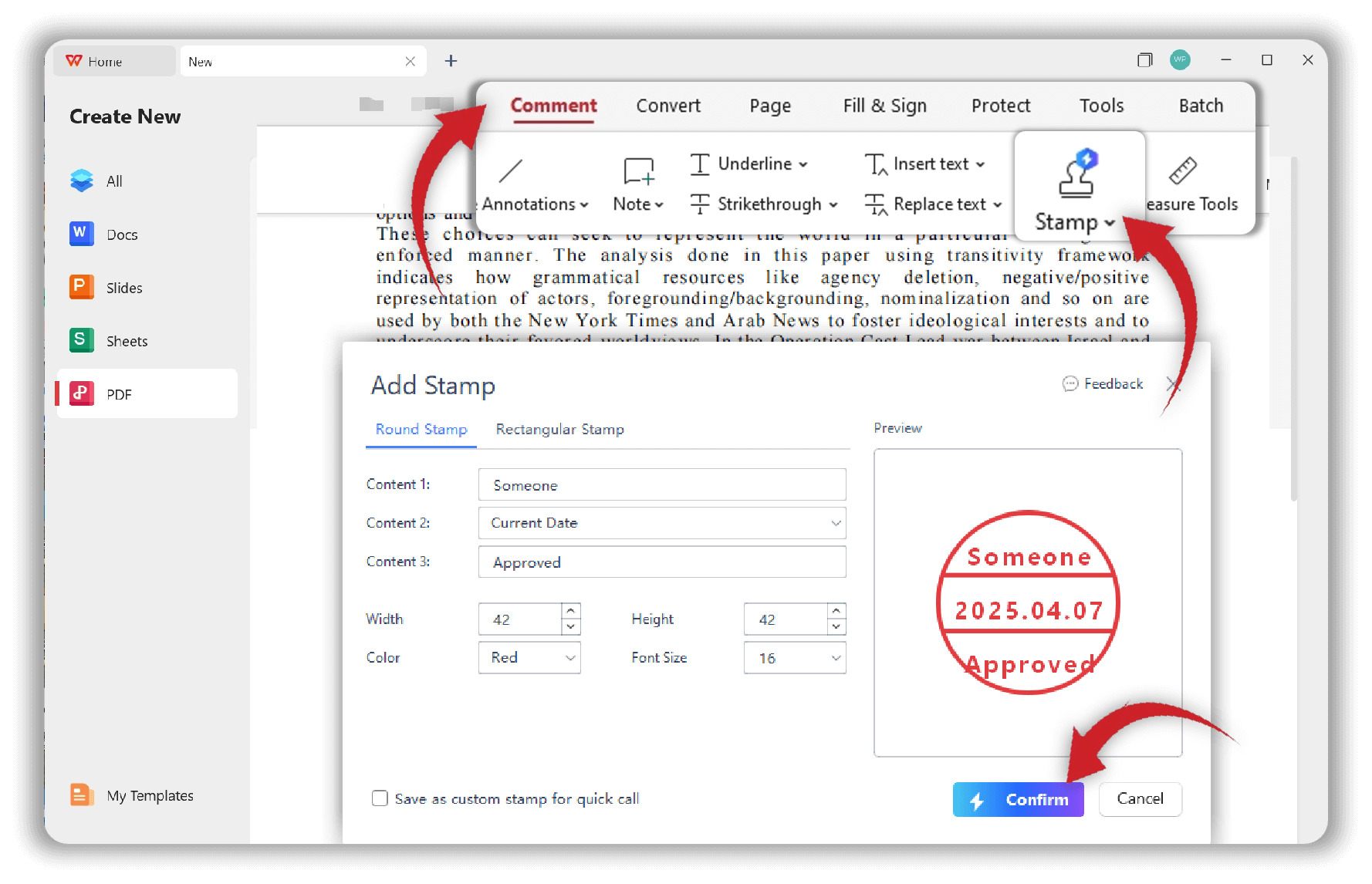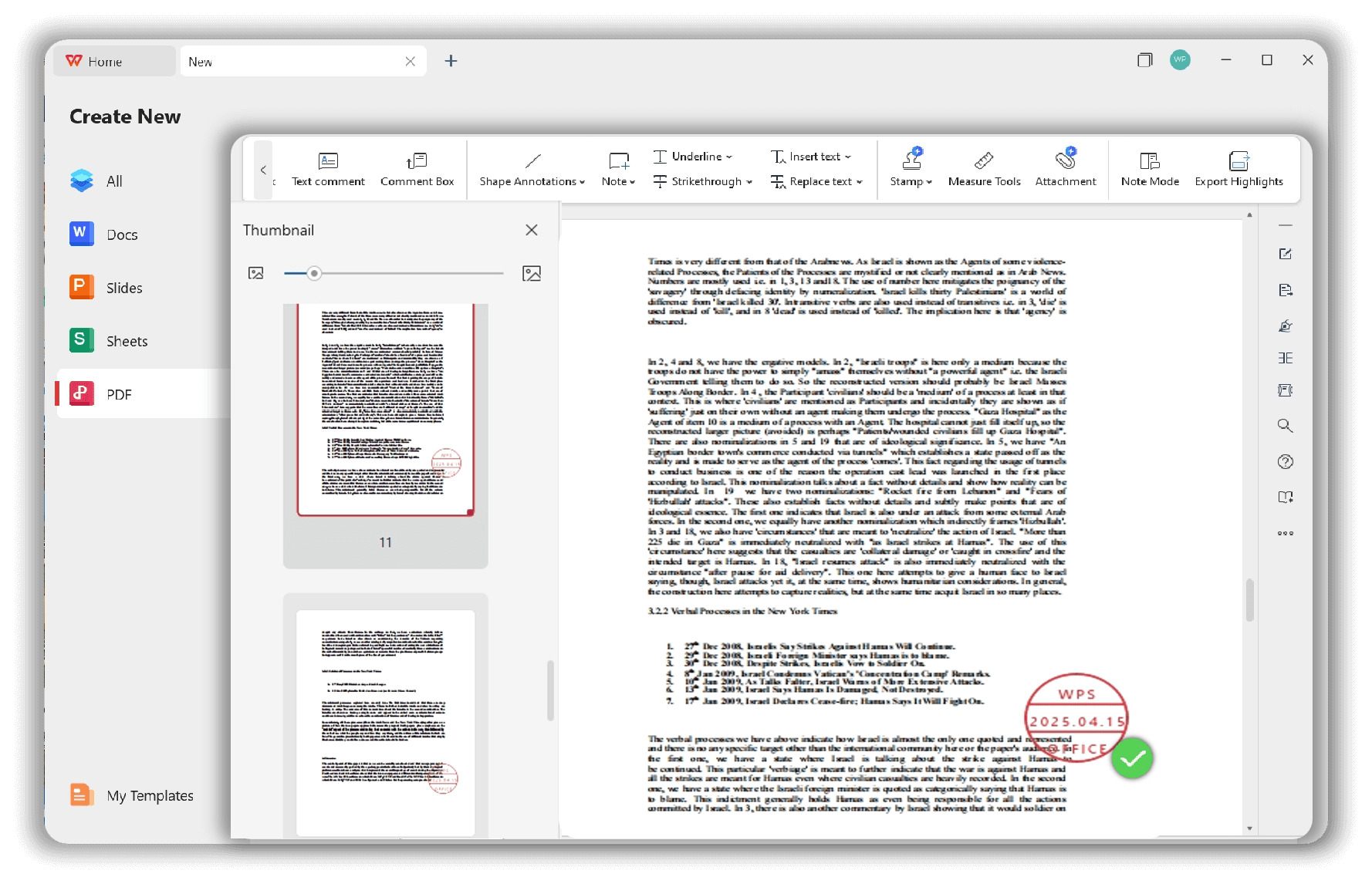Add Stamp to PDF
Instant PDF Stamp: Effortless Markup
- Mark document status with stamps like 'Approved', 'Draft', or 'Confidential'.
- Apply dynamic stamps that automatically include the current date, time, and author.
- Create custom stamps using your company logo or any personal image.
- Add stamps to single or multiple pages securely and offline.
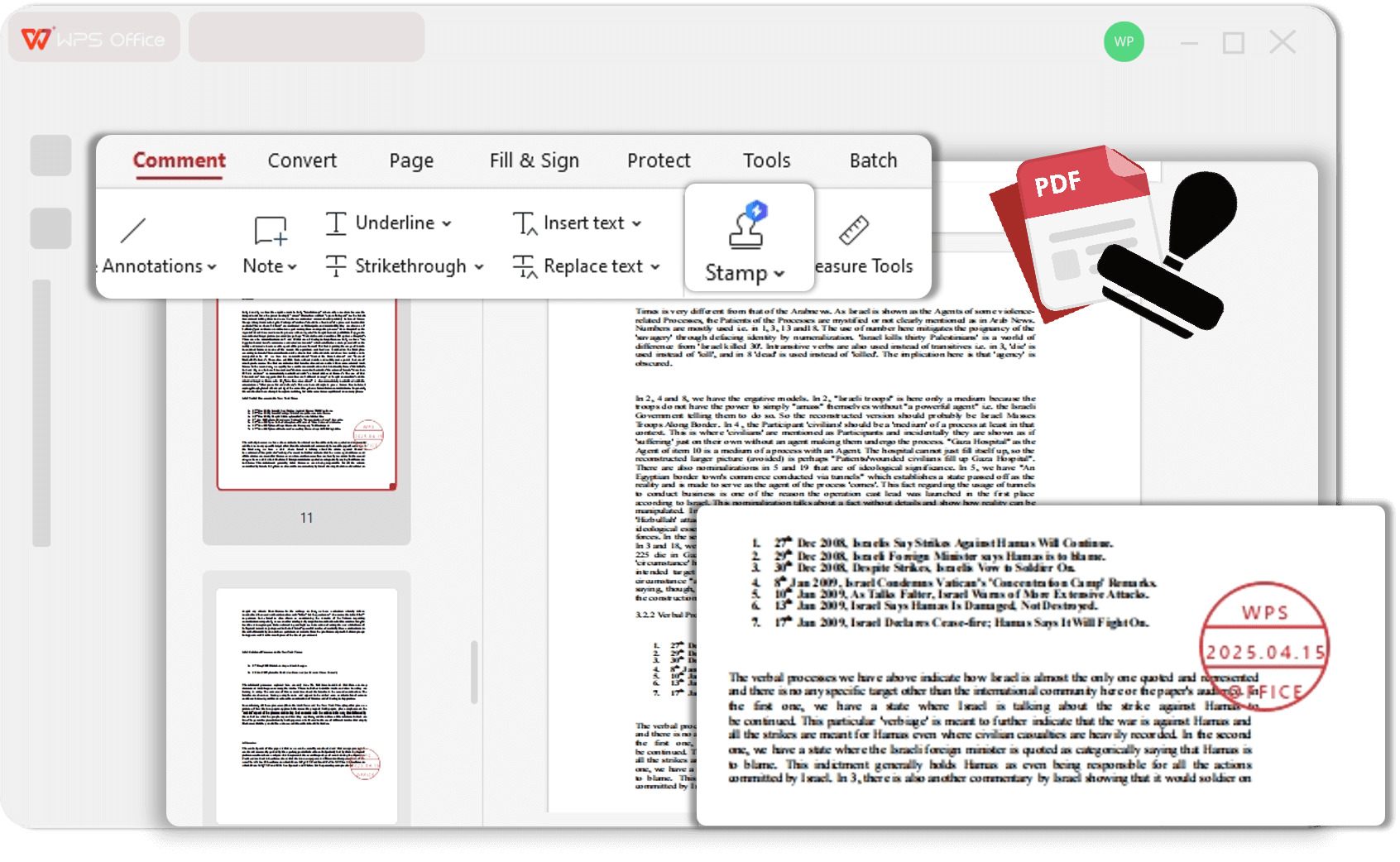
Your Ultimate Digital Stamp Maker for PDFs
Discover powerful and flexible stamping tools designed to streamline your document management workflow.
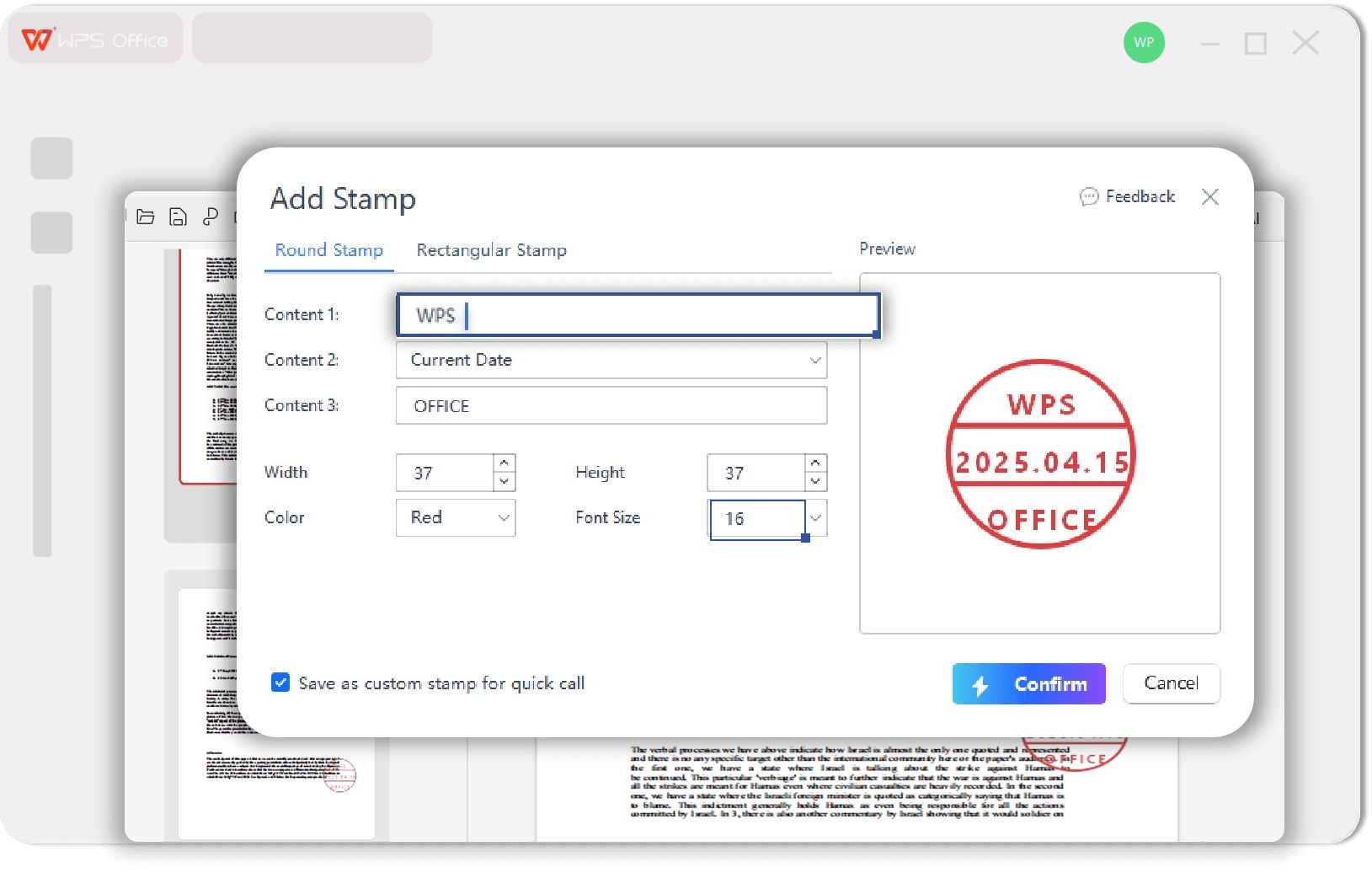
Dynamic PDF Stamp Creator
- Automatically insert the current date, time, and user information.
- Ideal for tracking document review cycles and approval timestamps.
- Ensure accurate record-keeping with automated data entry.
- Choose from various formats for date and time display.
Custom Professional PDF Stamps
- Upload your company logo, signature, or any image to create a stamp.
- Supports popular image formats like PNG, JPG, and GIF.
- Maintain brand consistency across all your business documents.
- Save your custom stamps for quick and easy reuse.
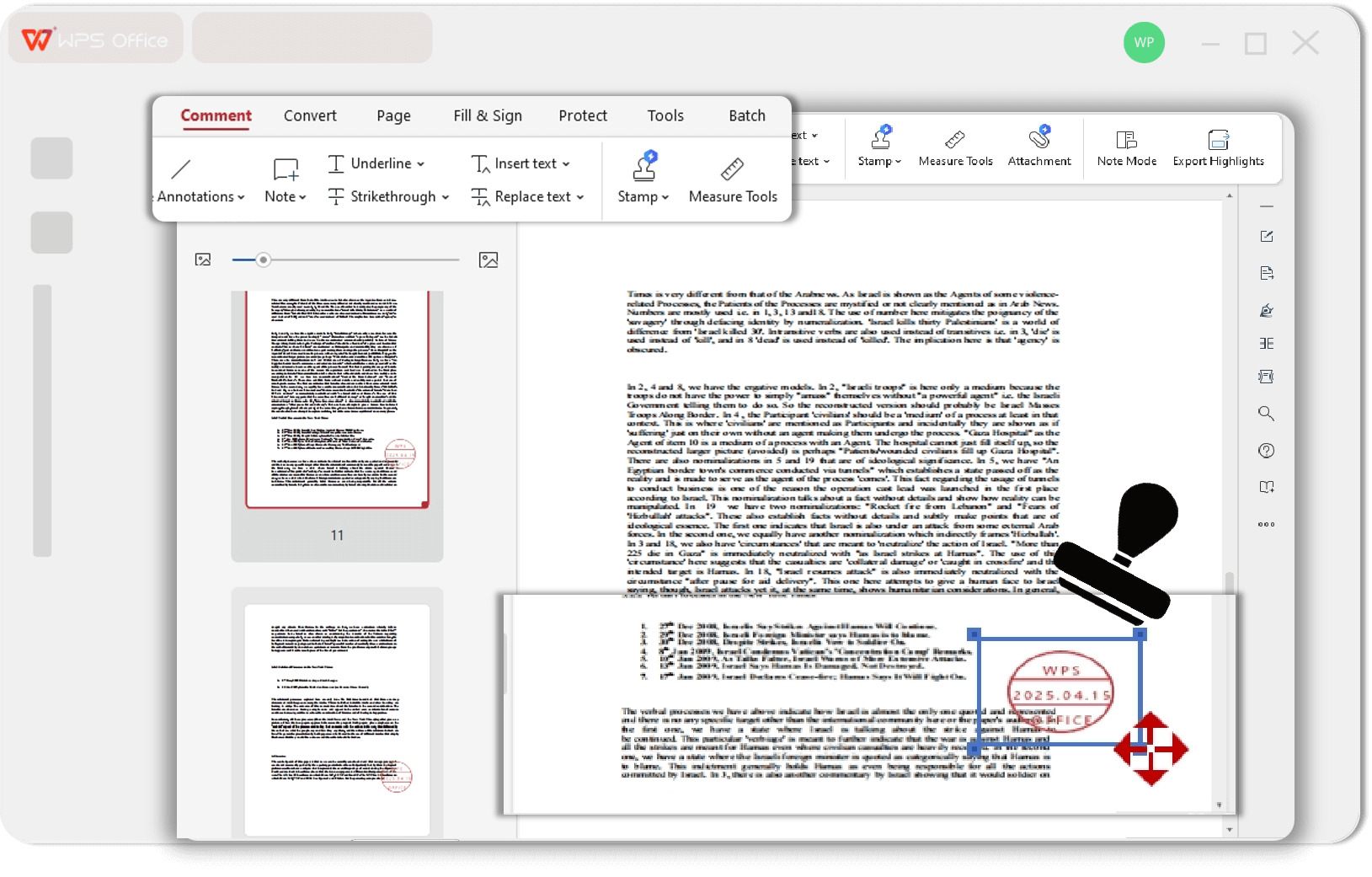
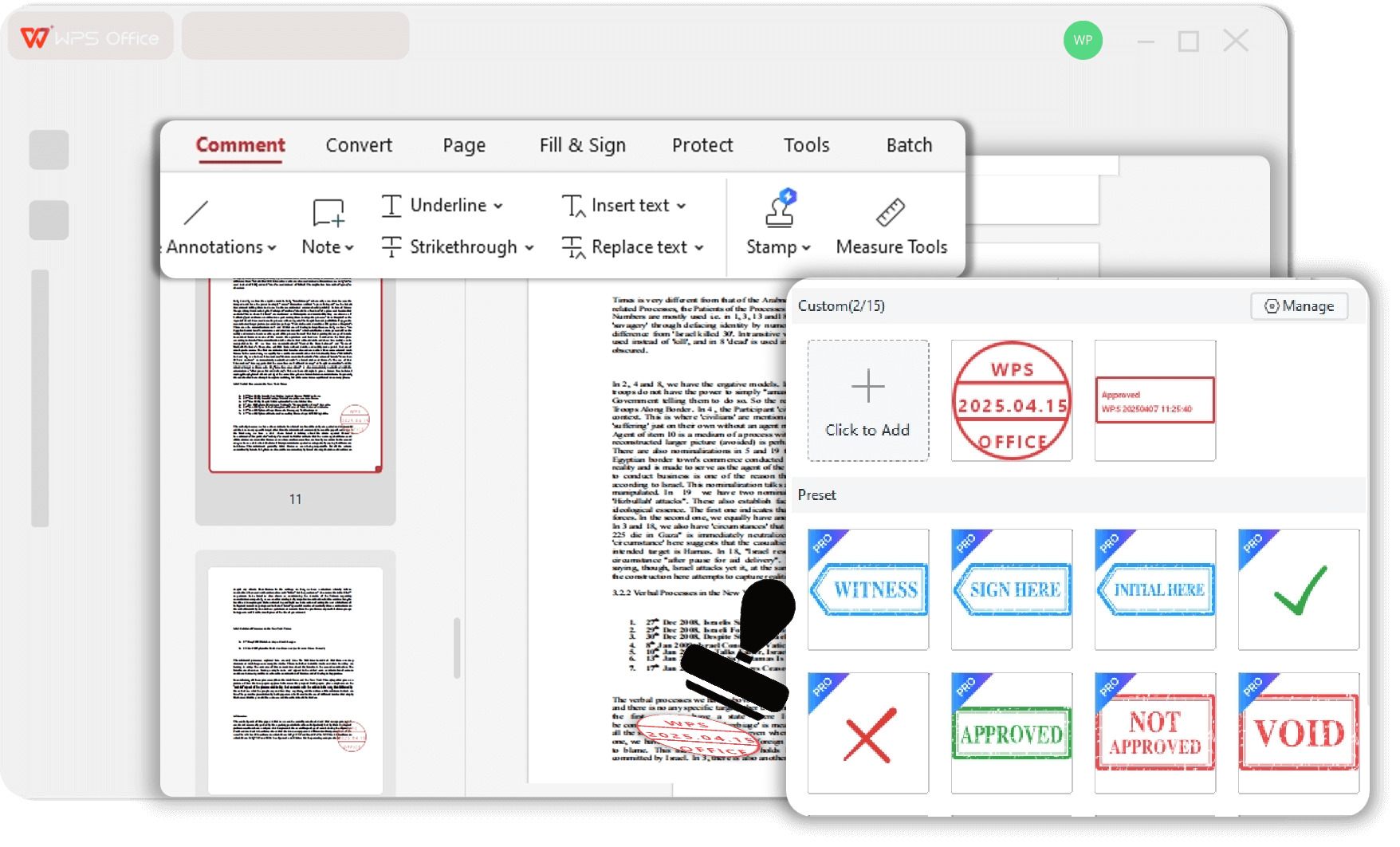
Curated PDF Stamps Templates
- Access a wide range of pre-made stamps for business use.
- Includes common stamps like 'Approved', 'Confidential', 'Draft', and 'Final'.
- Quickly mark document status without creating a stamp from scratch.
- All stamps are professionally designed for clear and concise communication.
Professional Appearance
Standardize document workflows and add a layer of professionalism.
Batch Processing
Apply the same stamp to multiple pages or documents at once to save time.
Secure & Offline
Add stamps to sensitive documents without uploading them to the cloud.
PDF Stamping for Professionals
Users from various fields trust WPS Office to manage their document workflows efficiently.

Sarah J.
Project Manager
"The 'Approved' and 'Reviewed' stamps are a game-changer for our team's workflow. It makes tracking document status so much clearer."

Michael R.
Legal Assistant
"I constantly use the 'Confidential' and custom date stamps on legal documents. It's an essential tool for compliance and record-keeping."

David K.
Freelancer
"Creating a custom stamp with my logo was incredibly easy. It adds a professional touch to all the invoices and proposals I send as PDFs."
How to Add a Stamp on PDF : 3 Simple Steps
Start stamping your PDF documents in under a minute with our user-friendly interface.
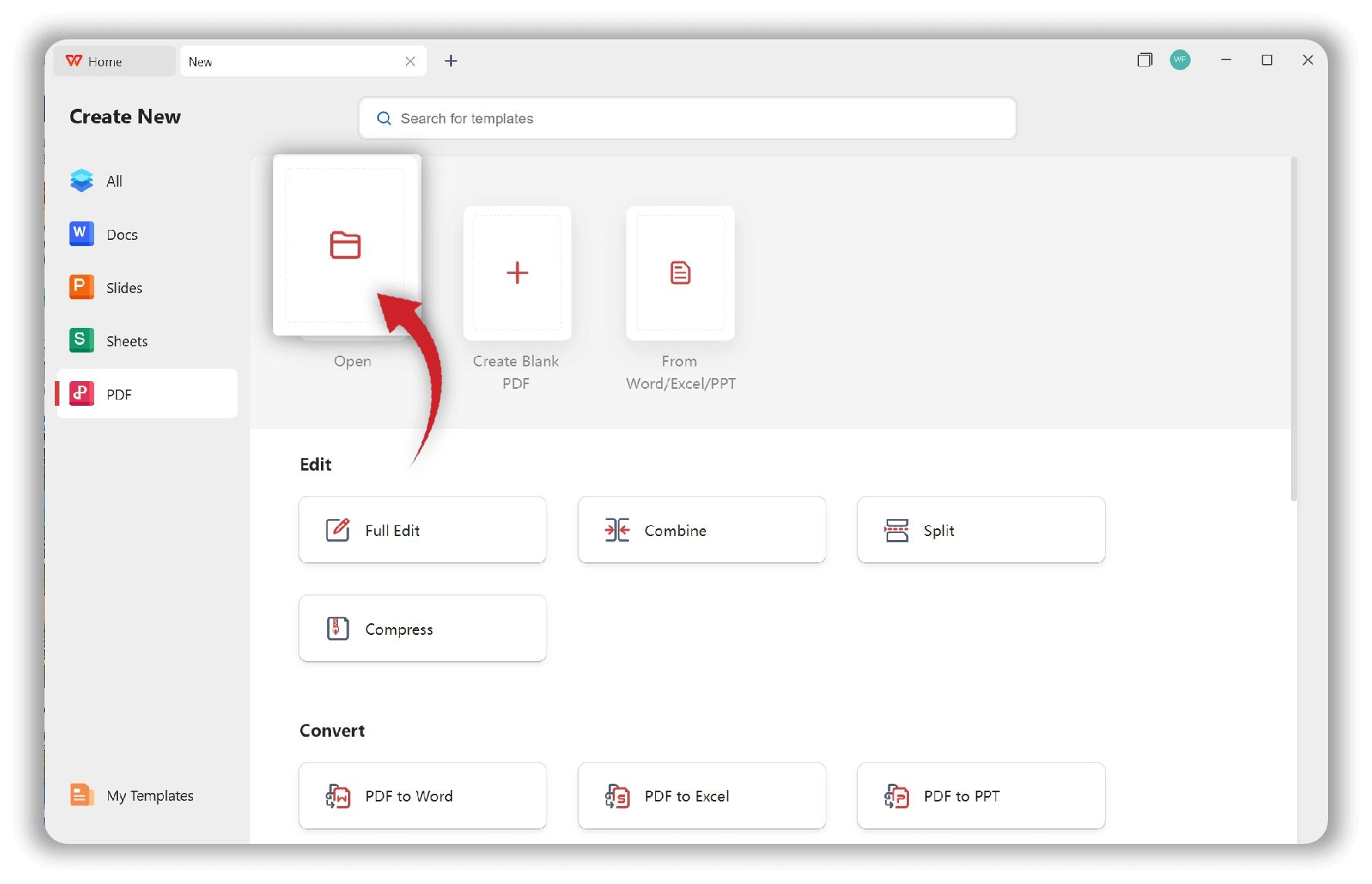
Beyond Stamping: Explore More PDF Tools
Beyond stamping, WPS Office provides a full suite of tools to manage your PDFs professionally.
Watermark PDF
Add text or image watermarks to protect your documents or indicate their status.
Learn moreSign PDF
Create and add legally binding electronic signatures to formalize your PDF files.
Learn moreDraw on PDF
Use freehand drawing tools to add notes, highlight sections, or create diagrams.
Learn moreSplit PDF
Break a large PDF into smaller, more manageable files or extract specific pages.
Learn moreAdd Page Numbers
Easily insert and customize page numbers for better organization and navigation.
Learn moreFAQs about PDF Stamps
Find answers to common questions about adding stamps to PDF documents.
Create Your Own Stamp on PDFs Now
Download WPS Office now to get instant access to powerful PDF stamping tools. Annotate, mark, and professionalize your documents for free.
Standardize Reviews
Use stamps like 'Approved' & 'Draft' for clear communication.
Enhance Branding
Add custom logo stamps to reinforce your brand identity.
100% Free & Secure
Work on your documents offline with complete peace of mind.