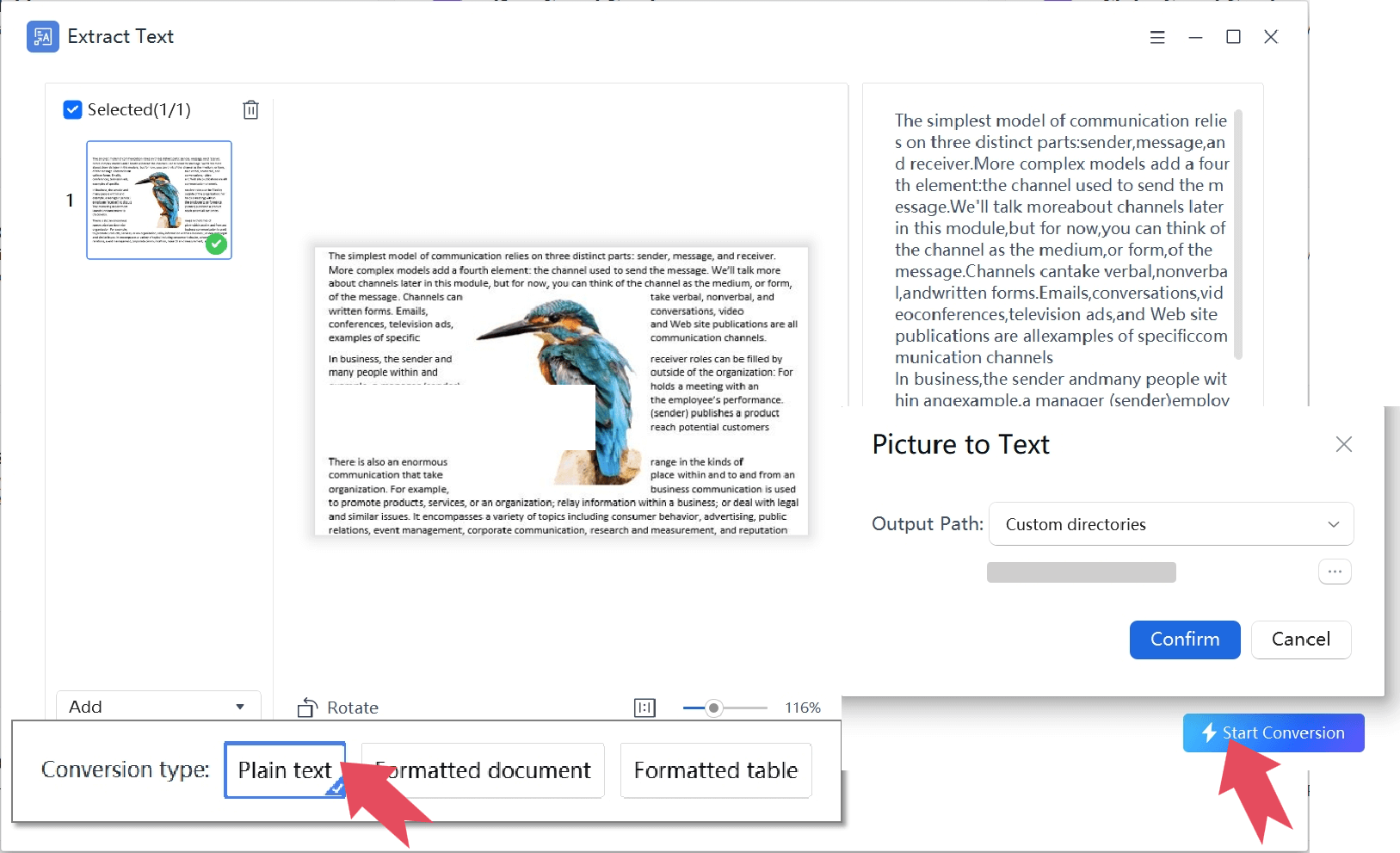Image to Text Converter
Extract Text from Images with AI Precision
- High-accuracy OCR to recognize text from any image or scanned document.
- Supports various formats including JPG, PNG, BMP, and scanned PDFs.
- Batch convert multiple images to text in a single operation.
- Completely free and secure, with all processing done locally on your device.
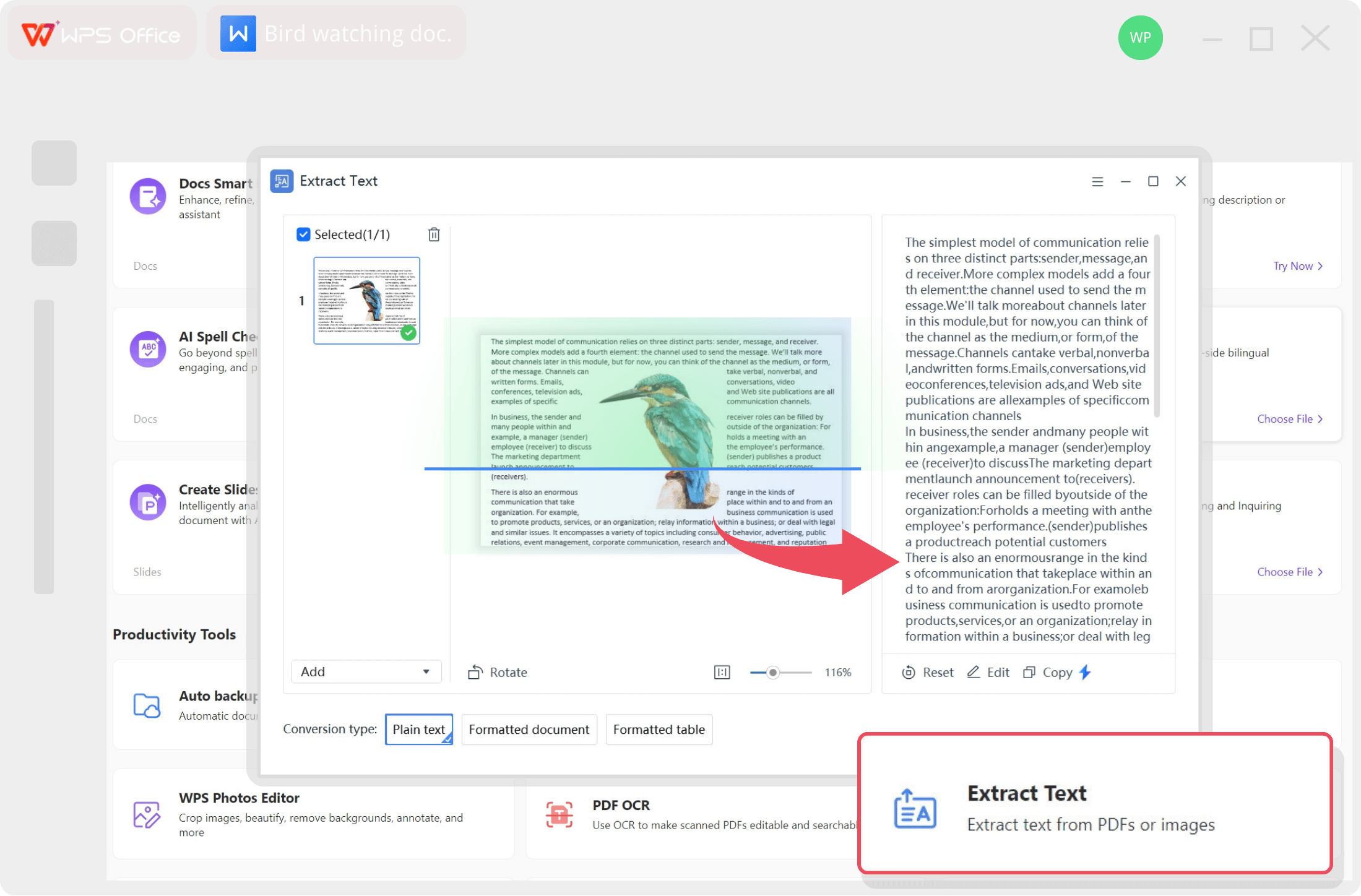
Convert Image to Text with Advanced OCR Precision
Digitize your documents effortlessly with our state-of-the-art AI-powered OCR technology.
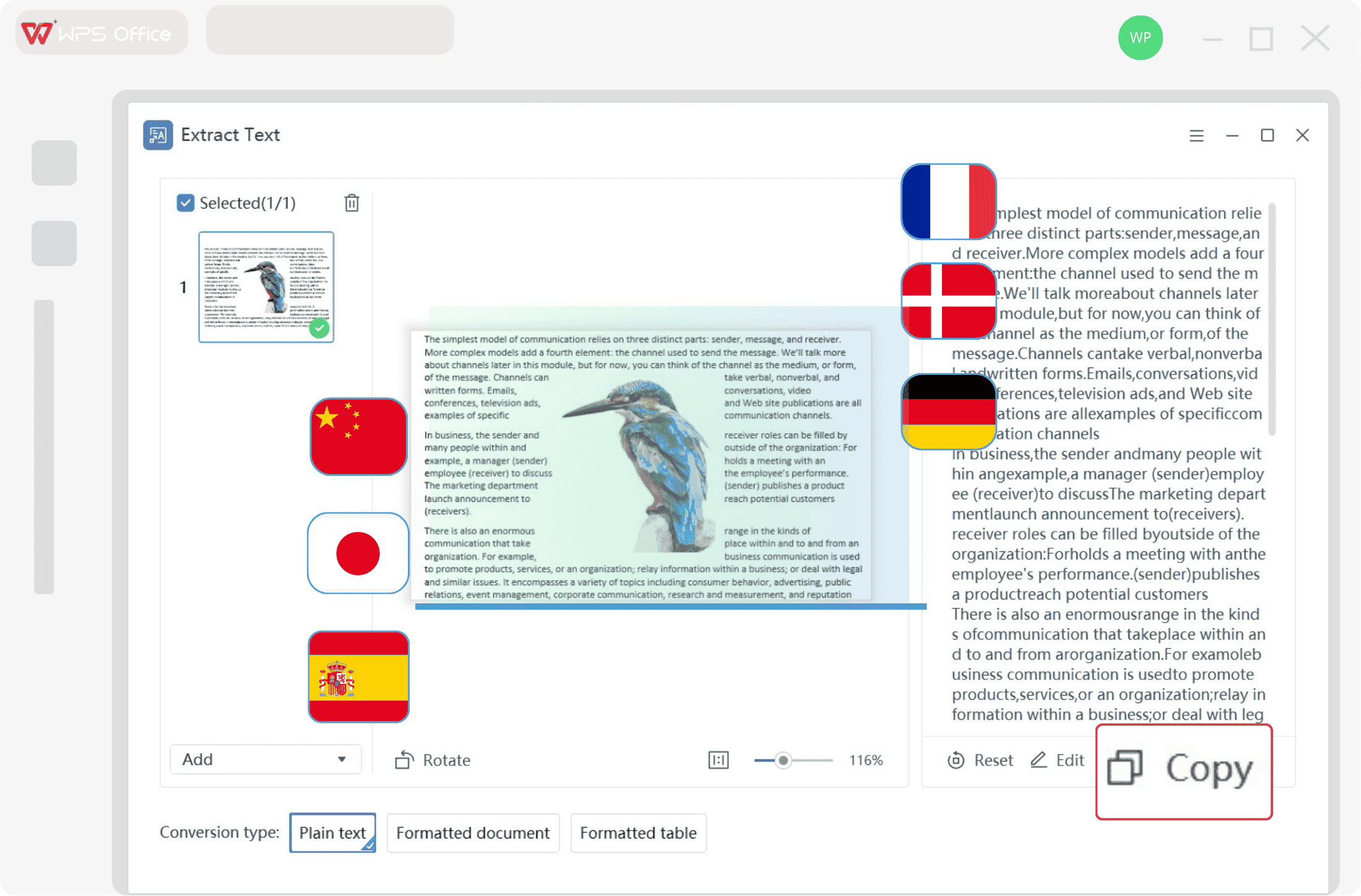
Copy Text from Image Accurately
- Accurately captures text from low-quality or skewed images.
- Reads various fonts and even clear handwritten notes.
- Extracts text and instantly translates it into multiple languages.
- Works with JPG, PNG, PDF, and other common file types.
Batch Convert Pictures to Text
- Process multiple images at once for maximum efficiency.
- Automatically retains formatting for quick, editable documents.
- Export directly to Word, .txt, or other formats instantly.
- Copy text with one click and use it instantly.

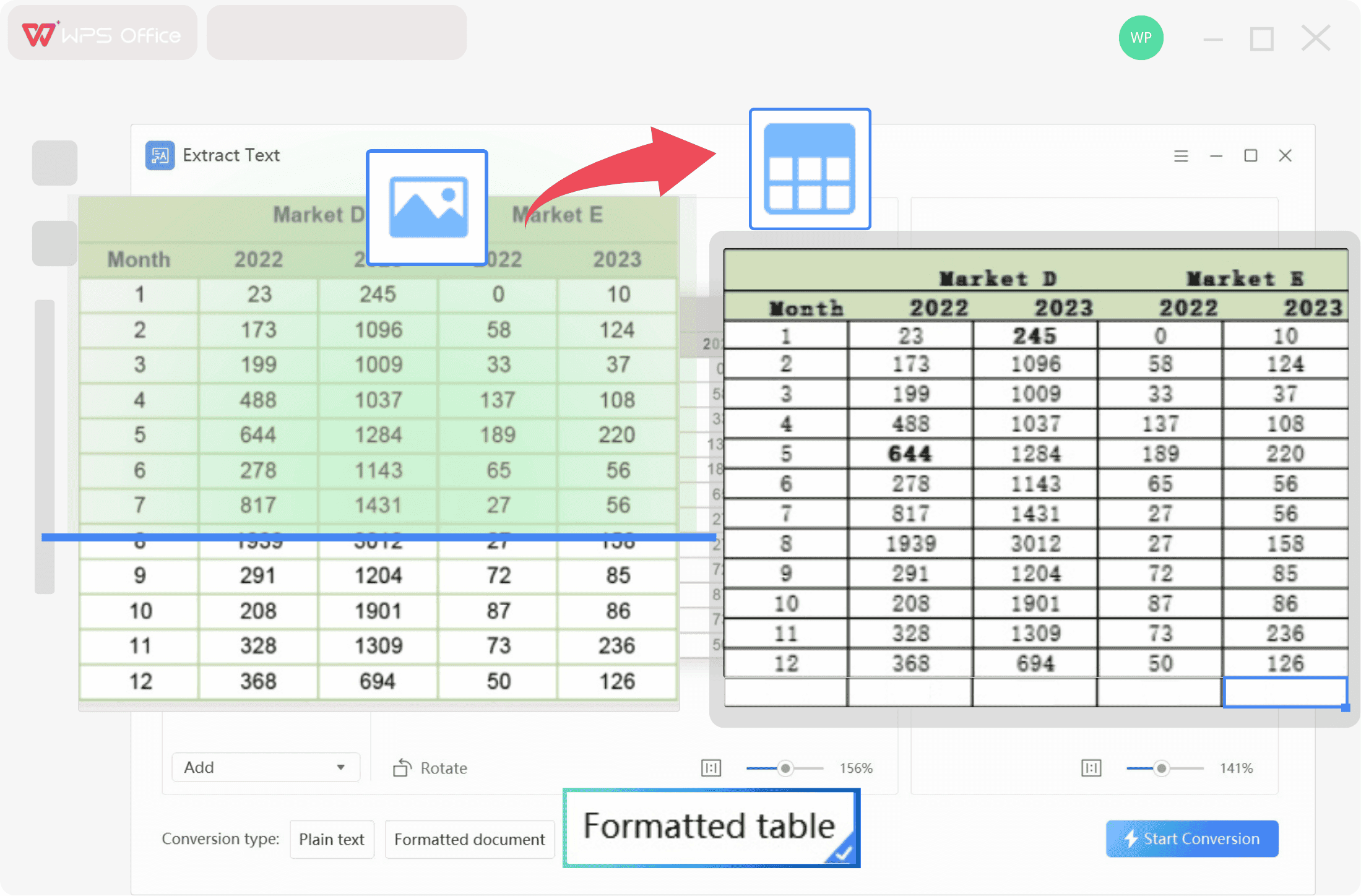
Extract Text from Picture with Perfect Structure
- Preserves original layouts, tables, and formatting perfectly.
- Converts image-based tables into editable spreadsheets seamlessly.
- Maintains data structure and clarity with smart segmentation.
- Handles tilted or handwritten content without manual adjustment.
Who Benefits from Our Photo to Text Converter?
From students to professionals, see how our OCR converter streamlines workflows for everyone.

University Students
Research & Study
"WPS's image to text converter is a lifesaver for research. I can quickly digitize notes from textbooks and articles. It's incredibly accurate!"

Accountants
Data Entry
"I use it to extract data from invoices and receipts. The batch conversion feature saves me hours of manual data entry every week. Highly recommended."

Archivists
Document Digitization
"Digitizing historical documents is now so much easier. The OCR handles old fonts and layouts surprisingly well, preserving crucial information."
How to Extract Text from Image in 3 Easy Steps
Start digitizing your documents instantly with our simple and intuitive OCR tool.
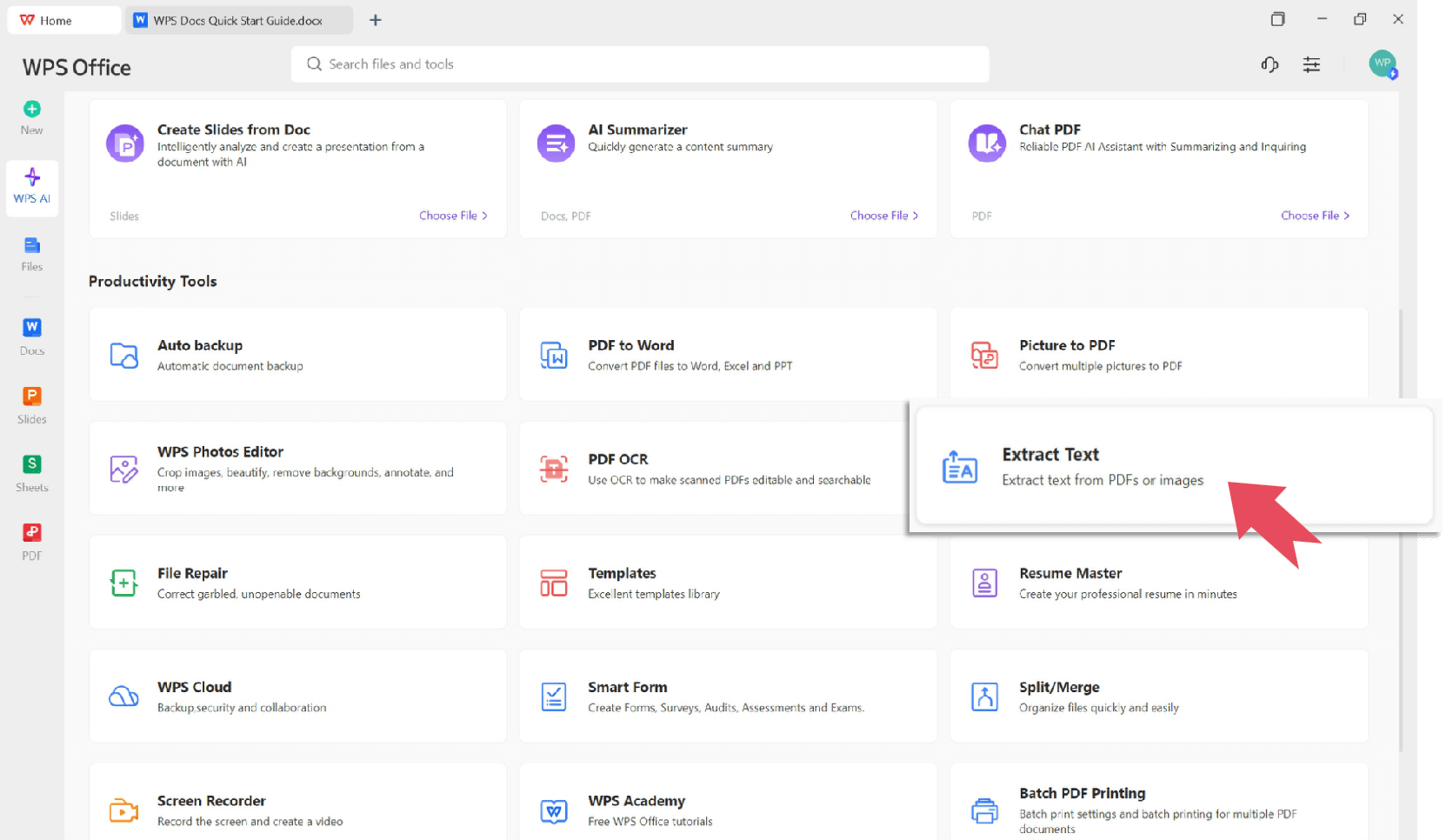
More Image Tools Available for You
Discover a full suite of AI-powered tools in WPS Office to supercharge your productivity.
Remove Text From Image
Easily erase unwanted text from your images while maintaining background integrity.
Learn moreImage to Word
Convert images containing text into fully editable Microsoft Word documents.
Learn moreImage to Excel
Extract tables and data from images directly into structured Excel spreadsheets.
Learn moreAI Photo Enhancer
Improve photo quality, sharpness, and color with a single click using AI.
Learn moreAI Photo Editor
Make professional-level edits to your photos with powerful AI-driven tools.
Learn moreText Extractor from Image: FAQs
Find answers to common questions about our Image to Text Converter.
Convert Images to Text Now—Free & Instant
Download WPS Office now to unlock our powerful and free Image to Text Converter. Say goodbye to manual typing and hello to productivity.
Free Download Now