Fix Common Windows Errors Fast
Windows errors can be disruptive, appearing unexpectedly and hindering your productivity. They range from minor annoyances to critical system failures that can cause data loss. These issues often stem from software conflicts, outdated drivers, corrupted system files, or hardware problems.
This guide is designed to demystify these errors. We will walk you through the most common types of Windows errors, explain their potential causes, and provide actionable steps to resolve them, empowering you to get your system back up and running smoothly.
Solutions for Common Windows Errors
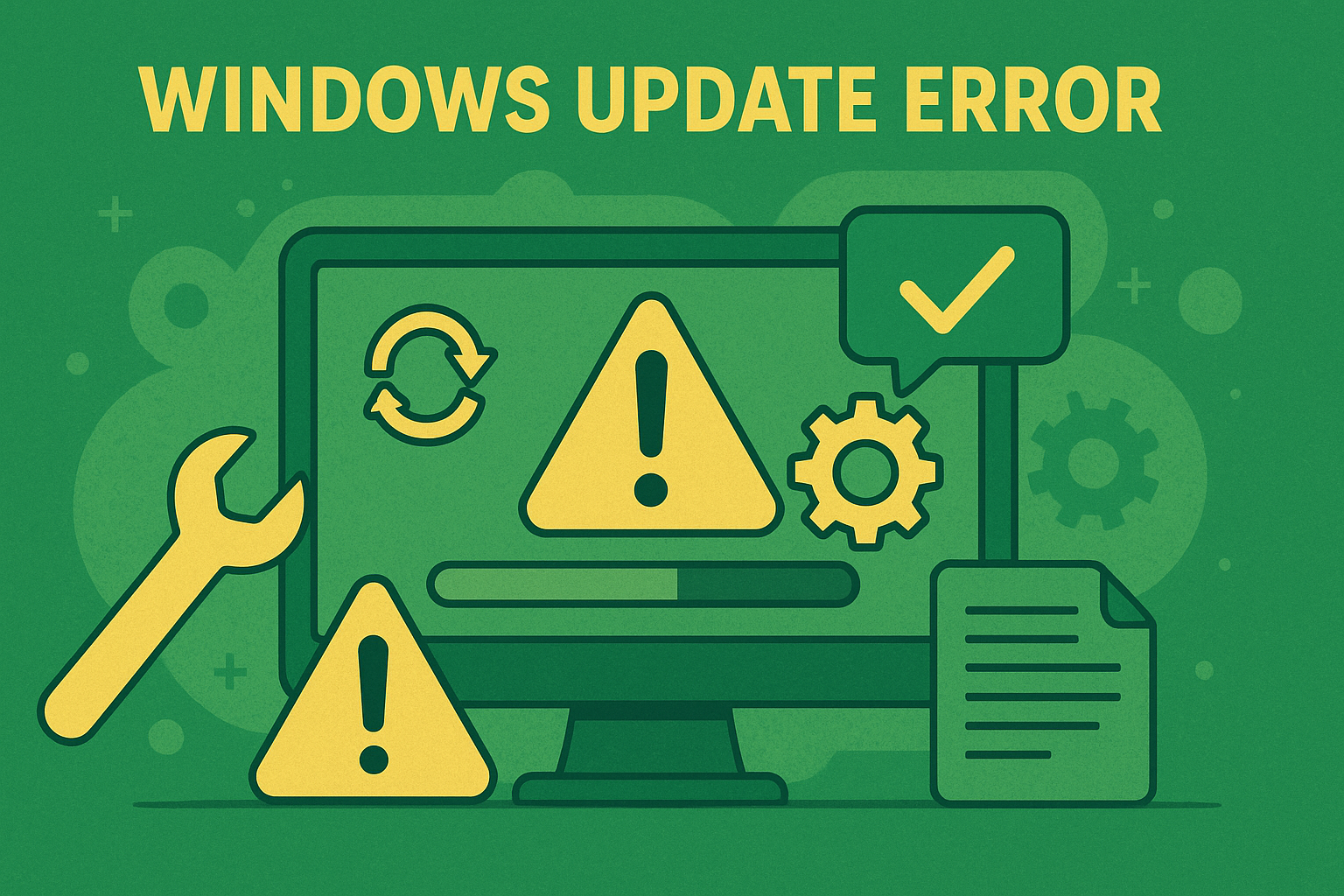
Windows Update Error Fix and Solutions
Learn how to fix Windows update error step by step. This guide covers common Windows update issues, stuck updates, and upgrade failures with practical solutions.
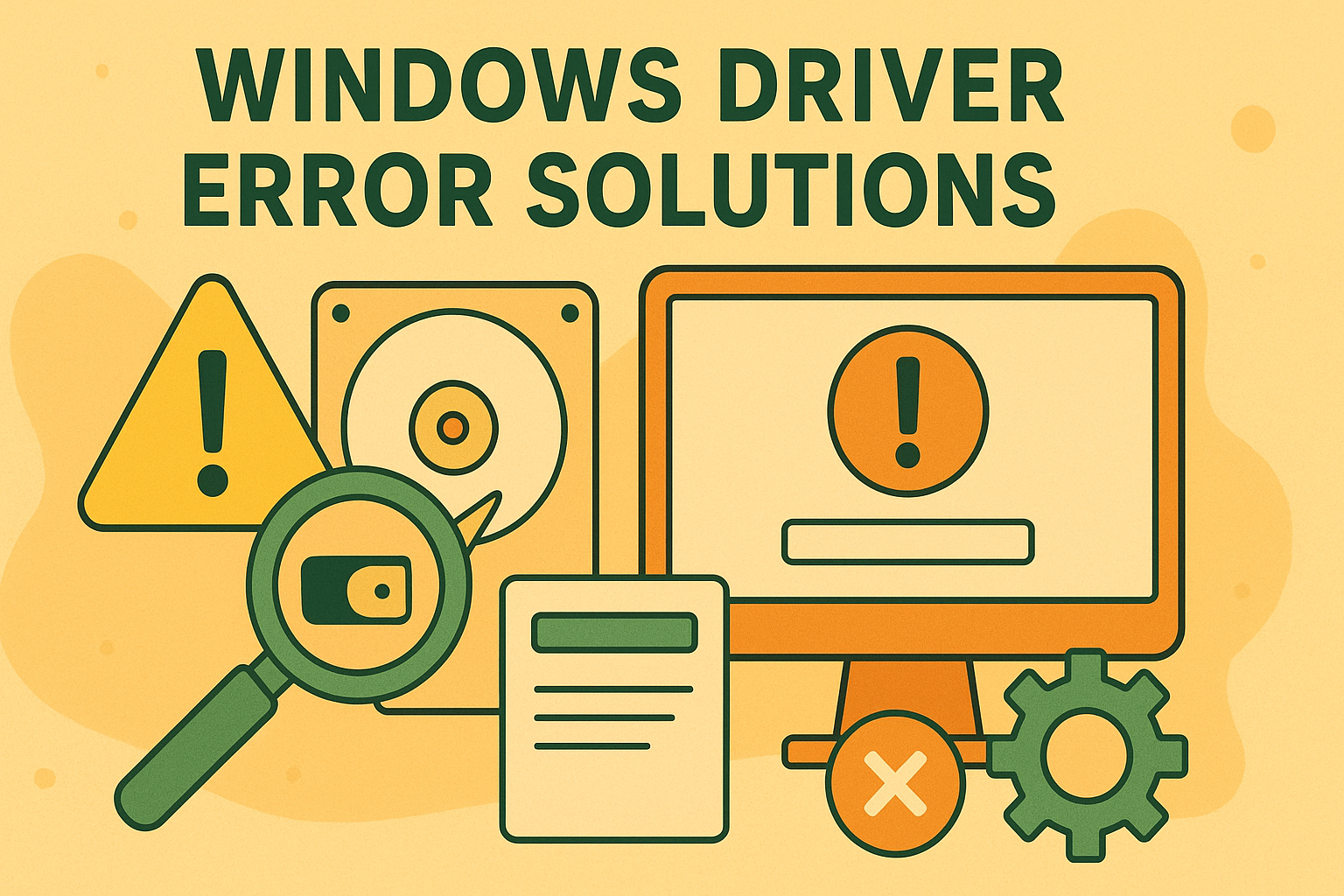
Ultimate Guide to Fixing Windows System Error
Learn how to identify and fix Windows system error with this complete guide. Discover simple troubleshooting tips to resolve crashes, boot issues, and system failures safely.
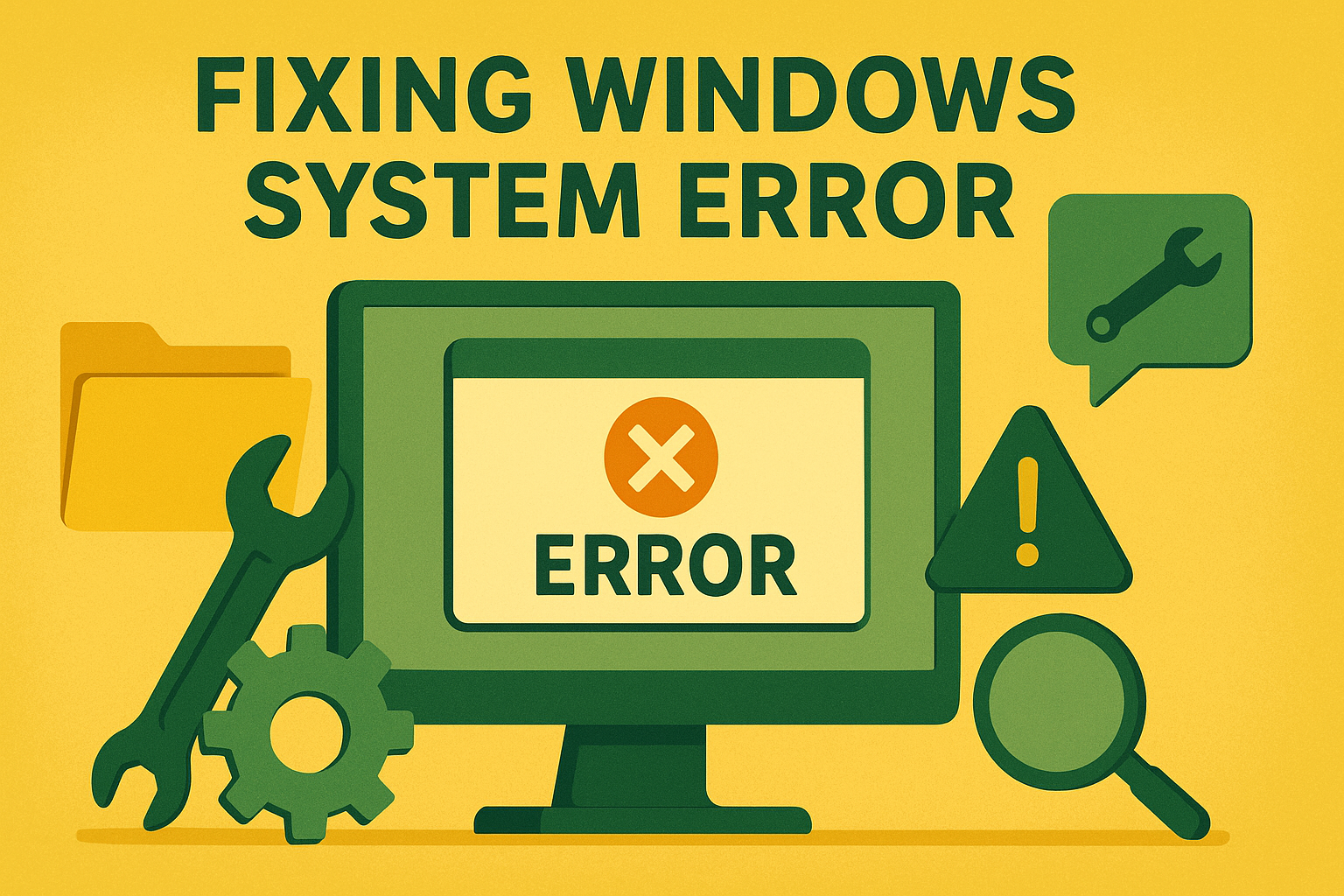
Windows Driver Error Solutions Guide
Discover practical solutions for Windows driver error, addressing hard drive failure and disk error issues quickly and safely.
How to Use the System File Checker (SFC) Tool
The System File Checker is a powerful built-in utility for repairing corrupted Windows system files, which are a common cause of errors. Follow these simple steps to run an SFC scan on your PC.
Open Command Prompt as Administrator: Click the Start button, type "cmd", right-click on 'Command Prompt', and select 'Run as administrator'.
Run the SFC Scan: In the black command window, type the command sfc /scannow and press the Enter key.
Wait for the Process to Complete: The scan will begin and may take several minutes. Do not close the Command Prompt window during this time.
Review Results and Restart: After the scan, a message will indicate if any problems were found and repaired. Restart your computer to apply any changes.
Frequently Asked Questions About Windows Errors
What is the most common Windows error?
The Blue Screen of Death (BSOD) is one of the most well-known and common Windows errors. It indicates a critical system failure, often caused by faulty hardware, driver issues, or corrupted system files.
How can I prevent Windows errors?
You can prevent many Windows errors by performing regular maintenance, such as keeping your operating system and drivers updated, running antivirus scans, avoiding suspicious software, and periodically checking your hard drive for errors.
Is it safe to download DLL files from the internet?
It is generally unsafe to download individual DLL files from third-party websites, as they can be outdated, infected with malware, or incompatible with your system. The safest way to fix a missing DLL error is to reinstall the application that requires it, run the System File Checker (SFC), or install the necessary runtime library from an official source like Microsoft.
Tired of Software Glitches? Try a Stable Alternative
Minimize software-related frustrations with WPS Office, a lightweight and reliable office suite. Enjoy seamless compatibility with Microsoft Office formats and a stable, intuitive experience for all your document needs.
Free DownloadOther Helpful Collections for You
Get to know all the collectionsExcel Tutorial
Master Microsoft Excel with our comprehensive guide. Start with the basics of Excel tutorial, then move on to formulas, functions, PivotTables, and data visualization. Suitable for all skill levels.
PDF Tutorial
Discover smart solutions with our step-by-step PDF tutorial resources. Learn practical methods to edit PDF, annotate PDF, and troubleshoot your documents with clear instructions.
Word Tutorial
Master Microsoft Word with this complete tutorial. Learn efficient formatting, smart conversion techniques, and collaboration tips to boost your productivity and work faster.

